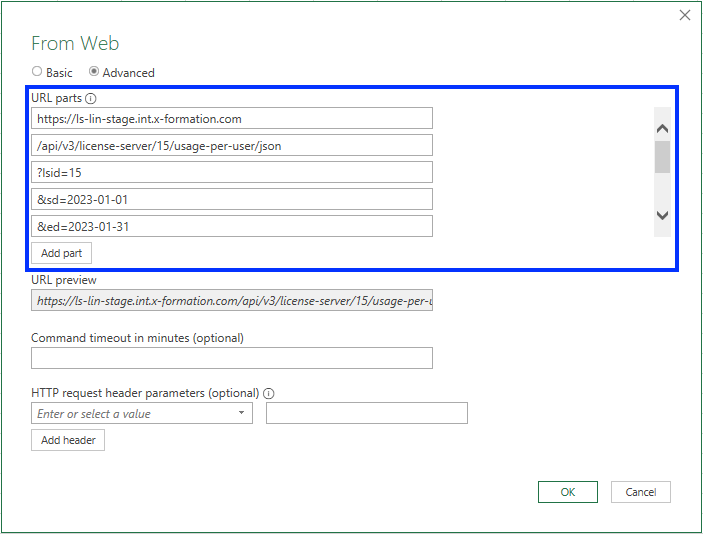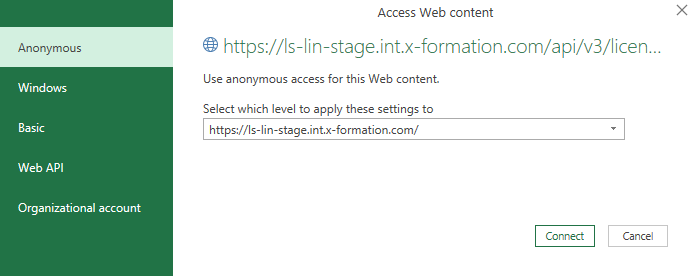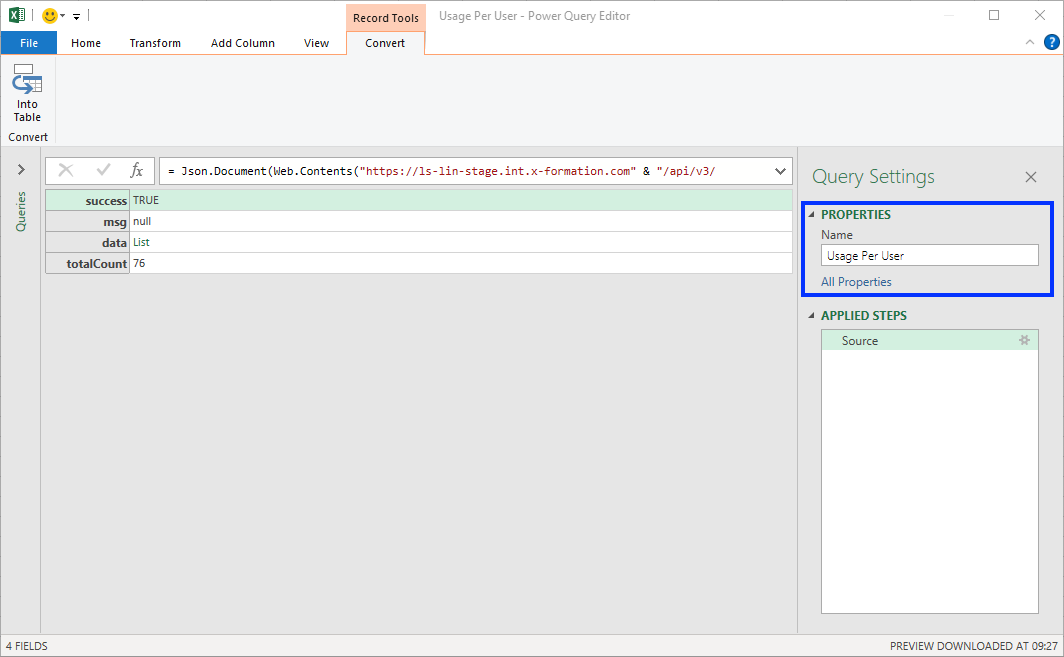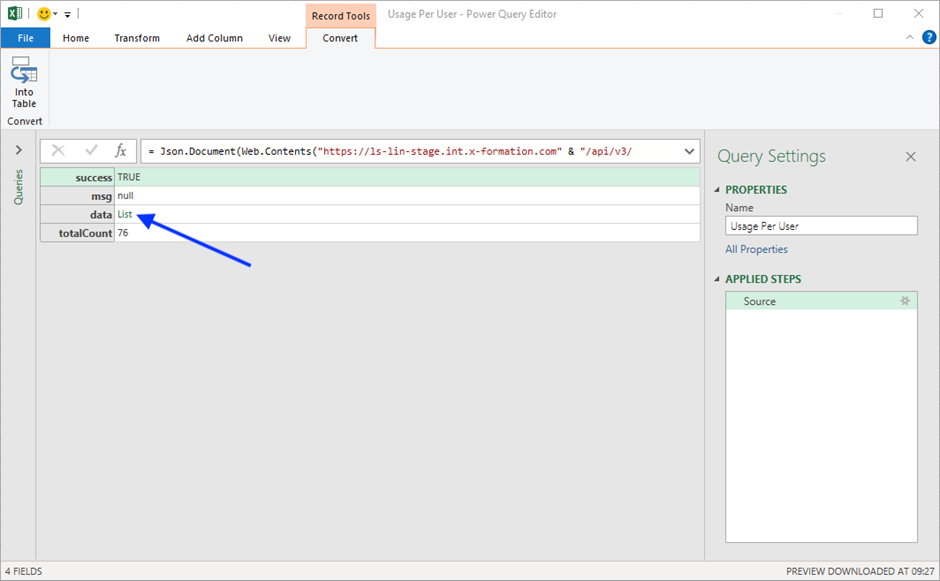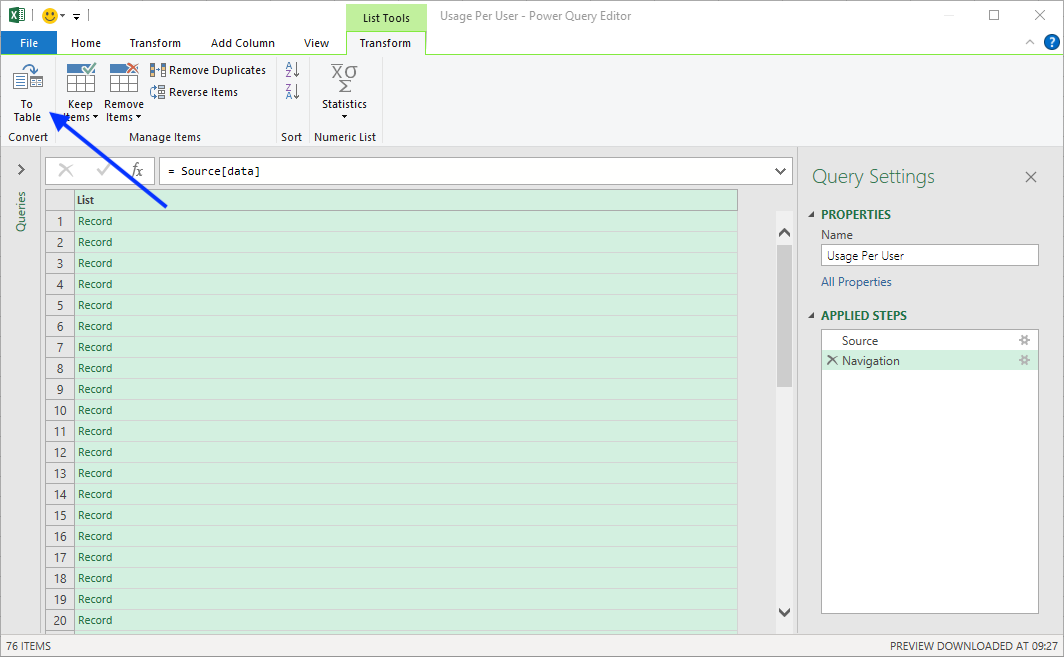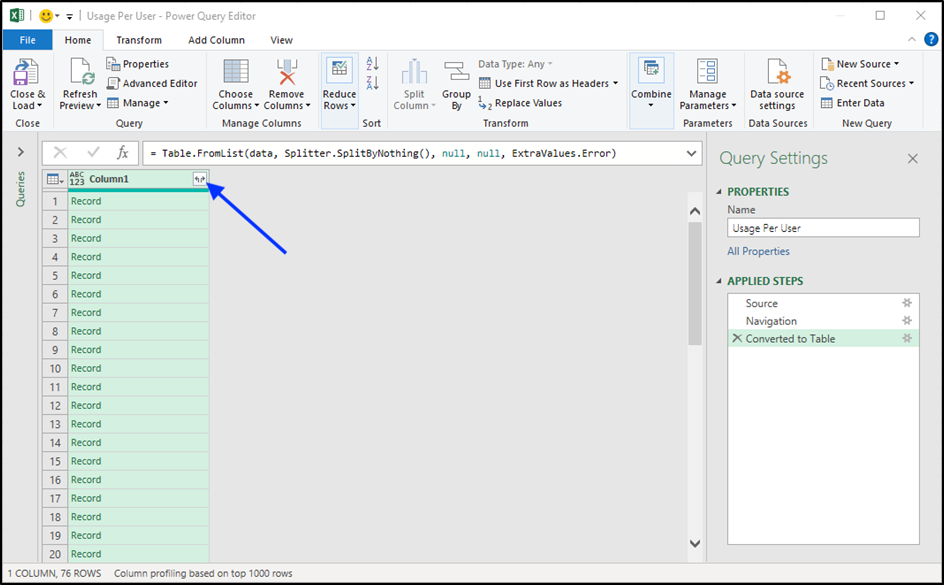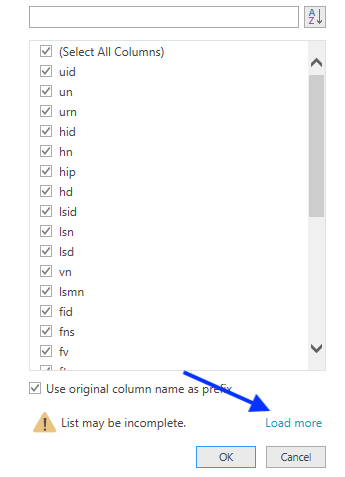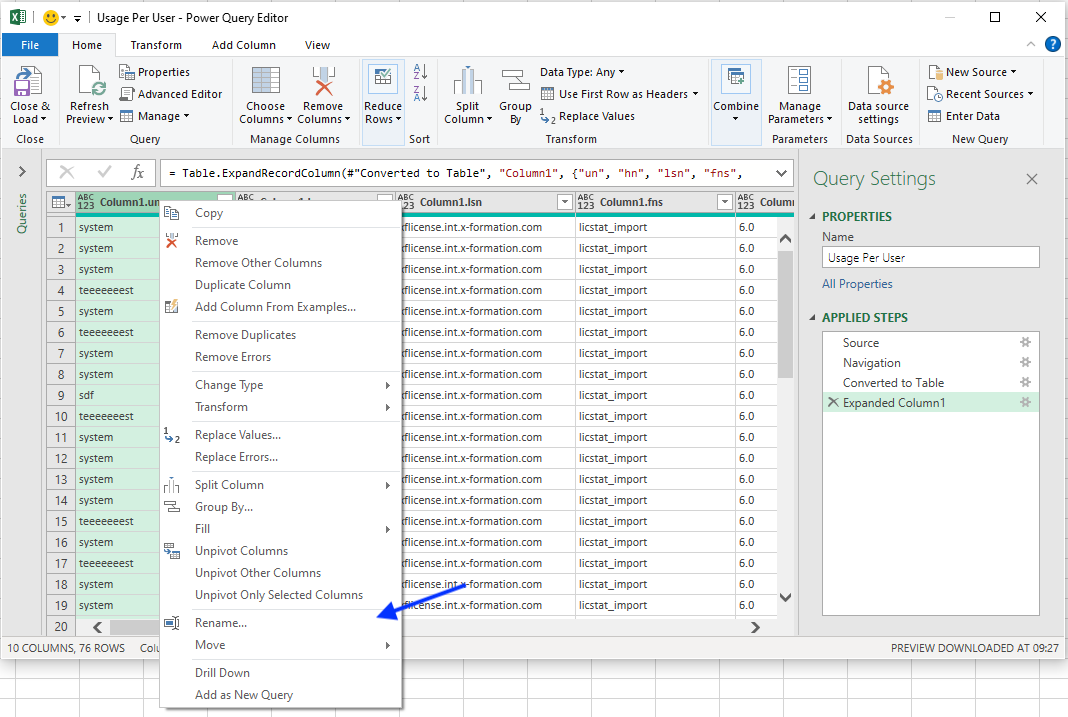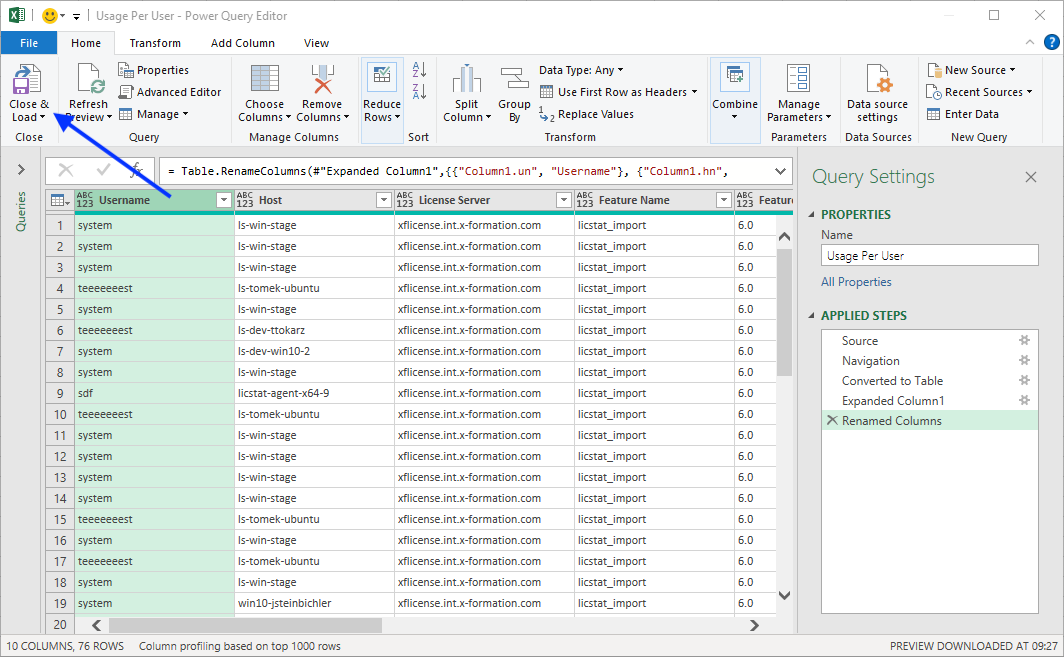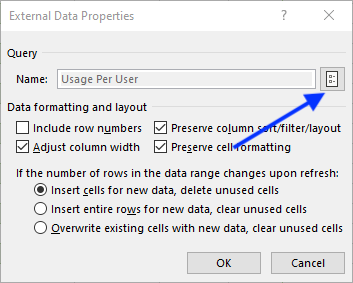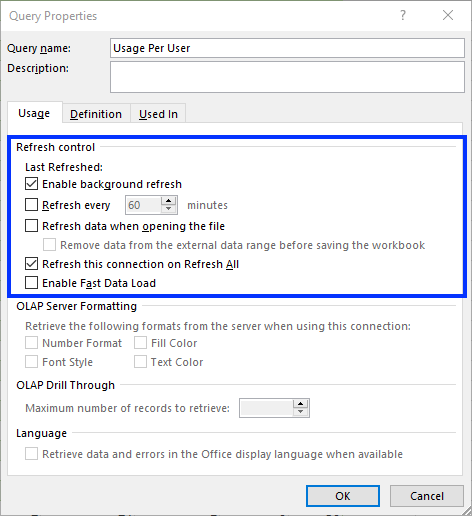...
- In Excel, click From Web under the Data ribbon to open the Power Query editor.
...
- In the From Web pane, toggle on on Advanced.
- Under the URL parts area, add lines for the parts as shown in the following table and illustration:
...
Part type
Setting
Host
API path
/api/v3/license-server/15/usage-per-user/json
Query parameters
- lsid=15
- sd=2023-01-01
- ed=2023-01-31
- grat=DAY
- agrt=USER_HOST
- offset=0
- limit=100
...
- Under “HTTP request header parameters,” add an X-Auth-token header header using a token generated from License Statistics, and click Add header.
- Click Click OK to continue.
- Choose Anonymous as theweb content access type, and click Connect.
- Click Click Info Table under the Content ribbon.
- Optionally, you can name the query using the Properties area under Query Settings. In our example, we named the query “Usage Per User” to indicate the type of data being retrieved.
- Select data data list from the table.
- Click Click To Table under the Transform tab to convert the data list to a table.
- In the resulting “To Table” pane, choose None as the delimiter, and choose Show as errors to handle extra columns.
- Click Click OK.
- Click the expand icon in the upper right of the Queries table to expand the table columns.
- Click Click Load more at the bottom of the list to load all the columns.
- Select the columns to include in the query; for example:
- un
- hn
- lsn
- fns
- fv
- massage
- hu
- mu
- ldtc
- ft
- Optionally, you can rename columns by right-clicking on the column header and choosing choosing Rename from the right-click menu.
- For example you might rename columns to their corresponding label found in License Statistics:
- us = Username
- hn = Host
- lsn = License Server
- fns = Feature Name
- fv = Feature Version
- musage = Max Usage
- hu = Hours Used
- mu = Max Used
- ldtc = Denials
- ft = Total
- Click Close & Load.
...
- If you want to refresh data automatically, perform the following additional steps:
- Go to Queries & Connections under Excel’s Data tab, and select Properties.
- Go to Queries & Connections under Excel’s Data tab, and select Properties.
- In the External Data Properties dialog, click Query Properties.
- Under the Usage tab, set the refresh options as desired.
We hope this article has been helpful for understanding all you need to know to import your License Statistics data into Excel using Power Query. If you have questions or comments, please don’t hesitate to contact us!
Meta description:
Learn how to import data from License Statistics to Power Query.
Social media:
...