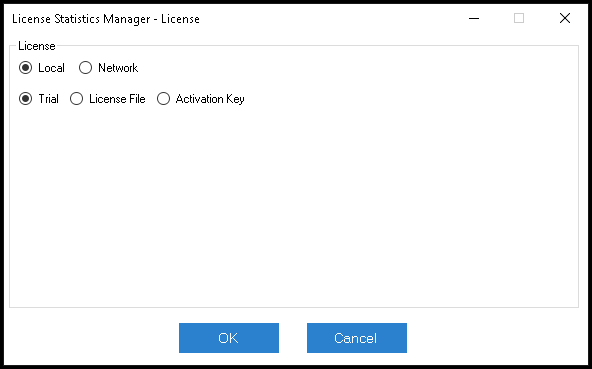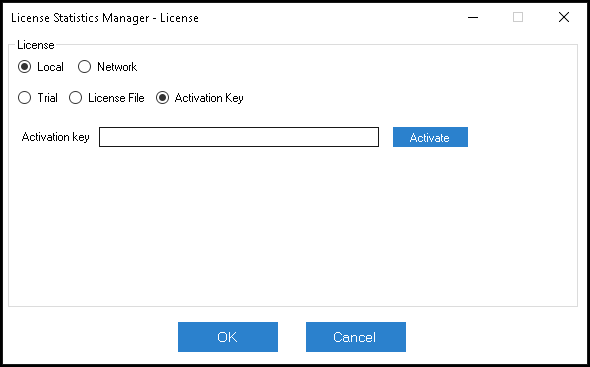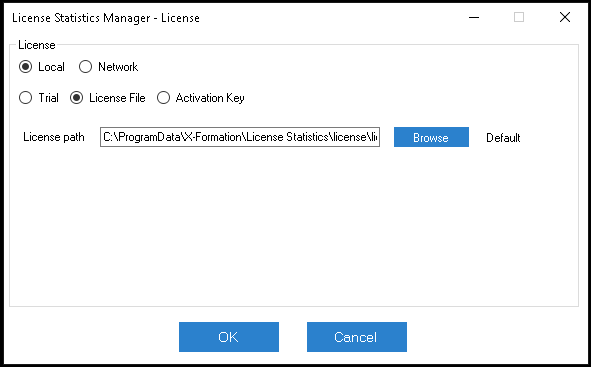...
The information on this page refers to License Statistics v6.9 10 or newer, which introduced the ability to use License Statistics Manager to backup the database and a new support option for enabling LM-X extended logging (used only if requested by X-Formation Support)improved the license setup process by copying the license file to the default path and setting this path in the configuration file. If you are using a version previous to v6.9, see documentation for previous versions. |
| Info |
|---|
License Statistics Manager is available for Windows installation only. |
...
- Click the License button under the Configuration area of the License Statistics Manager.
The License settings dialog opens. - Select whether you are installing a Local or Network license.
- Select whether you are running a Trial license or you have purchased a license file.
- The remaining steps differ depending on which type of license you select and whether this is an upgrade or initial installation:
- If you are installing License Statistics for the first time: Enter your Activation Key (sent to you via email). If you cannot locate your activation key, request it by contacting us.
- If you already have a license file: Browse for and select a previously activated license file.
License Statistics Manager automatically copies the license file to the default license directory (C:\ProgramData\X-Formation\License Statistics\license) and sets the path in the configuration file. - If you are running the trial version of License Statistics: After selecting the Trial option, nothing further is needed. Trial licenses do not require activation.
- If you are installing License Statistics for the first time: Enter your Activation Key (sent to you via email). If you cannot locate your activation key, request it by contacting us.
- Click OK to accept the license setup and (if applicable) activate the license.
- Restart License Statistics.
...