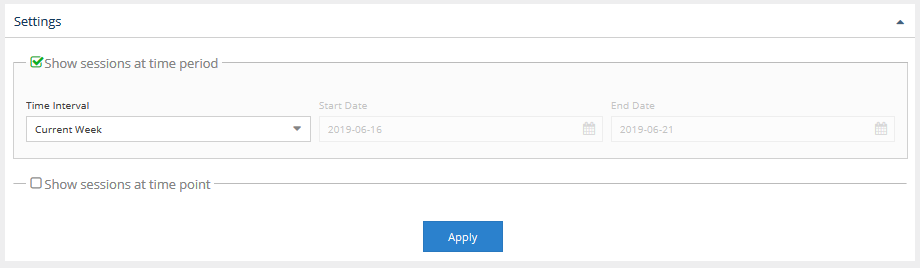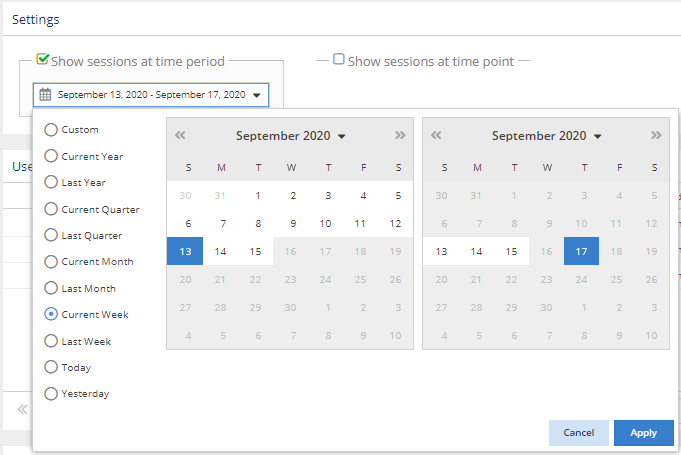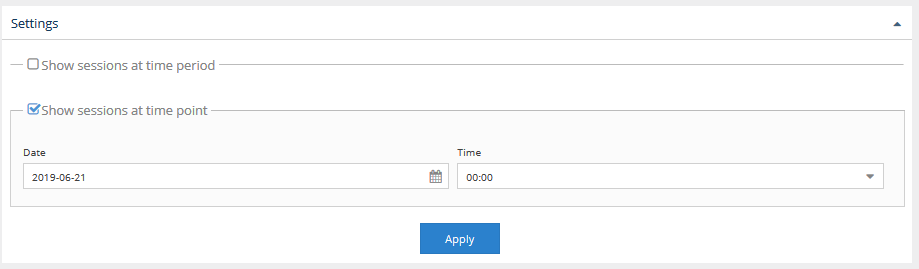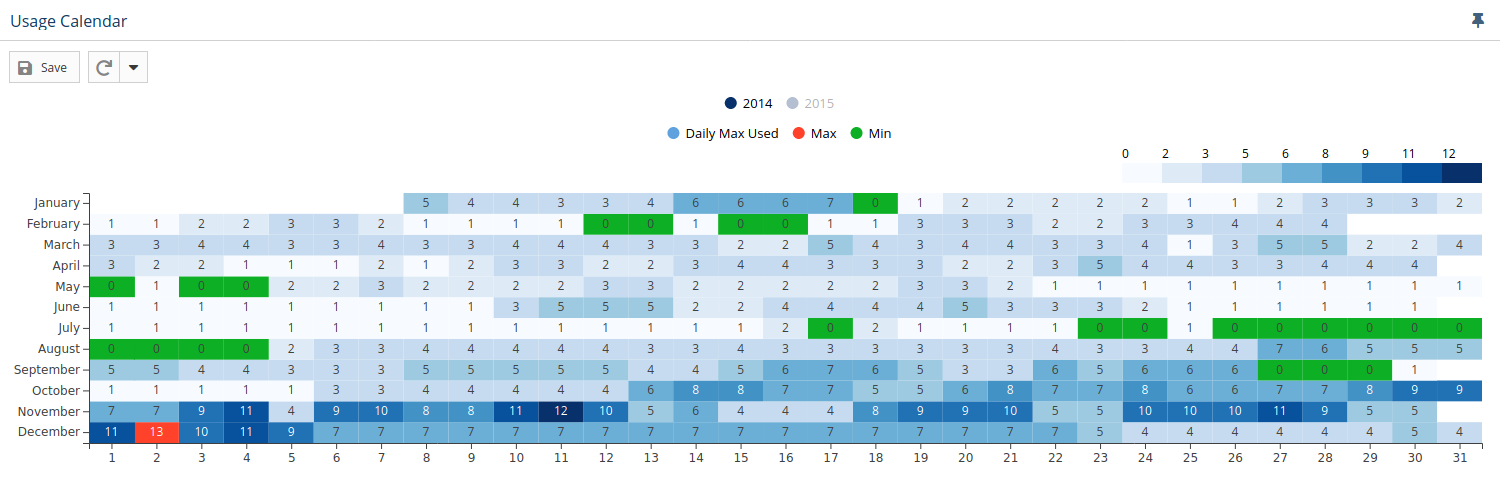...
To specify a time period for which to view usage history, check the “Show sessions at time period” box in the Settings area.
Time intervals include:
- Current or Last Year
- Current or Last Quarter
- Current or Last Month
- Current or Last Week
- Today
- Yesterday
- Custom (which lets you enter a specific start and end date)
For example, you can view sessions only for the current week by selecting "Current Week" from the Time Interval time interval drop-down list, as shown below.
When you select "Custom" as the Time Intervaltime interval, the reports will include all user sessions that:
- Started between 00:00:00 and 23:59:59 on the start date
- Finished between 00:00:00 and 23:59:59 on the end date
- Started before 00:00:00 on the start date, and:
- finished after 23:59:59 on the end date or
- for realtime license servers, the sessions are still active or
- for
- finished after 23:59:59 on the end date or
...
- imported license servers, there is no
...
- data about the end time of the session
...
Showing sessions for a particular point in time
To specify the precise date and time for which you want to view the user history, check the “Show sessions at time point ” box in the Settings area. For example, if you adjust the settings as shown below, your report will include sessions for all users that were checking using licenses at 0012:00 on 2019-06-21(noon) on September 1, 2020.
User History grid
...
| Scenario | User History Grid Results | Usage Per User Report Results |
|---|---|---|
| User_A checks out 4 licenses at one time using Host_1. | One row lists the User_A, Host_1 pair. The data does not include number of licenses checked out. | One row lists User_A, aggregated by Username. Includes number of licenses used at the same time (4) in the "Max Used" column. |
| User_A checks out 1 license using Host_1, returns the license 15 minutes later, then checks out the license again 5 minutes later. | Two rows list the User_A, Host_1 pair. The data does not include number of licenses checked out. | One row lists User_A, aggregated by Username. Includes number of licenses used at the same time (1) in the "Max Used" column. |
Usage Calendar
The Usage Calendar shows the daily maximum usage of licenses per feature. This chart includes usage for each day in the selected range.
Viewing data for multiple years
If multiple years are selected for the time period, only one year is displayed at a time. To see the view for the year you are interested in, select the year from the top of the chart.
For example, the illustration below shows data gathered for 2014 and 2015, with 2014 being displayed. At the top of the chart, "2015" is grayed out, indicating that it is not currently displayed. To display data for 2015 instead of 2014, you would click on "2015" at the top of the chart.
Controlling level of detail
You can control the level of detail shown in the chart using the Max and Min toggles at the top of the chart.
For example, you may be interested in viewing only maximum usage, and in this case, can toggle off the "Min" display so the chart shows only the maximum usage. The illustration below is displaying all detail.