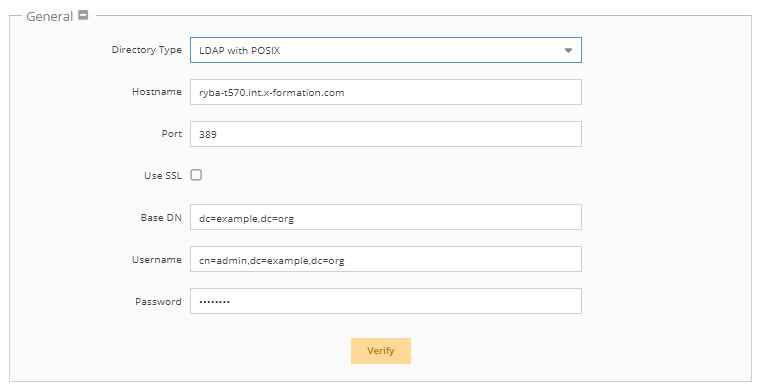...
The information on this page refers to License Statistics v6.14 22 and newer, which introduced schema settings and expanded LDAP support to include LDAP and LDAPwith POSIX, as well as providing support for custom LDAP configuration. added the ability to customize the use of Follow Referrals and Referrals Hop Limit in LDAP configuration settings. If you are using a version previous to v6.1422, see documentation for previous versions. |
To access LDAP configuration settings, select LDAP under the Administration section. (This page is visible only for License Statistics administrator users.) The following sections describe how to configure LDAP using the configuration page. Also see Importing LDAP user groups for more details on this topic.
...
- Enter the appropriate information for connecting to your LDAP server. (An example setup is shown in the screenshot below. )
- Directory type: Select from Active Directory (default), LDAP, or LDAP with POSIX. Your selection will populate the schema settings with the defaults for that selection, which can then be customized if needed.
- Hostame: The hostname of the LDAP server.
- Port: The port for the LDAP server. The default is 389.
- Use SSL: Check this box if you would like to connect to your LDAP server over SSL protocol. If using SSL, see Enabling LDAP over SSL for further setup information.
- Base DN: The base DN (Distinguished Name) under which to search for users and groups. (See Testing LDAP settings for more information on obtaining the base DN.)
- Manager DN: The DN for the manager account to be used for initial binding (authentication).
- Manager Password: The password for the manager account.
- Follow Referrals: Check this box to use follow referrals, which allows navigating through the LDAP tree structures to find information that may be split into multiple servers. Note that enabling this setting may decrease performance. See https://httpd.apache.org/docs/trunk/mod/mod_ldap.html#ldapreferrals for detailed information about follow referrals.
- Referrals Hop Limit: Sets the limit on the number of referral hops to perform before the LDAP query is terminated. A higher Referrals Hop Limit lets you search more deeply for information on large networks, but reduces performance.
- Click Verify to ensure that your connection to the LDAP server works as expected. A message will indicate whether the test was successful. If the test is not successful, make the needed changes to the setup, save the changes, and retest the connection. (See Testing LDAP settings for more information on verifying your LDAP settings.)
- Click Save at the bottom of the LDAP page to save the LDAP configuration.
...
| Info |
|---|
Note that not all users matching the Base DN will be imported, but only those that were already monitored by License Statistics. Also, a group will be imported from LDAP only if it contains at least one user that is monitored by License Statistics. Example: Say you have the following users and groups in your configuration:
Given this scenario, License Statistics will import:
License Statistics will not import:
|
Anchor autoAcctCreationLDAP autoAcctCreationLDAP
Enabling LDAP authentication
| autoAcctCreationLDAP | |
| autoAcctCreationLDAP |
...