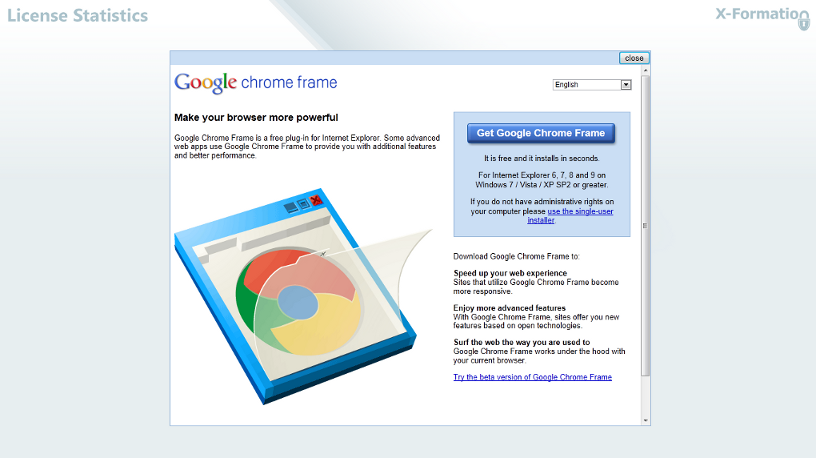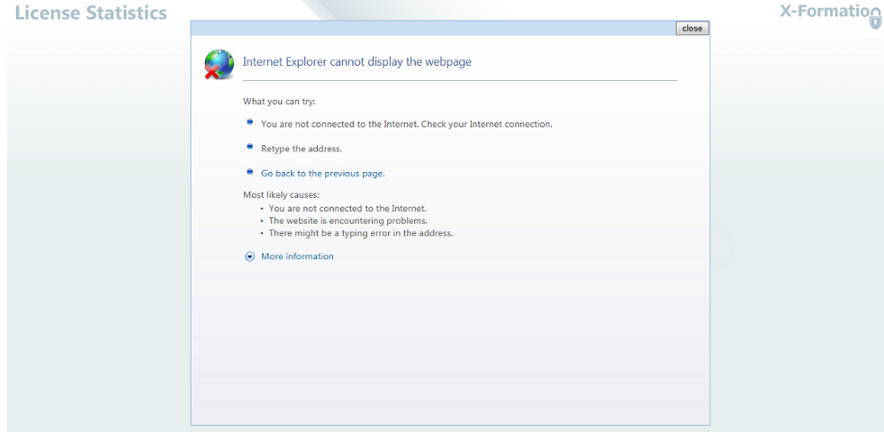| The information on this page refers to License Statistics v4.3 and later, which added the ability to disable the Chrome Frame download page. If you are running a previous version of License Statistics, see documentation for previous versions. |
|---|
This section gives system requirements for viewing and working with the web-based UIs for X-Formation products, including LM-X License Manager, License Statistics, and License Activation Center (LAC).
Supported browsers
All X-Formation's web-based UIs will run on most popular browsers, including Internet Explorer, Firefox, Chrome and Opera.
Java
You must have JRE installed on your machine to access the LM-X license server web-based UI.
Note: The only officially supported versions are Oracle JRE v1.6 and newer.
Flash
You must install Flash to view the charts for all X-Formation's web-based UIs.
Google Chrome Frame
For LM-X License Manager and License Statistics only: If you use Internet Explorer, you must install Google Chrome Frame for the web pages to display correctly and to improve display speed. Due to bugs in the Internet Explorer JavaScript engine, unexpected errors can occur if you run the web-based UIs without this add-on.
Installing Google Chrome Frame is free, quick, and does not require administrative privileges. Google Chrome Frame will run invisibly in the background, and it affects only the X-Formation website (it is installed per website), making it safe and unobtrusive. To make the Google Chrome Frame installation as convenient as possible for you, we display the download page for installing Google Chrome Frame automatically when you open any X-Formation web-based UI in Internet Explorer (if you do not already have the add-on installed):
Because installing Google Chrome Frame is highly important for fixing the Internet Explorer bugs, this download page will continue to display each time you start an X-Formation web-based UI until you have installed Google Chrome Frame. (You can disable this download page from displaying for License Statistics only, as described below.) You have two options from this download page:
- To use Google Chrome Frame for your X-Formation software product website (strongly recommended), click Get Google Chrome Frame and follow the download instructions. Installing the Google Chrome add-on allows Chrome to run inside of Internet Explorer, only for the X-Formation software website (it is enabled per website).
After you install the Google Chrome Frame add-on, you will not be asked to install it again, and can run the X-Formation web-based UI normally, free of performance and display problems caused by Internet Explorer JavaScript issues.
- If you do not want to install Google Chrome Frame, click Close in the upper right corner of the Google Chrome Frame download page.
You can still use the X-Formation software product website without installing Google Chrome Frame; however, Internet Explorer will cause the web-based UI to run more slowly and have rendering problems.
If you are not connected to the internet when attempting to download Google Chrome Frame for LM-X or License Statistics web-based UIs, a "cannot display the webpage" error message will appear:
If possible, connect your computer to the internet and install the Google Chrome Frame add-on.
If you cannot connect to the internet, click Close in the top right corner of the message box. The X-Formation web-based UI will run, and you will not be interrupted to install the add-on again until you start the X-Formation web-based UI in a new browser session. However, if you do not have an internet connection, we recommend using a browser other than Internet Explorer, such as Google Chrome or Mozilla Firefox to run LM-X or License Statistics web-based UIs.
Disabling the Chrome Frame download page for License Statistics
For License Statistics only: You can disable the Chrome Frame download popup if you do not want to install Google Frame and no longer want this page to appear. To disable the popup, enter the following query in the License Statistics SQL console:
INSERT INTO LicstatOption (`Key`, `Value`) VALUES ('chrome_frame_popup', 0);
To re-enable the popup, enter the following query in the License Statistics SQL console:
UPDATE LicstatOption SET `Value`=1 WHERE `Key`='chrome_frame_popup';
If you disable and re-enable Chrome more than once, you may experience trouble when you try to disable it again. If this occurs, run the following query in the License Statistics SQL console:
DELETE FROM LicstatOption where `Key`='chrome_frame_popup';
INSERT INTO LicstatOption (`Key`, `Value`) VALUES ('chrome_frame_popup', 0);