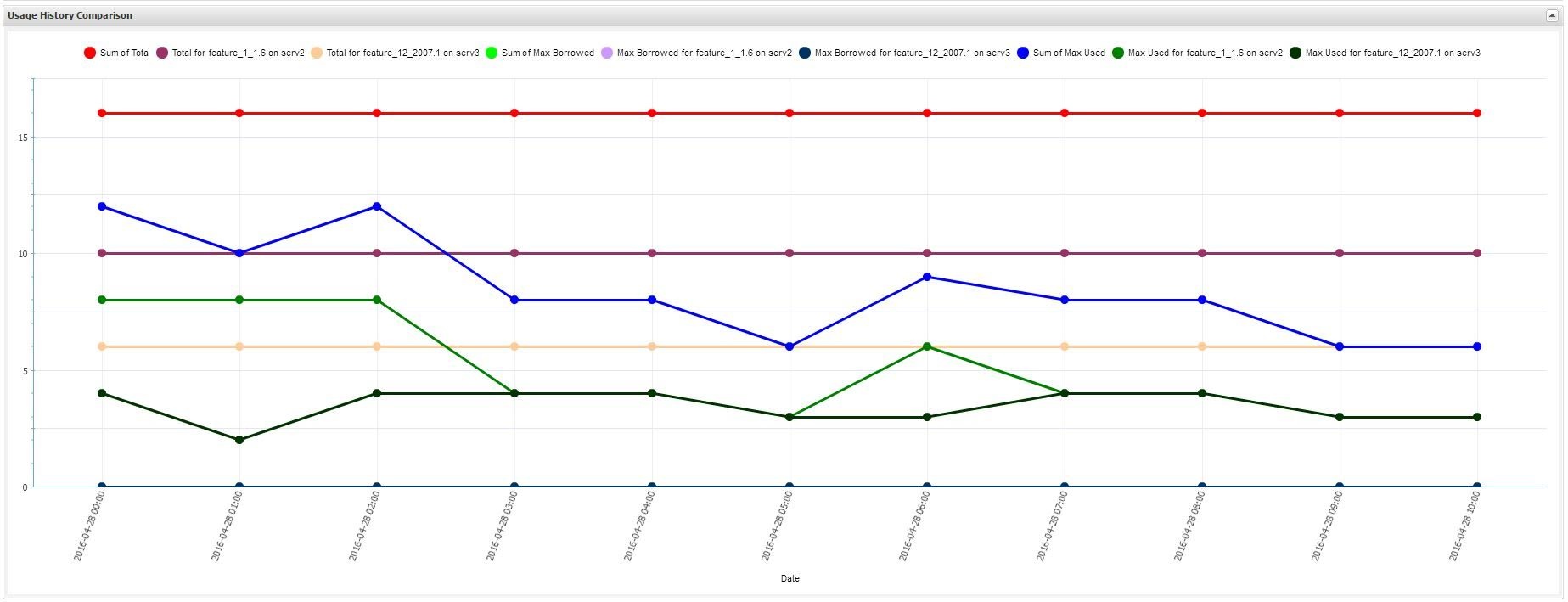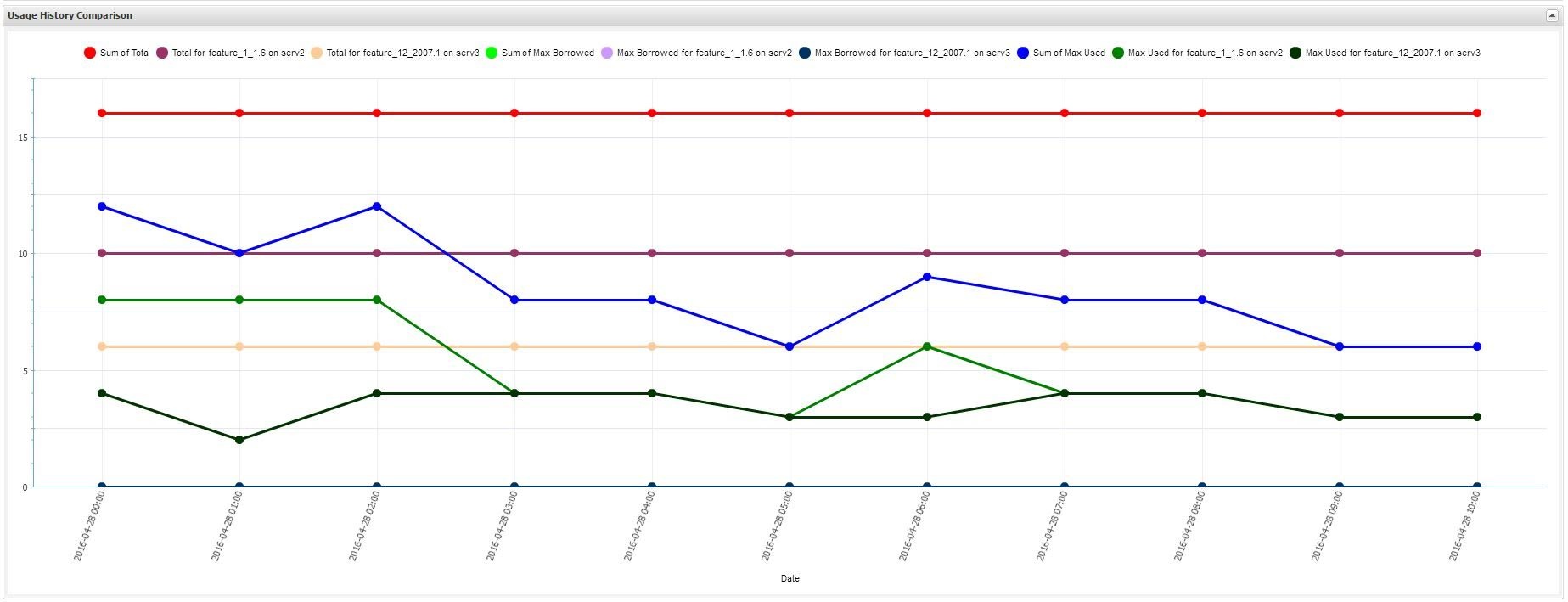
To see a report that compares usage history, select the Usage History Comparison tab from the Reports page.
To do a new usage comparison, select New Usage Comparison and add desired Features from All Features list to Features On Comparison grid. New Usage History Comparison will be created just after you provide required name and optional description on available form. You can then select that saved comparison in the future and edit or remove it.
To compare feature usage:
To adjust setting for currently selected comparison:
The option, "Show aggregated usage data on the graph", displays an extra line with the sum for all features (one each for total, average, borrowed and used licenses), as shown below.