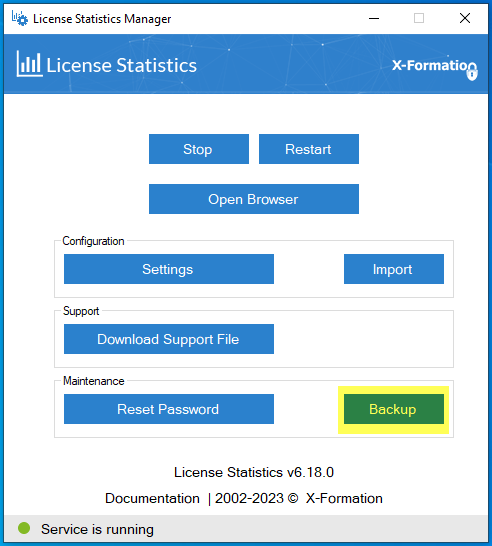
| The information on this page refers to License Statistics v6.18 or newer, which introduced the CLI. If you are using an earlier version of License Statistics, please refer to the documentation for previous releases. |
Default settings for an embedded database:
|
You can perform a backup using the License Statistics Manager for Windows, or the License Statistics CLI (Command Line Interface) for either Windows or Linux.
For Windows installations, you can create the backup using the Backup button in the Maintenance section of the License Statistics Manager.
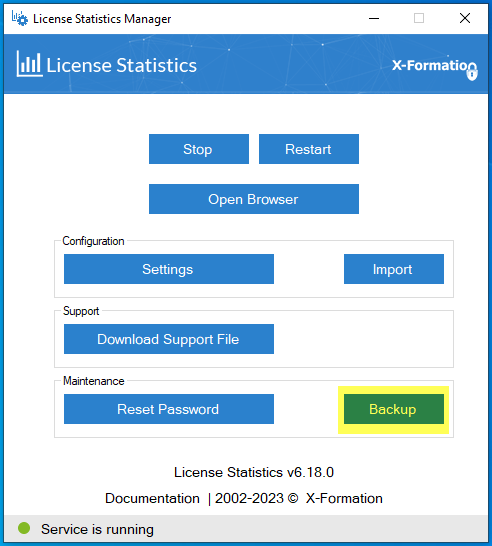
The CLI can be used for backup, restore and related operations. The CLI is available for both Linux and Windows:
For Linux: xflicstat-cli
For Windows: xflicstat-cli.exe
The CLI provides the following commands for performing backups.
| Action | CLI command |
|---|---|
| Back up the License Statistics database (starts, backs up, and stops the MySQL database) | storage backup |
| Restore the License Statistics database (starts, restores, and stops the MySQL database) | storage restore |
| Drop (remove) the License Statistics database | storage clean |
| Reset the Admin password to the default password |
|
| Note: The CLI should always be used with Administrator or root privileges. |
The following instructions assume that you are using the License Statistics CLI to backup the database.
To perform a backup of the License Statistics database:
For Windows:
cd C:\Program Files\X-Formation\License Statistics |
For Linux:
cd /opt/xflicstat/bin |
| Backing up the database may take a long time, depending on the volume of data in your database. |
The following instructions assume that you are using the License Statistics CLI to restore the database.
To restore the data:
For Windows:
cd C:\Program Files\X-Formation\License Statistics |
For Linux:
cd /opt/xflicstat/bin |
| When upgrading License Statistics to a new version, you do not have to restore the database dump. |
Restoring the database may take a long time, depending on the volume of data in your database. |