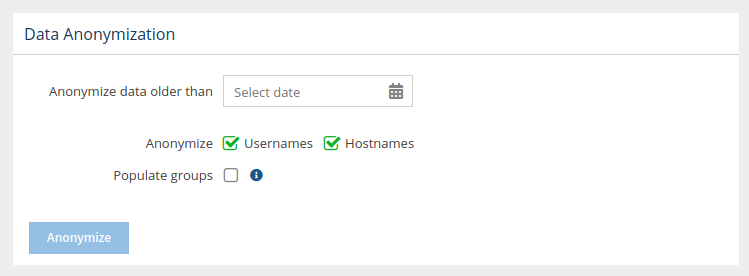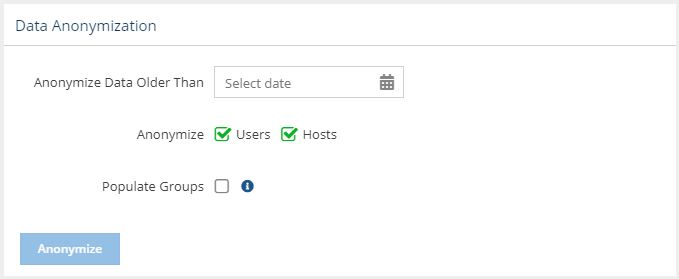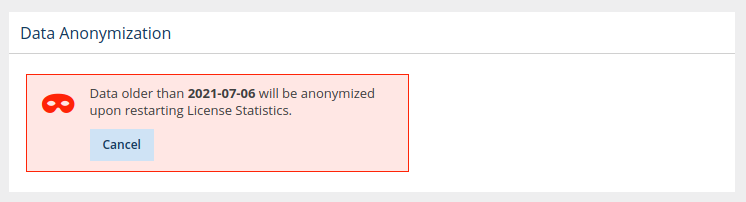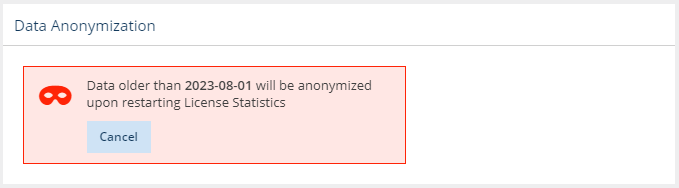...
The information on this page refers to License Statistics v6.13 19 and newer, which introduced data anonymizationreplaced terms "Usernames" and "Hostnames" with "Users" and "Hosts" (respectively) in the Data Anonymization section of the Data Management page. If you are using an earlier version, please refer to the documentation for earlier versions. |
| Info |
|---|
Data anonymization is available only with Licensing Model 2019. |
...
Data anonymization lets you anonymize historical data prior to a specified date for all license servers, including:
- User anonymization: Usernames will be hashed, and LDAP details will be removed
- Host anonymization: Hostnames and IP addresses will be hashed
. Data anonymization is an "on-demand" operation that can be done at any time. New . The data anonymization will apply only to historical data older than the date you specify. All new data gathered by License Statistics will not be anonymized unless you issue a new anonymization request. You must restart License Statistics for anonymization to take effect.
Alternatively, you can toggle on "permanent" anonymization when initially configuring a license server. Unlike "on-demand" anonymization, license server anonymization is specific to the license server, applies to all the license server's data (not just historical data), and cannot be enabled/disabled after the license server has been created.
Enabling data anonymization
To enable data anonymization for historical data:
- Select the Data Management tab from the Administration page. (This page is visible only for License Statistics administrator users.)
Under the Data Anonymization section of the Data Management page, select the date from which to anonymize data.
- Toggle on/off anonymization of Usernames Users and/or Hostnames. Toggling these options on will replace the usernames/hostnames with unique hash codes as a result of the anonymization.Hosts.
- Toggle on/off the option to populate groups with the anonymized users/hosts. If toggled on, the anonymized users will be re-added to the same groups the original users belonged to. Leaving this option off provides a higher level of anonymity, since group membership can potentially identify anonymized users.
- Click Anonymize. You will be asked to confirm the anonymization request.
- You may cancel the anonymization at any time prior to restarting License Statistics by clicking Cancel in the message shown under Data Removal in the Data Management tab.
- Restart License Statistics.
Effects of anonymizing data
After anonymization:
- Any user and/or host that was/is still in use after the anonymization date will be split into two users: anonymized and non-anonymized.
- Any active sessions on the date of anonymization will be spit split into two sessions; only the data for the older session will be anonymized.
...