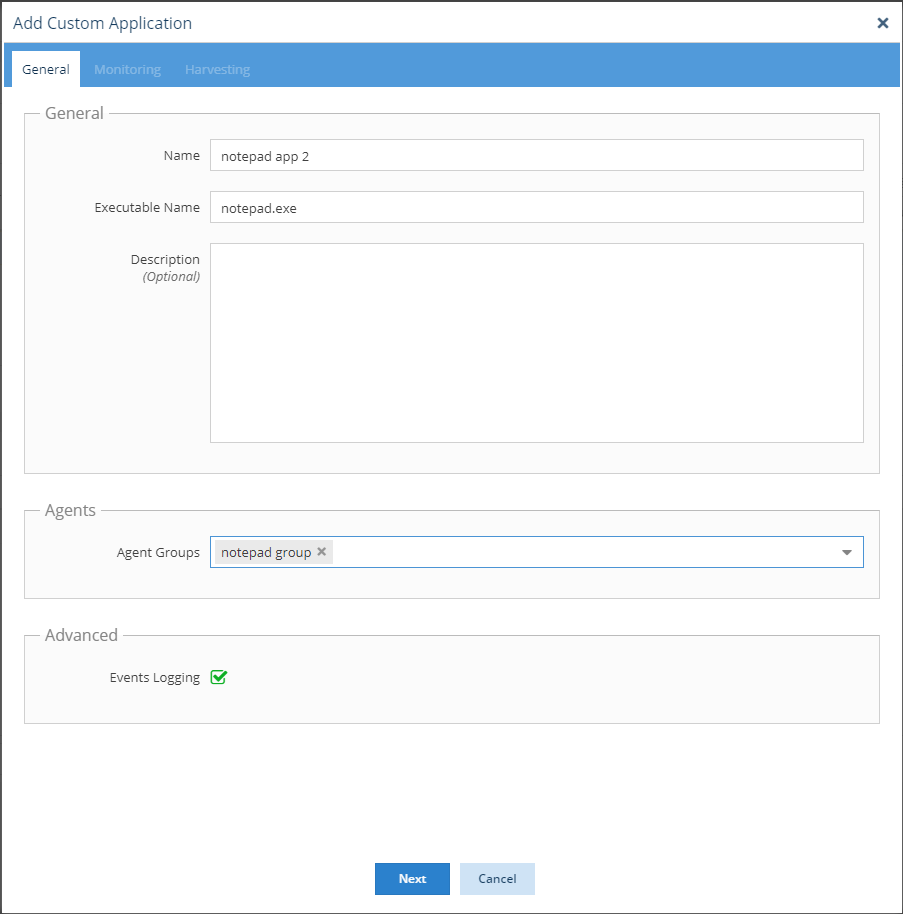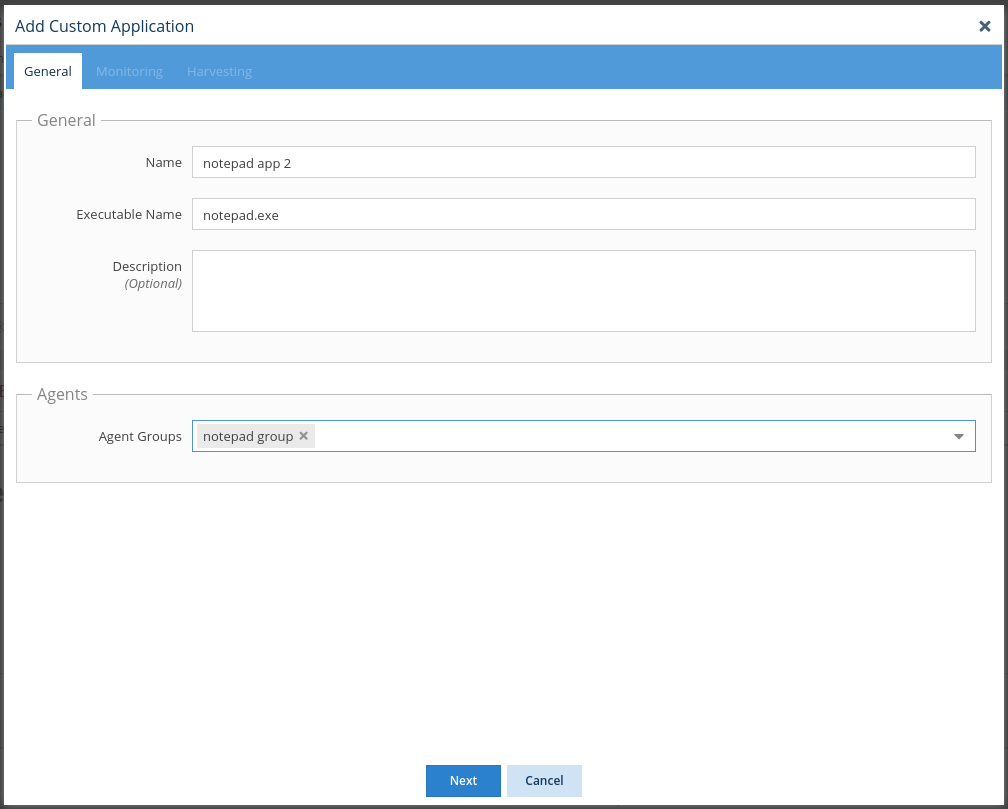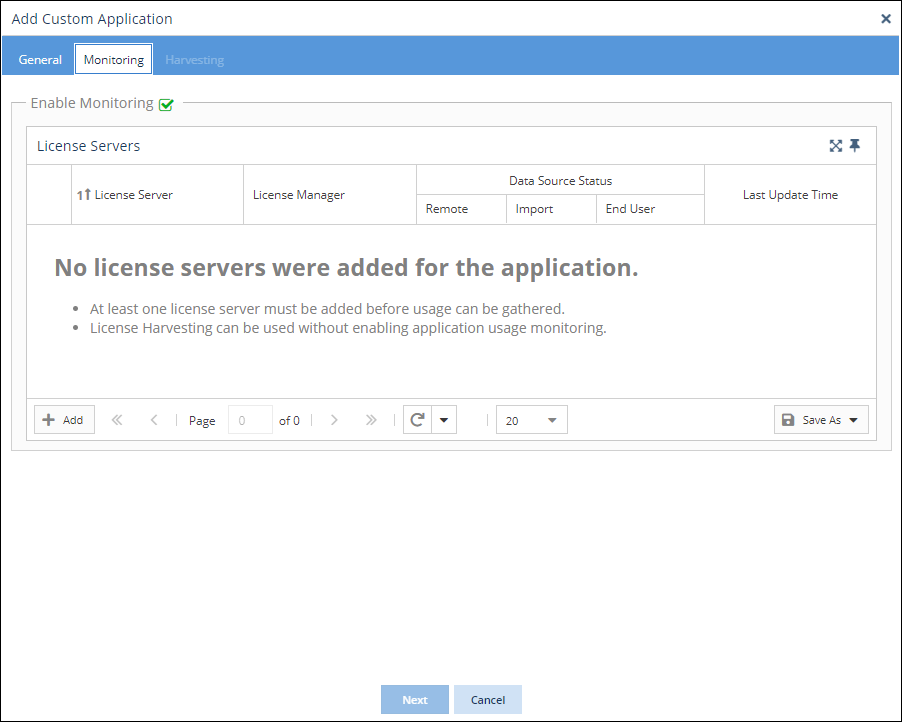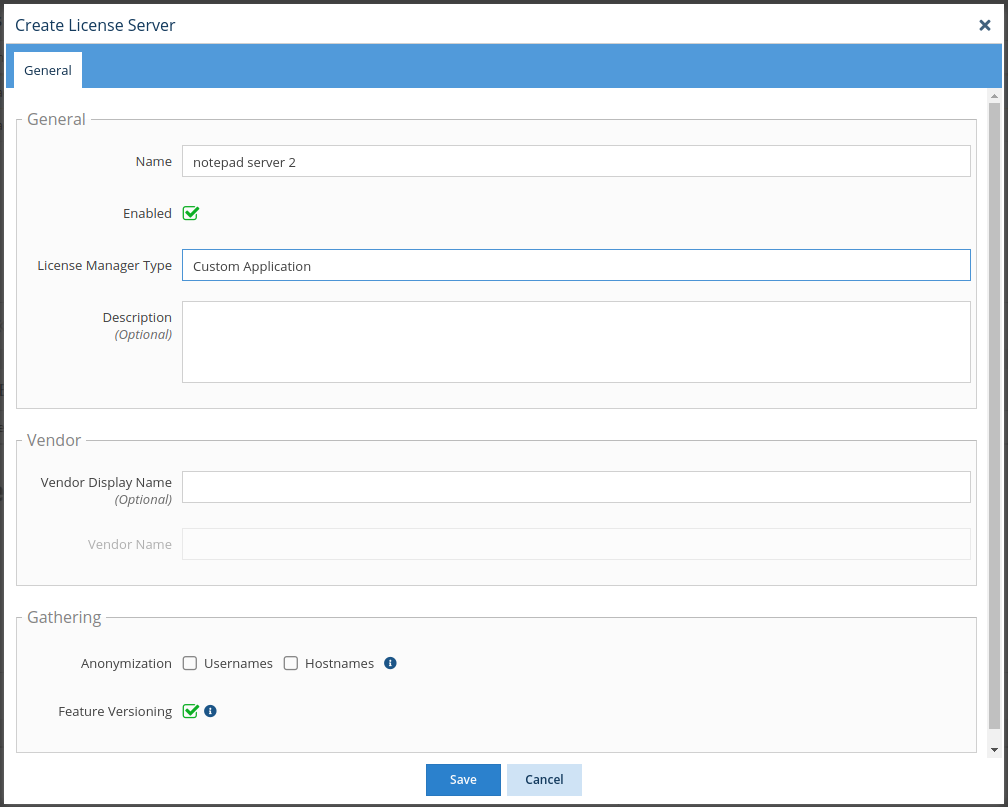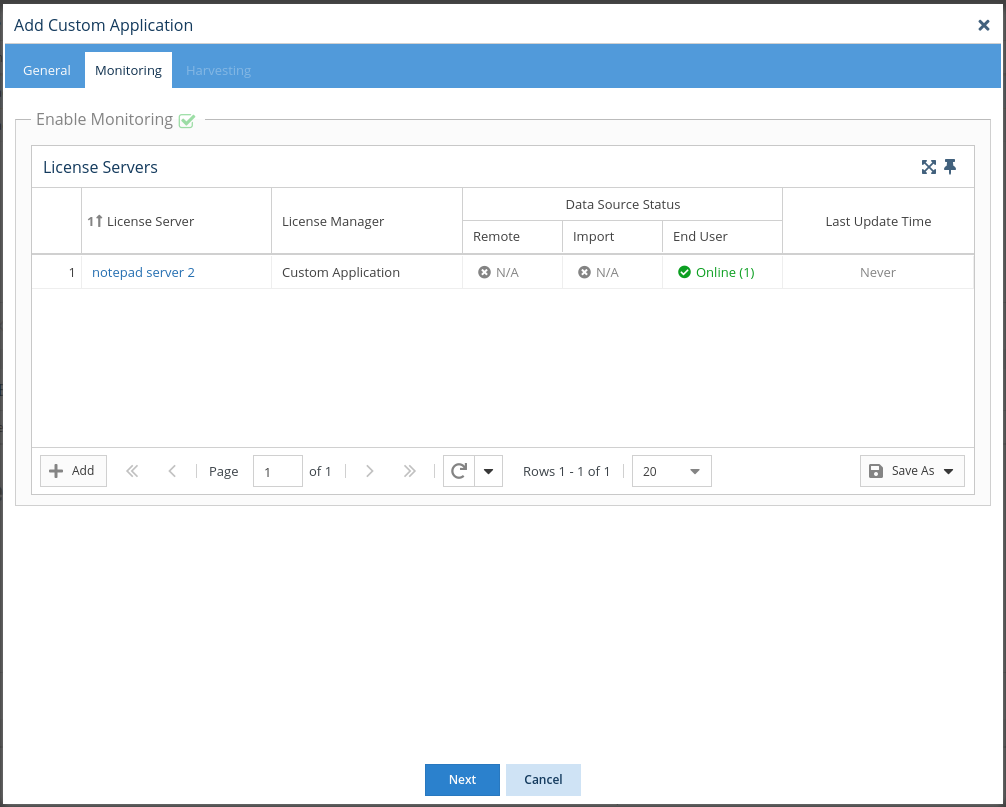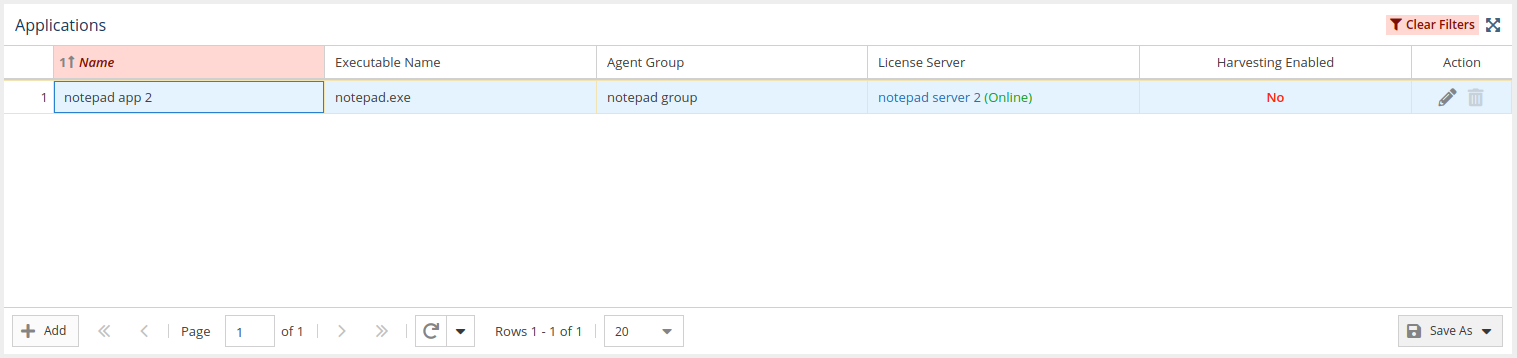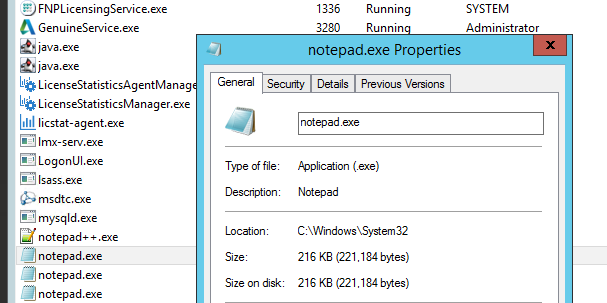...
The information on this page refers to License Statistics v6.13 19 and newer, which introduced Custom Application monitoring. added License Harvesting configuration settings to the Custom Applications grid. If you are using a version previous to v6.18, see documentation for previous versions. |
Requirements for setting up Custom Applications
...
- Select Custom Applications under the Administration section in the left pane.
- Click Add. The Add Custom Application form opens.
- Fill in the Name and Executable Name fields. (See How the executable name is used for additional information regarding how executable names are used for Custom Application monitoring.)
- Select which Agent groups will be monitoring the application
Or
Create a new Agent group on the fly by typing the desired name in the Agent Groups drop-down list area and then clicking on the name. (The group name is denoted with "(Create new)" when the name you type does not already exist.) - Click Next to proceed to the Monitoring tab.
- Toggle on Enable Monitoring. (If Enable Monitoring is not toggled on, the rest of the tab will be blank.)
- Click the Add button in the lower left of the License Servers grid.
- Fill in the form to add the new license server that will be used by the Custom Application. (Note: The License Manager Type is automatically set to "Custom Application" and cannot be changed.)
- Click Save to save the new Custom Application license server. You will see that the license server has been added to the License Servers grid in the Monitoring tab.
- Click Next to proceed to the License Harvesting tab, and optionally, set up set up License Harvesting for the application.
- Click Save to save the configuration and return to the Applications page. You will see that the new application has been created and is included in the Applications grid.
...
The executable name provided during Custom Application setup (described in the instructions above) is used on the host to detect whether the application is running. The executable name is processed differently, depending on what you enter in this field during Custom Application setup, as detailed below.
- The executable name is not case-sensitive. For example, "NOTEPAD.exe" is processed the same as "notepad.exe".
- When you provide the full executable name, the name will match only that specific executable. For example, if you enter the executable name "notepad.exe," it will only match Microsoft Notepad instances and will not match Notepad++ instances, as illustrated below.
...
- When you provide a partial executable name, it will match any executable name that contains those characters; for example, "app" will match "some_app1.exe," "some_app2.exe," etc. Additionally, note that:
- The applications must have the same vendor; otherwise, monitoring will fail, because License Statistics does not support multiple vendors for a single application
- To monitor multiple processes that have different vendors, you must add each process as an individual custom application with a separate license server
- When you provide a full path for the executable name, it will match only the instances in the explicitly specified path. For example, you can specify the full path "C:\Windows\System32\notepad.exe" as the executable name to specifically monitor only the Microsoft Notepad applications found under that path, as illustrated below.
...