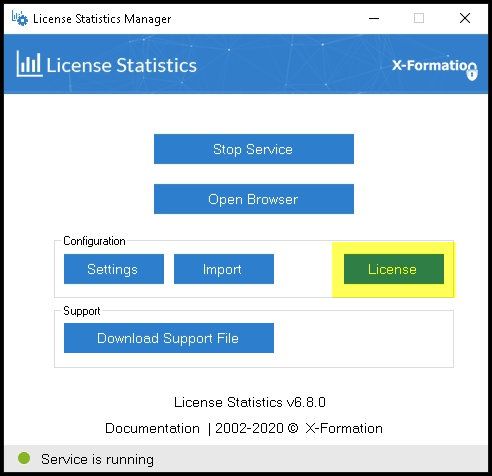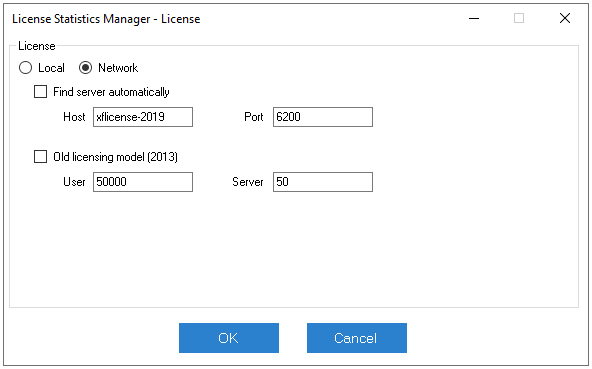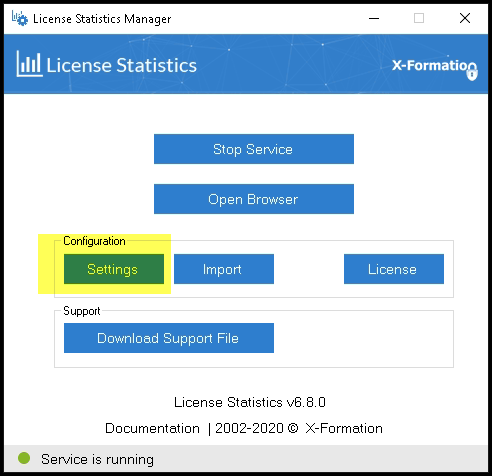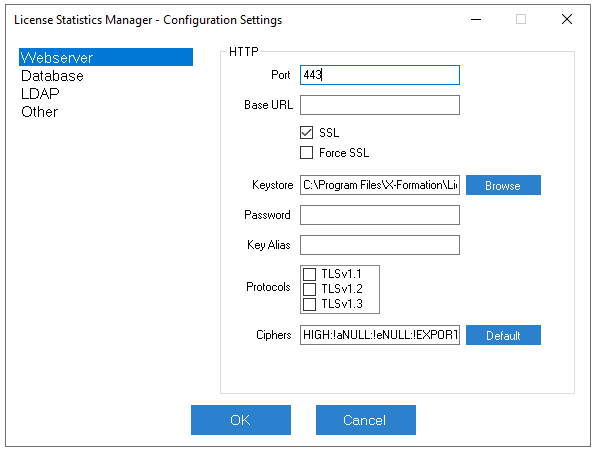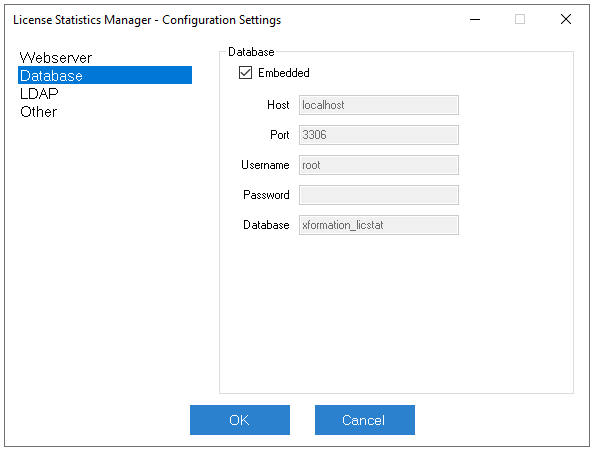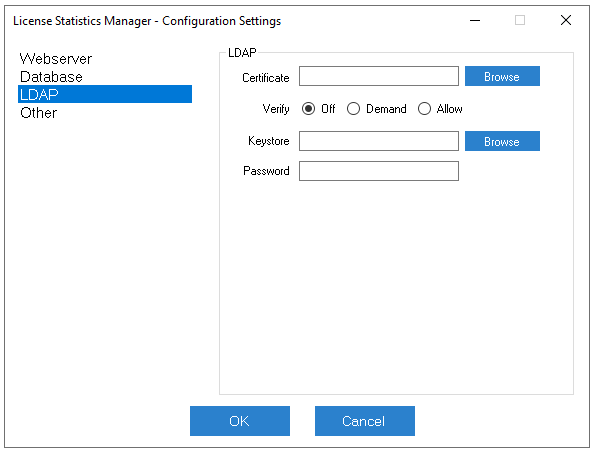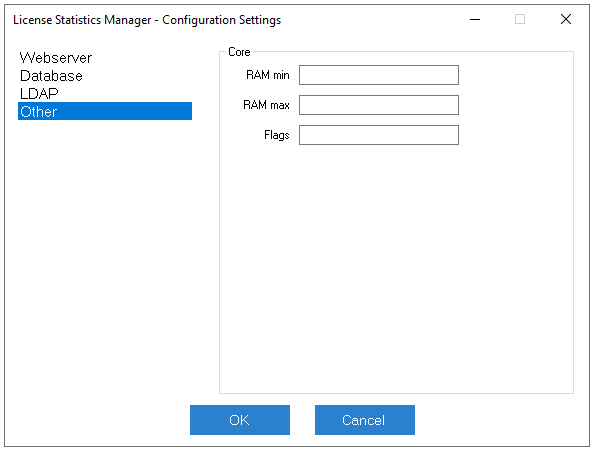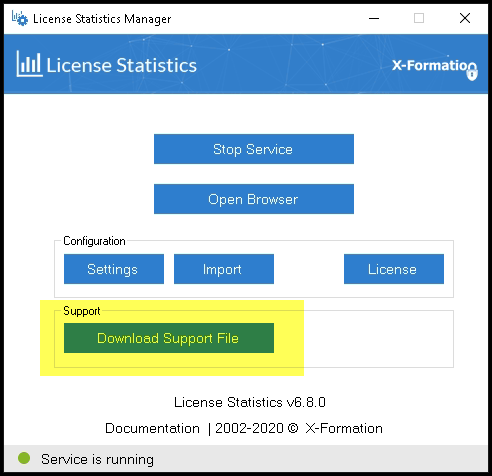...
The information on this page refers to License Statistics v6.6 8 or newer, which introduced the License Statistics Manager, a tool that replaces direct editing of the xflicstat.cfg configuration file for Windows installations. |
...
- Click the License button under the Configuration area of the License Statistics Manager.
The License settings dialog opens. - Select whether you are installing a Local or Network license.
- If you are using a Network license, you can choose to find the server automatically, or provide the hostname and port settings for your server.
- If you're using the new licensing model, enter the total users and servers being monitored under this license.
- If you're using the old licensing model, check the "Old licensing model 2013" box and enter the total users and servers for both realtime and import servers that are being monitored under this license.
...
- If you are updating License Statistics from a version prior to v6.6 to v6.6 or newer, or if you're installing License Statistics on a new host, you can use Browse under the Configuration area of the License Statistics Manager to locate and import your settings from a backed up xflicstat.cfg file. You should also follow the upgrade instructions in Upgrading License Statistics using an embedded database or Upgrading License Statistics using an external database, as appropriate for your installation.
- If you don't have an existing xflicstat.cfg file, or you prefer to change your settings manually using the License Statistics Manager, click Settings under the Configuration area of the License Statistics Manager to open the Configuration Settings dialog.
...
The following sections describe the configuration settings available from the License Statistics Manager, including:
- Webserver (HTTP) settings
- License Statistics database settings
- LDAP settings
- Other (miscellaneous) settings
Anchor config_webserver config_webserver
Webserver settings
| config_webserver | |
| config_webserver |
The Webserver settings let you specify your HTTP server information. For more details, see HTTP Server configuration.
Anchor config_db config_db
Database settings
| config_db | |
| config_db |
The Database settings let you configure the License Statistics database. For more information, including backing up and restoring the database, see The License Statistics database.
The Database settings include the following.
...
The LDAP settings let you enable and configure LDAP SSL. For more information, see Enabling LDAP SSL.
LDAP settings include the following.
...
The settings under "Other" should be specified only if you are instructed to do so by X-Formation Support.
Downloading a support file
If you experience issues with License Statistics, you should include a support file in your email to X-Formation Support. You can easily produce this file using the Download Support File button in License Statistics Manager. See Reporting a Bug in License Statistics for more information about obtaining support for License Statistics.