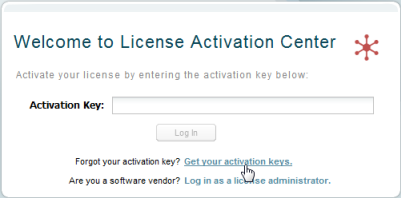...
Upgrading License Statistics
| Anchor | ||||
|---|---|---|---|---|
|
You can upgrade License Statistics to a newer version using an embedded database or an external MySQL database. (To find out whether your database is embedded, please see the MySQL server configuration part of section in your xflicstat.cfg file.)
However, it is recommended to use an external MySQL database whenever possible to avoid extra work.
| Info |
|---|
| Note: If you |
...
| are using a version older than v4.11.1, you need to perform |
...
| the License Statistics upgrade process twice: first, upgrade to |
...
| v4.11.1; and then, upgrade to the latest version |
...
| . |
| Info |
|---|
| Note: If you are using a version older than v6.0, you need to perform the License Statistics upgrade process twice: first, upgrade to a version between v6.0 and v6.17.6, and then upgrade to the latest version. |
For more information, see Upgrading License Statistics
...
Activating your license using License Activation Center is simple:
- Go to the License Activation Center login page.
- Click the "Get your activation keys" link at the bottom of the login area.
- Enter the email address where you want to receive your activation keys. (If you get a message saying the email address you entered does not exist, please contact us for assistance.)
- When you receive the email containing the activation keys, follow our instructions for activating your license online. For LM-X License Manager, the license file download should be named lmx.lic and should be saved in the proper location as described in the LM-X License Manager Quick Start.
You can return to License Activation Center at any time to view your license details or re-download your license.
How do I activate a License Statistics license from a machine that is not connected to the internet?Anchor machine not connected machine not connected
| machine not connected | |
| machine not connected |
To activate a License Statistics license for a machine that is not connected to the internet, you can use any other machine that is connected to the internet .
On the machine that is connected, follow the usual activation procedures detailed in Activating a License Statistics license online and Activating a License Statistics license
and enter the HostID of the actual machine the software will run on instead of the current machine's HostIDfollow our instruction.
What are the resource requirements for License Statistics?Anchor resource requirements resource requirements
| resource requirements | |
| resource requirements |
...
You need to install only one copy of License Statistics on a single machine to monitor any number of servers at a single location, including redundant servers (for example, LM-X HAL servers or FLEXlm triad servers).
See also "Do I need to install License Statistics on the license server machine?", below, for more information.
Do I need to install License Statistics on the license server machine?Anchor license server machine license server machine
| license server machine | |
| license server machine |
...
Yes, you can activate your License Statistics license from a machine other that the one where you're installing License Statistics.
For more details, see Installing License Statistics on Windows or Installing License Statistics on Linux.
...
For Linux, you can use port 80 for the License Statistics server only if you have root privileges.
See Specifying a web server port for more information.
Can I install a trial version of License Statistics on the same machine I'm using for the production software?Anchor same machine same machine
| same machine | |
| same machine |
License Statistics will not work if you run the trial and production versions simultaneously on the same host.
If you require testing prior to an upgrade, please conduct it on a separate machine. The software can run in a 30-day trial mode without the need for activating additional licenses. See Running License Statistics to obtain more information.
...
License Statistics works with MySQL 8.0 (License Statistics versions older than 5.15 require MySQL 5.5 and newer, and versions older than v6.18 require MySQL 5.7). For more information about backing up and restoring the License Statistics database, see Backing up and restoring the an embedded database.
Why is my new X-Formation product license set to expire?Anchor software expire software expire
| software expire | |
| software expire |
Most software purchases have 30-day payment terms. If X-Formation delivers your software to you before your payment is received, the software is normally set up to expire in 30 days, in order to allow for payment to be received.
As soon as payment is received, the expiring version will be replaced with a non-expiring version. (For LM-X, the expiration refers to the license generator, not the client libraries. ) If you need to reactivate/redownload your software, we will notify you.
To avoid expiration, make sure that payment is scheduled to arrive on time.