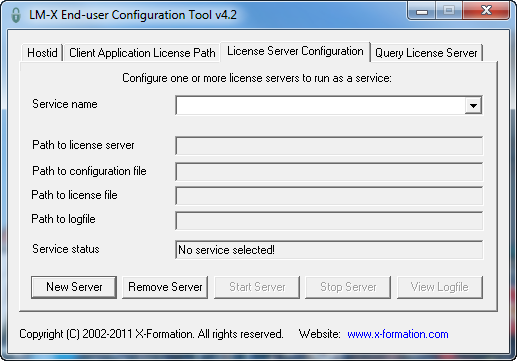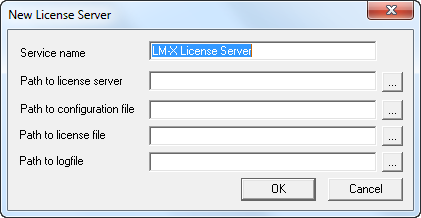...
The following steps describe how to easily install a license server as a service on Windows using the LM-X End-user Configuration Tool (Windows only). If you are using a HAL (High Availability License) server configuration, see High Availability Licensing feature for HAL-specific installation information.
- Copy lmx-serv-vendor.exeand, if your vendor included a configuration file, lmx-serv.cfg into into the directory where your server will reside. For example, C:\program filesProgram Files\applicationApplication.
- Start the LM-X End-user Configuration Tool, lmxconfigtool.exe.
- Click the License Server Configuration tab. This tab lets you manage license servers, including adding a new server, starting, stopping, and removing the server, monitoring its status and viewing its logfile.
- In the License Server Configuration tab, click New Server.
- In the New License Server dialog, specify the path to the license server location. For example, C:\program files\application\lmx-serv-vendor.exe. (You may browse for the file using the ... button.)
- If your vendor included a configuration file, browse for and select the configuration file location. For example, C:\program files\application\lmx-serv.cfg. (You may browse for the file using the ... button.)
- Additionally, you may add an optional license file and logfile to be used. Note that the logfile will override any settings for logfiles in the configuration file.
- Click OK to install the license server as a service. (Note: The license server will not start until you reboot your computer or start it by clicking Start Server. You will do this later.)
- If your vendor supplied a configuration file (lmx-serv.cfg by default), open it in a text editor, such as Notepad, and edit the entries for LOG_FILE and LICENSE_FILE to reflect the correct paths for your log file and license file.
If you specified a license file in the dialog, it will be read in addition to any specified in the configuration file. If you specified a logfile in the dialog, it will override any settings in the configuration file. (You may also need to make additional settings in the configuration file depending on your specific needs. For example, if you are using HAL licensing, you must edit the HAL settings as specified in How to install HAL license servers.) - In the License Server Configuration tab, click Start Server.
- Click View Logfile to verify the license server is started and working normally, indicated by the line "Ready to serve..." as shown in the following example.
...
- Uninstall the license server using the command line or LM-X End-user Configuration Tool.
- Remove environment variables (you may use the Client Application License Path tab in the LM-X End-user Configuration Tool).
- Delete the remaining files such as License server configuration file, utilities, etc.
...