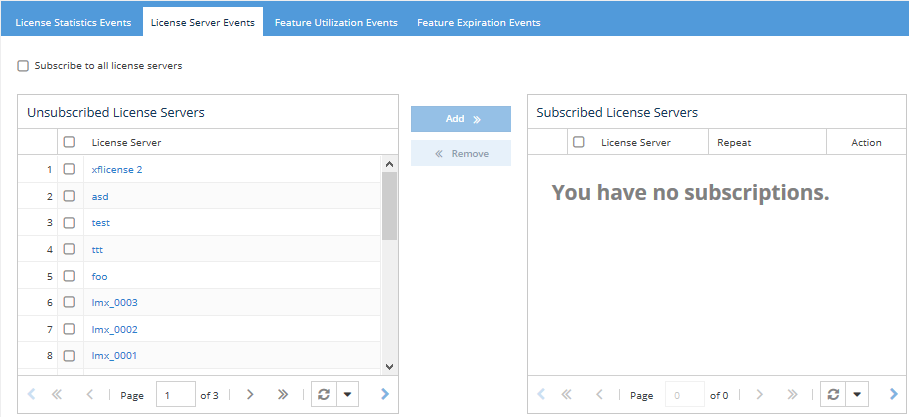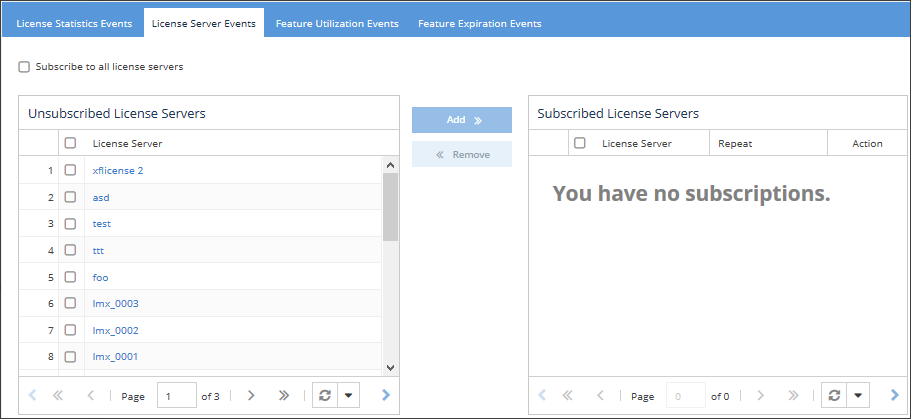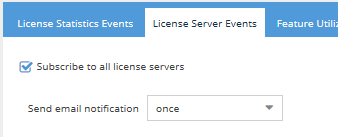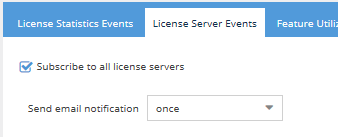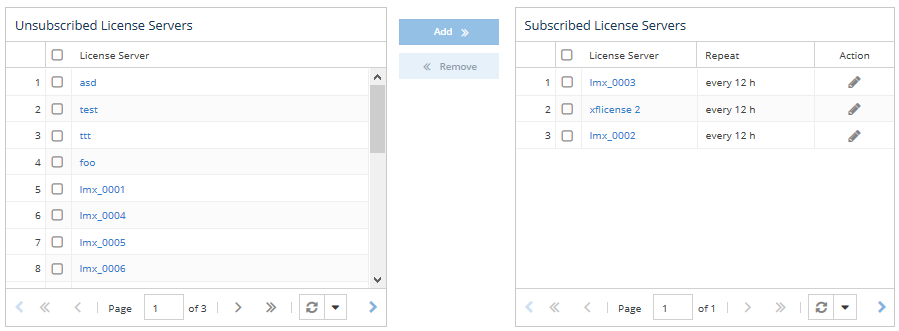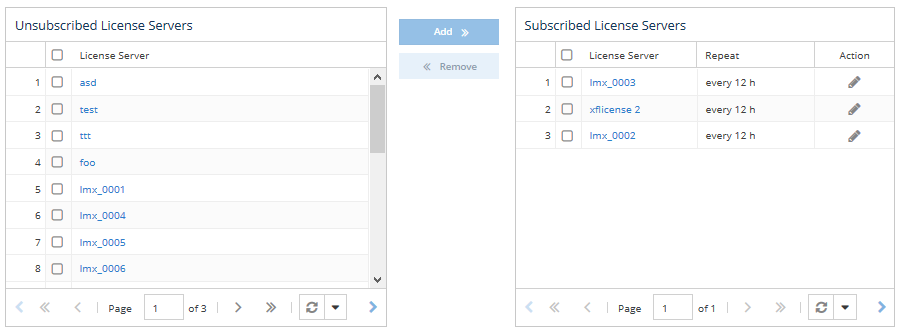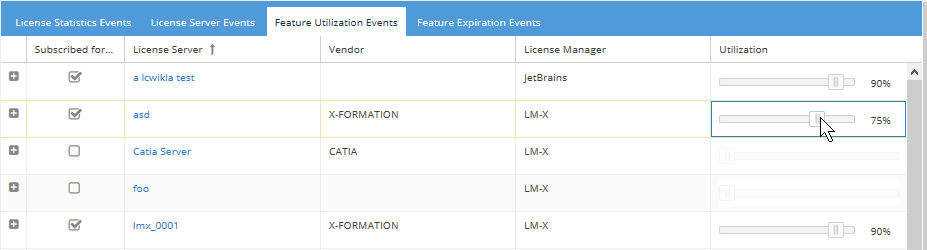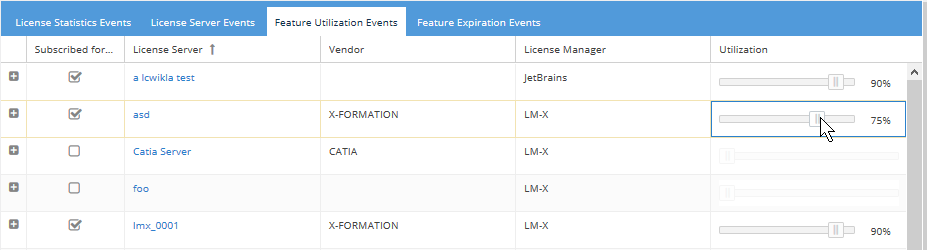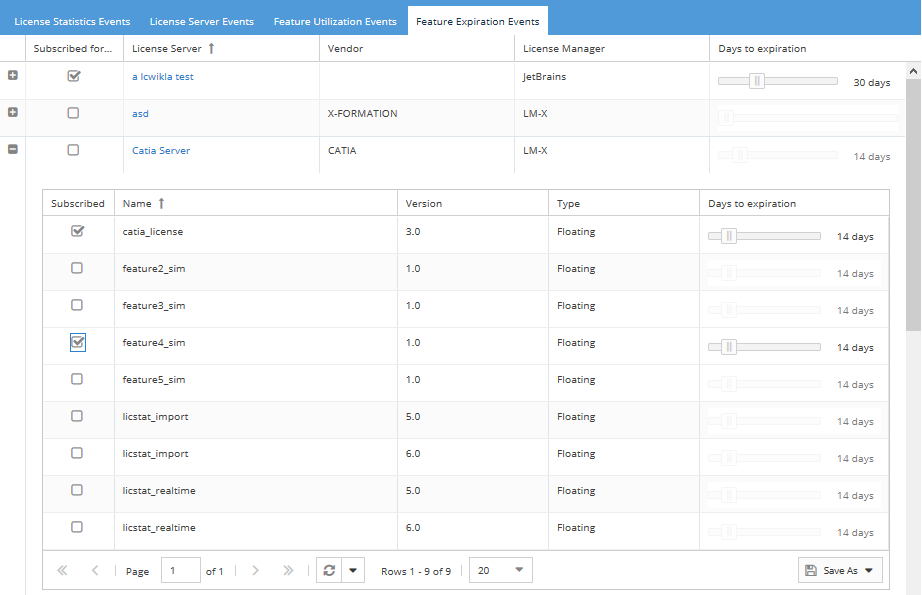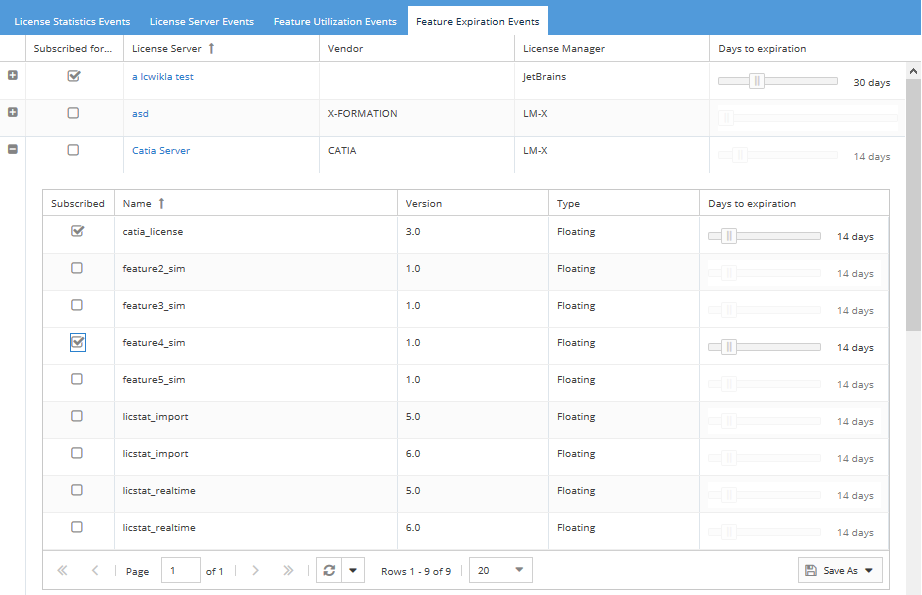...
The information on this page refers to License Statistics 6.0 13 and newer, which changed the name of the "Error Log" grid to "Event Log." added harvesting agents to the "license limits exceeded" alert. If you are using a version previous to v6.113, see documentation for previous versions. |
License Statistics users can subscribe to receive email alerts about events that occur for servers and features being monitored by going toEmail Subscriptions under your logged in username, shown in the upper right corner of the application window.
...
- License Statistics events, including expiring license and exceeding the licensed the limit on number of users or hosts that may be monitored. (High Performance Computing (HPC) licenses do not have a limit on number of hosts that can be monitored; otherwise, the host limit is 125% of the user limit.)
- License servers going down.
- Feature utilization exceeding a specified percentage. For example, you can specify that you want to get an email alert if feature F1 utilization is 80% or greater.
- Feature expiration. For example, you can specify that you want to get an email alert 60 days before the license for feature F1 expires.
...
If the alert cannot be sent on the first day of the interval (due to problems communicating with the mail server or the mail server being down), additional alerts will be attempted during that interval until the alert is successful and/or the interval has passed. After an alert is sent successfully, another alert will not be sent until the next interval is reached. If an entire interval passes without an alert being sent successfully, no further alerts for that interval will be attempted.
Receiving email alerts for exceeding
...
License Statistics
...
license limits
These alerts are available for administrative users only. These alert options are not visible for other users.
To receive email alerts when the limit for the number of users/hosts/harvesting agents that License Statistics can monitor (based on your License Statistics license) is exceeded:
- In the License Statistics Events tab of the Email Subscription page, select the "Exceeding monitored user License limit exceeded" checkbox. (This option is checked by default for users with Administrator privileges.)
- Click Save.
There are three types of alerts you may receive associated with exceeding the user/host/harvesting agent limit:
- Initial usage increase
- User/host/harvesting agent limit exceeded
- User/host/harvesting agent limit exceeded report
These alerts are described below.
...
When usage remains within one of these ranges, an additional alert will be sent only once per month. For example, if your usage increases from 75% to 82% on October 10, a notification is sent on that day. Then, if on October 20 the usage increases to 91%, another alert will be sent on that day. If the usage stays between 91% and 95%, another notification will not be sent until November 10 (one month after the initial notification) and once a month thereafter until the next threshold of 96% is reached. As soon as the usage increases to 96% or higher, an alert will be sent out on that day.
User/host/harvesting agent limit exceeded
This alert is sent when when the limit for the number of users/hosts that License Statistics can monitor (based on your License Statistics license) is exceeded. In such cases, the data collection is skipped to avoid license over-usage and is permanently lost. This notification is sent only the first time it occurs in the day, even if the overage occurs subsequently in that day.
You can ether disable some license servers to lower the amount of monitored users/hosts or, if the user User/host/harvesting agent limit is frequently exceeded, consider upgrading the license to allow for a greater number of users/hosts to be monitored.
User/host/harvesting agent limit exceeded report
This alert is a report of occurrences when the user User/host/harvesting agent limit was exceeded one or more times, sent only once for the previous day's occurrences. The report contains:
- A list of all affected license servers for which data was lost due to the user limit having been exceeded.
- Number of failed queries per server for the entire previous day.
- Date of first occurrence.
Further details on the occurrences (such as dates for each occurrence) can be found in the Event Log.
Receiving email alerts for license servers that are unable to gather proper usage data
...
Note: You can subscribe to receive email alerts only for realtime, visible license servers with remote monitoring configured.
To receive email alerts when a license server is unable to deliver proper usage data:
- Go to the License Server Events tab of the Email Subscription page. This page contains a list of Unsubscribed License Servers and a list of Subscribed License Servers.
- To subscribe to license server notifications, use one of the following methods.
- To subscribe to all license servers, click the checkbox next to "Subscribe to all license servers" at the top of the License Server Events page. (The grids that let you select individual license servers no longer display after you select this option.)
or - To subscribe to one or more individual license servers, click the checkbox next to the license server(s) in the Unsubscribed License Servers grid, and then either click the Add button or drag and drop the items into the Subscribed License Servers grid. You can select all license servers at once by clicking the checkbox next to License Server at the top of the Unsubscribed License Servers grid. You may want to do this if, for example, you want to subscribe to all license servers except one or two in a list of several servers.
- To subscribe to all license servers, click the checkbox next to "Subscribe to all license servers" at the top of the License Server Events page. (The grids that let you select individual license servers no longer display after you select this option.)
- Select how often to receive the notifications:
- If subscribing to all license servers (option "a" above), select the time interval from the "Send email notification" drop-down.
- If subscribing to individual license servers (option "b" above), a Subscription Options dialog will pop up for you to select the frequency. After selecting the frequency, the selected license servers will appear in the Subscribed License Servers list.
- If subscribing to all license servers (option "a" above), select the time interval from the "Send email notification" drop-down.
Note:
- If you want to set different notification frequencies for individual license servers, add the license servers individually instead of subscribing to all license servers.
- If you use the "Subscribe to all license servers" option, you will also receive notifications for all newly added license servers. If you add license servers individually, you will not receive notifications for newly added license servers.
- After new license servers are added, they will appear on the Unsubscribed License Servers grid, so you can subscribe to them individually as needed (or switch to subscribing to all license servers).
...
- When the status of the license server is floating between an "Up" status and one of the following statuses: "Down," "Unknown" or "Internal Error." . (Please review information in the License Statistics log file or refer to (See License Servers for more information.)
- When the status of the license server is changing between one status and another that indicates the license server is unable to deliver usage data (e.g., from "Down" to "Unknown," from "Internal Error" to "Down," etc.).
- When a license server that has a "Down," "Unknown" or "Internal Error" status becomes visible to the user.
- When the "Repeat every" option was selected and the same license servers have the same status ("Down," "Unknown," or "Internal Error") after the entire interval has passed.
...
- In the Feature Utilization Events tab of the Email Subscription page:
- Select a license server to receive utilization alerts for,
or - Select the plus sign next to a license server to select individual features to receive utilization alerts for.
- Select a license server to receive utilization alerts for,
- Use the slider under the "Utilization" column to set the percentage of utilization that the feature must reach in order for an email alert to be sent. For example, if you set the percentage to "75," you will get an email alert whenever utilization rises to 75% or above. The default is 90%.
- Repeat the above steps for all features you want to receive utilization alerts for.
...
- In the Feature Expiration Events area of the Email Subscription page, add license servers and/or individual features as described above for feature utilization alerts.
- Use the slider under the "Days to expiration" column to set the number of days prior to expiration you want to receive an alert. You can set the slider value from 1 to 99 days.
- Repeat the above steps for all features you want to receive expiration alerts for.
...