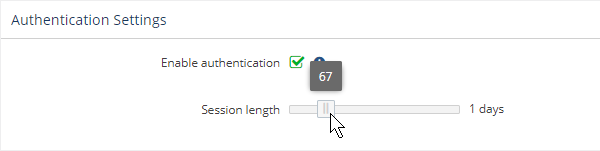...
The information on this page refers to License Statistics v6.0 12 and newer, which introduced a new user interface (UI)the ability to set session length. If you are using a version previous to v6.012, see documentation for previous versions. |
The User Management page is found under the Administration section. (Note: You must have License Statistics administrator privileges to use the user management features of License Statistics.)
...
User authentication is enabled by default and may be toggled on and off using the "Enable authentication" checkbox in the Authentication Settings area at the top of the User Management page. This area also includes a link to "Navigate to LDAP settings to enable LDAP authorization," which opens the LDAP Configuration page.
When authentication is usedenabled, users must log in to access License Statistics. If authentication is toggled offdisabled, users can access License Statistics without logging in. You might decide to turn off authentication if, for example, you provide your own method of security by allowing access to License Statistics only through your intranet.
If authentication is toggled offcurrently disabled, after toggling authentication on, you will be returned to the Login page, where you must log in using a valid username/password in order to access License Statistics.
Use the "Session length" slider to set the number of days that the session will last after users log in. The session length defaults to 1 day and has a maximum of 356 days.
The session length you set is saved automatically.