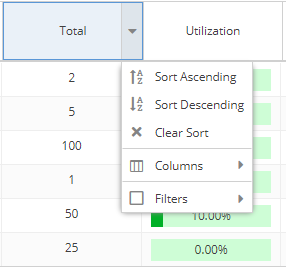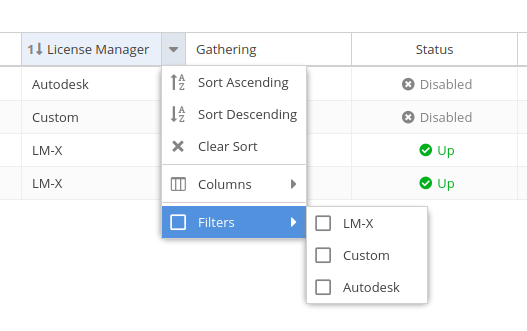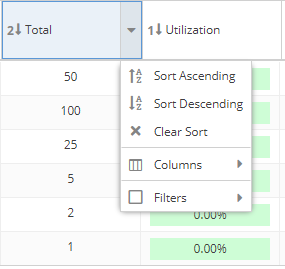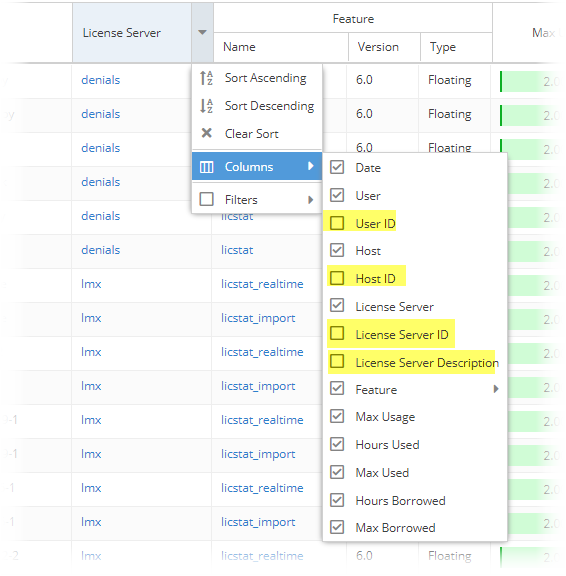...
Sorting and filtering controls are accessible by hovering over the column heading and then clicking on the arrow that appears at the right side of the column heading.
A drop-down menu gives you the following options for viewing the grid contents:
- Sort by selected columns in ascending/descending order (see "Sorting" below for more information).
- Hide/show columns (select the Columns option, then toggle the list of columns on/off). Some columns are hidden by default, as described in "Hidden columns," below.
- Limit the grid contents (select Filters and then select the available options, or enter text for text fields).
- For license managers, you can filter by type:
- Use the settings at the bottom of the grid to select pages to view and control the number of rows to display per page (20 - 1000).
- The filters you apply and the number of rows you select to display in the grid will also be used when downloading the data to a file. For some pages, these settings are also used in the graph content.
- Use the settings at the bottom of the grid to select pages and control the number of rows to display per page (20 - 1000). For license managers, you can filter by type:
Anchor Sorting Sorting
Sorting
| Sorting | |
| Sorting |
When sorting grid content by columns:
- Grids may be sorted by any column by simply clicking on the column titleheader. Clicking the column header again will toggle between ascending/descending sort order. You can also use the Sort Ascending and Sort Descending options in the column header drop-down menu.
- You can sort by up to three columns. The sort order is indicated by a number to the left of the column heading label.
- You can remove the sort from a column by clicking "Clear Sort" in the column header drop-down menu.
Anchor HiddenColumns HiddenColumns
Hidden columns
| HiddenColumns | |
| HiddenColumns |
Some grid columns, such as "ID" and "Description," are hidden by default. Hidden columns can be shown by toggling them on in the Columns list.
ID and Description columns exist and are hidden by default for the following columns:
- Feature
- License Server
- License Server Group
- User
- User Group
- Host
- Host Group
In addition, grids that include a "Host" column also include a hidden "Host IP" column that is hidden by default.
Refreshing data in grids and charts
...