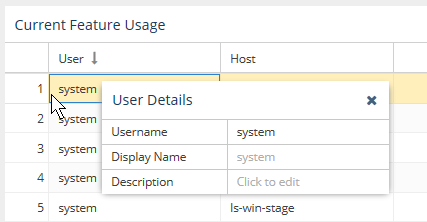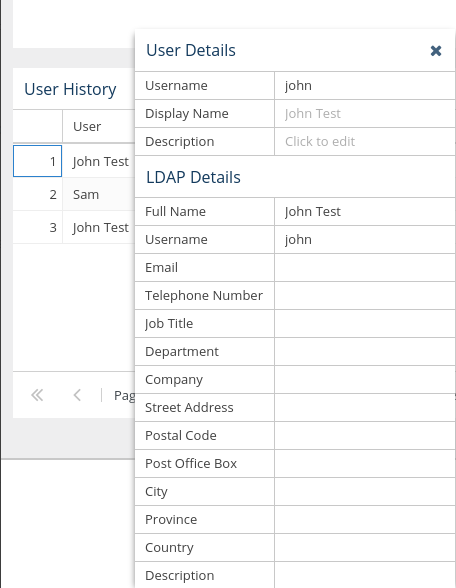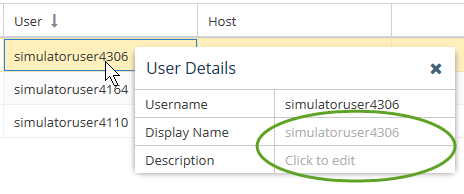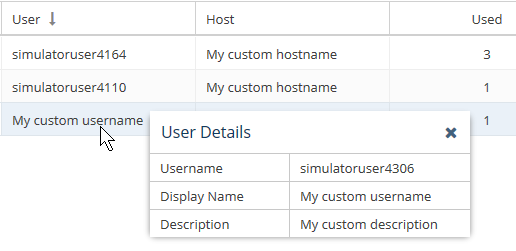...
The information on this page refers to License Statistics v6.19 20 and newer, which improved the behavior for setting date ranges for reportscolor-coding used for license server "last update time" and feature reservations "last active" information to be based on the number of query intervals elapsed since the last successful query. If you are using a version previous to v6.1920, see documentation for previous versions. |
| Info |
|---|
| Customizing License Statistics pages with different colors, graphics, etc. is currently not supported. |
...
Color-coding is also used to indicate the minutes elapsed for license server "last update time" and feature reservations "last active" information to indicate the number of query intervals elapsed since the last successful query:
| Minutes elapsed since last update timeQuery intervals elapsed | Color indicator |
|---|---|
| 0 - 201 | Green |
| 20 1 - 402 | Orange |
| 40 2 or more | Red |
Filtering results in reports
...
The area between the sliders is like a "window" on the timeline. In the example above, the sliders have been moved to show only the middle part of the chart's timeline.
| Note |
|---|
There are technical limits beyond which the chart cannot be rendered. It will not be visible if any of the conditions are met:
|
Anchor filtering filtering
Sorting and filtering grid content
| filtering | |
| filtering |
...
- Hover over the User or Host cell that you want to view or set. A User/Host Details popup will appear.
If displaying LDAP usernames is enabled, and data from LDAP was imported, the LDAP display name (shown in the "Full Name" field under LDAP Details) will be used for the username and the popup will include additional LDAP details, as illustrated below. If LDAP data was imported there is a "Full Name" field visible on the popup window. If the checkbox is selected, then this Full Name will be used on grids, until it's overridden by custom Display name - Type the desired text directly into the User/Host Details table's Display Name and/or Description fields (circled in green in the illustration below).
The Display Name you enter will override the default username/hostname and (if applicable) the LDAP username displayed in the grid.
...