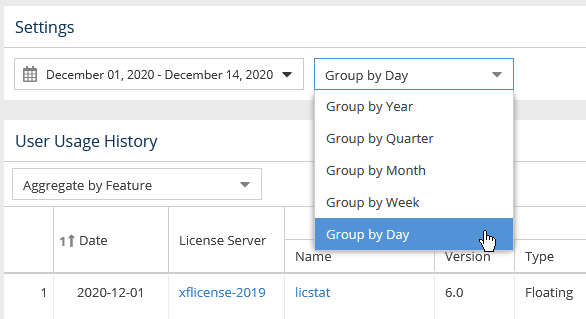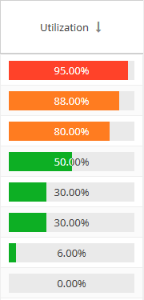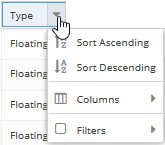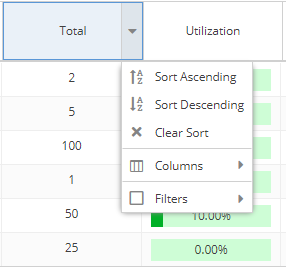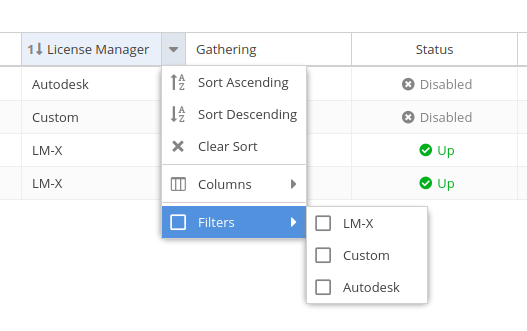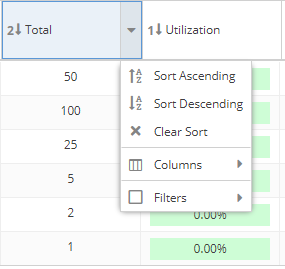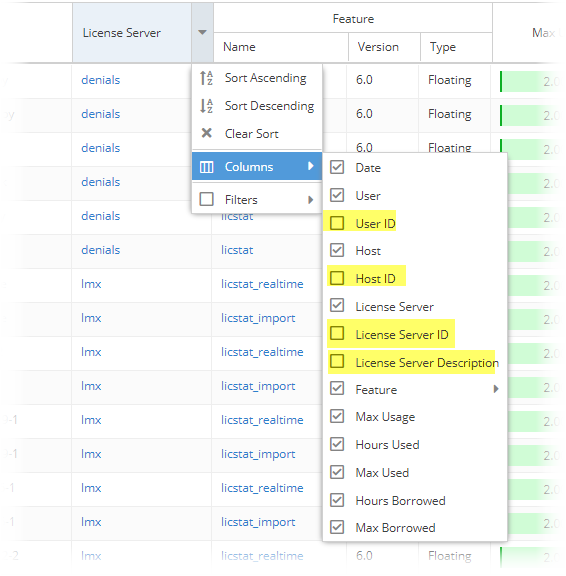...
The information on this page refers to License Statistics v6.5 9 and newer, which added the ability to group by year for all reports that allow groupingchanged color-coding for last update time and feature reservations information, and added ability to sort license managers by type. If you are using a version previous to v6.59, see documentation for previous versions. |
License Statistics UI pages are intuitive to work with and include many features that help you quickly find and view the information most important to you, including the following features.
...
For example, the following illustration shows selecting to group grouping usage information by the day, giving which gives the most detailed results:
How grouping by a unit of time works in a report
...
For example, the Utilization column's percentages includes color-coding:
Color-coding is also used to indicate the minutes elapsed for license server "last update time" and feature reservations "last active" information:
| Minutes elapsed since last update time | Color indicator |
|---|---|
| 0 - 10 | Green |
| 10 - 20 | Orange |
| 20 or more | Red |
Anchor filtering filtering
Sorting and filtering grid content
| filtering | |
| filtering |
You can sort and filter grid content to see only data that is important to you.
- License Statistics grids may be sorted by any column by clicking on the column title. Clicking again will sort the column in reverse order (ascending/descending).
Grid columns have additional viewing and sorting controls that Sorting and filtering controls are accessible by hovering over the column heading and then clicking on the arrow that appears at the right side of the column heading.
A drop-down menu gives you the following optionsOptions include:
- Sort in ascending/descending order (see "Sorting" below for more information)
- Hide/show columns (select the Columns option, then toggle the list of columns on/off). Some columns are hidden by default, as described below.
- Limit the grid contents (select Filters and then select the available options, or enter text for text fields)
- The filters you apply and the number of rows you select to display in the grid will also be used when downloading the data to a file. For some pages, these settings are also used in the graph content.
- Use the settings at the bottom of the grid to select pages and control the number of rows to display per page (20 - 1000).
- For license managers, you can filter by type:
Sorting
When sorting by columns:
- Grids may be sorted by any column by clicking on the column title. Clicking again will toggle between ascending/descending sort order.
- You can sort by up to three columns. The sort order is indicated by a number to the left of the column heading label.
- You can remove the sort from a column by clicking "Clear Sort" in the column header drop-down menu.
Hidden columns
Some grid columns, such as "ID" and "Description," are hidden by default.
ID and Description columns exist for the following:
- Feature
- License Server
- License Server Group
- User
- User Group
- Host
- Host Group
Refreshing data in grids and charts
...