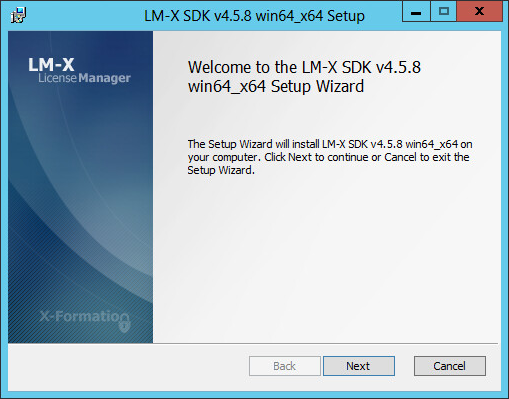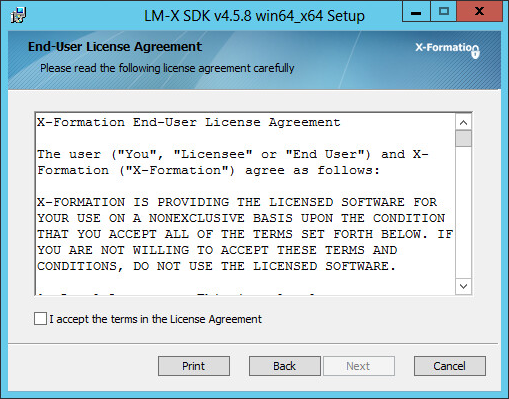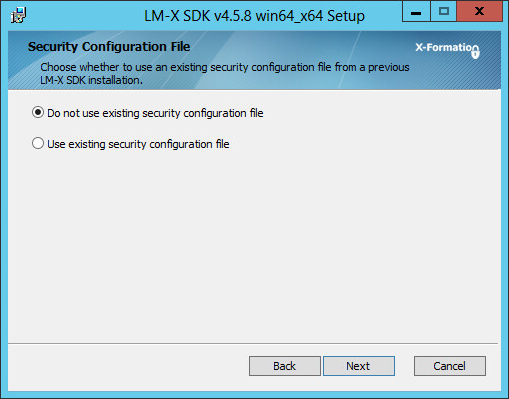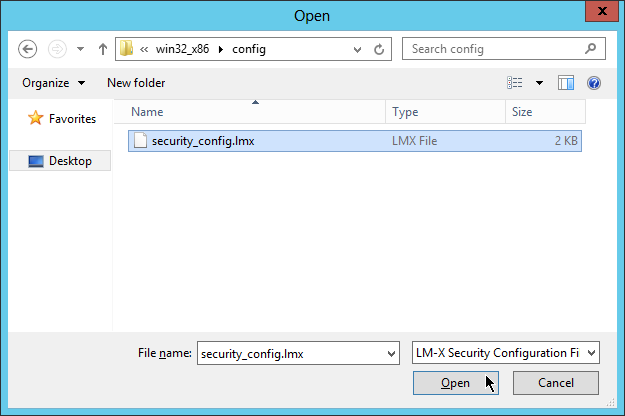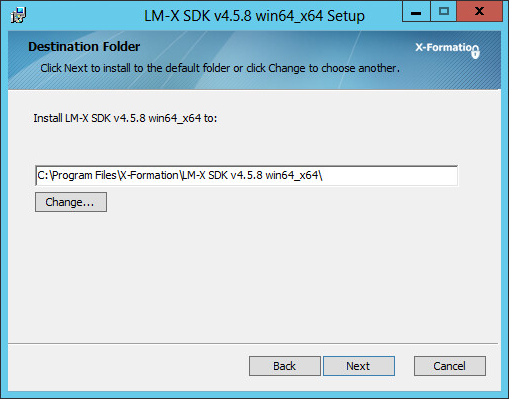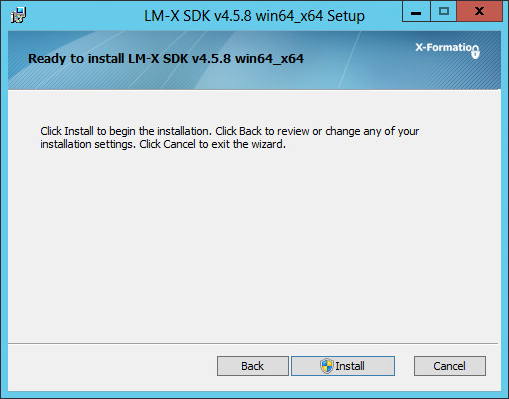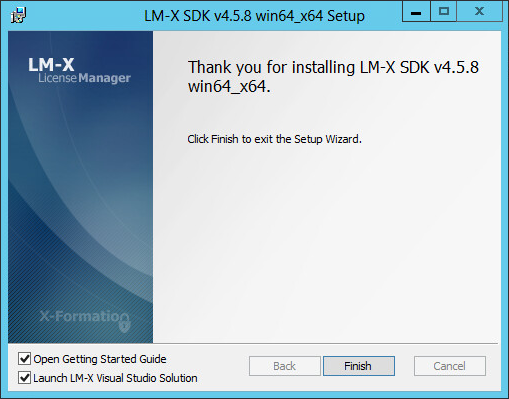The
...
After the download is complete, an installation wizard will smoothly step you through the installation procedure. (See also Performing a silent installation.)
The following steps are designed to get X-Formation's LM-X License Manager up and running on Windows LM-X License Manager installation wizard guides you through the installation procedure, so you can be up and running on a Windows machine in 5 minutes or less.
To install LM-X on a Windows machine:
Step 1. Start the installation wizard.
Step 2. Accept the X-Formation End User License Agreement.
Step 3. Choose
...
whether to use an existing LM-X security configuration file.
Note the following:
- If you are installing LM-X for the first time: Choose the first option.
- If you are upgrading LM-X to a newer version of LM-X or compiling LM-X on multiple platforms: Choose an existing security_config.lmx LM-X security configuration file.
If you have chosen the second option above, use an existing security_config.lmx file from a previous LM-X installation, as shown below.
Step 4. Choose the proper installation directory and click Next.
Step 5. Click Install to begin the installation.
Step 6. Click Finish to finish the installation.
Step 7. Activate the license.
Note the following:
- If you are installing LM-X for the first time: Enter your Activation Key (sent to you via email).
- If you are upgrading LM-X: Select the option to browse for and select a previously activated license file.
...