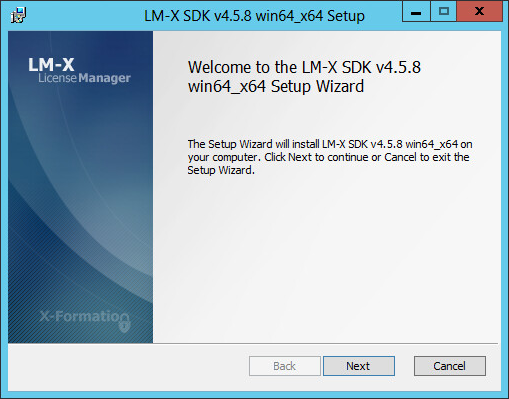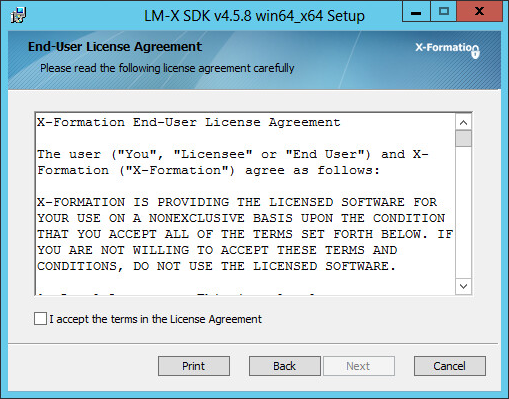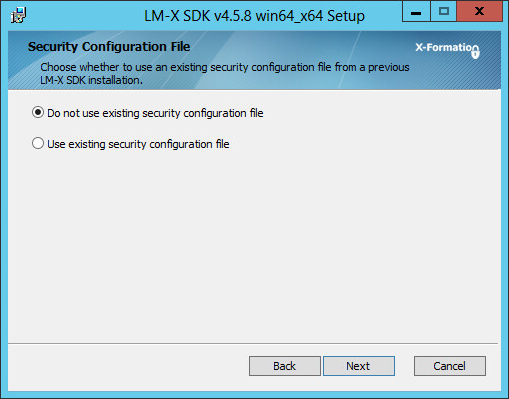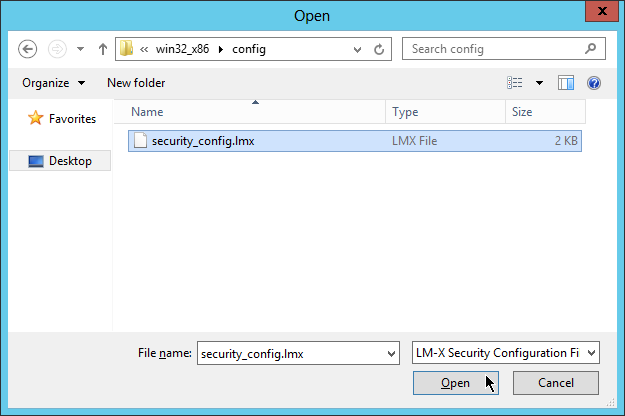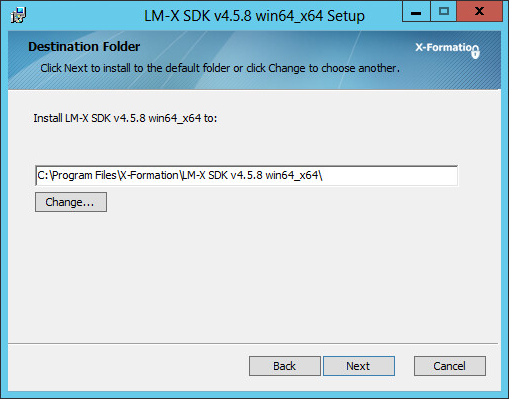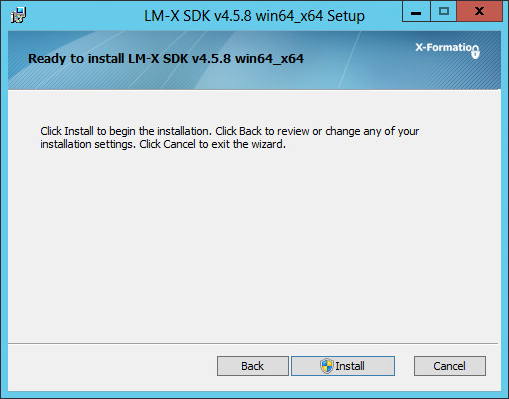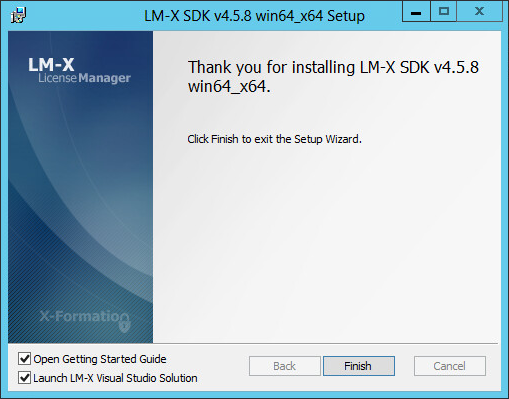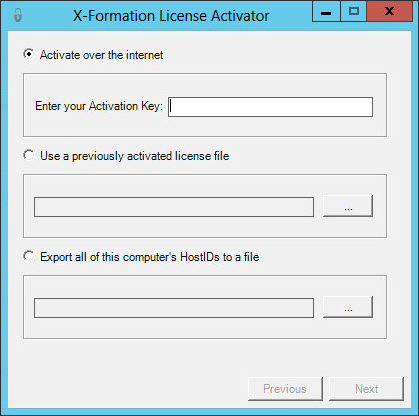You install the The LM-X SDK using an installation program (for both Windows and Unix), which will let you automatically:
- Install and compile the SDK
- Obtain the license file, copy it to the proper directory, and activate the license
- Copy the security_config file from a previous LM-X installation to the proper directory
- Navigate to the installation directory and execute the makefile
The installer places the LM-X license file (lmx.lic) in the config directory. The license file contains the software expiration date (after which xmllicgen will not generate new licenses) and the platforms on which you can compile and run LM-X. The installer will activate the LM-X license for you, or you can activate it manually as described in our Knowledgebase article, Activating licenses using License Activation Center.
Upon first compilation of the LM-X SDK, the LM-X security configuration file (security_config.lmx) is automatically created in the config directory. This file holds various security-related parameters, and is used to create license files and embed the security configuration into the license server and client libraries.
License Manager installation wizard guides you through the installation procedure, so you can be up and running on a Windows machine in 5 minutes or less.
To install LM-X on a Windows machine:
Step 1. Start the installation wizard.
Step 2. Accept the X-Formation End User License Agreement.
Step 3. Choose whether to use an existing LM-X security configuration file.
Note the following:
- If you are installing LM-X for the first time: Choose the first option.
- If you are upgrading LM-X to a newer version or compiling LM-X on multiple platforms: Choose an existing LM-X security configuration file.
If you have chosen the second option above, use an existing security_config.lmx file from a previous LM-X installation, as shown below.
Step 4. Choose the proper installation directory and click Next.
Step 5. Click Install to begin the installation.
Step 6. Click Finish to finish the installation.
Step 7. Activate the license.
Note the following:
- If you are installing LM-X for the first time: Enter your Activation Key (sent to you via email).
- If you are upgrading LM-X: Select the option to browse for and select a previously activated license file.
Important: You must reuse this security configuration file for the lifetime of your application. When updating to new builds of LM-X or compiling LM-X on multiple platforms, the installer will let you choose an existing security configuration file. If you do not choose an existing security configuration file while running the installer, you must manually place the file in the config directory after installing the SDK.