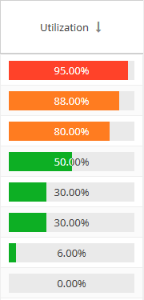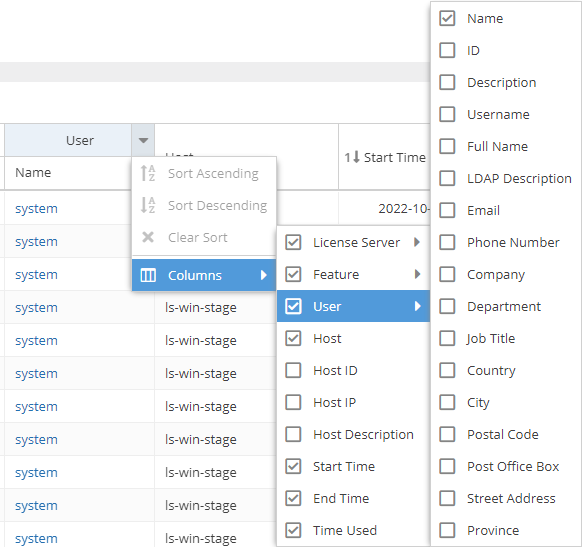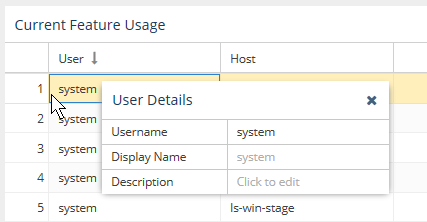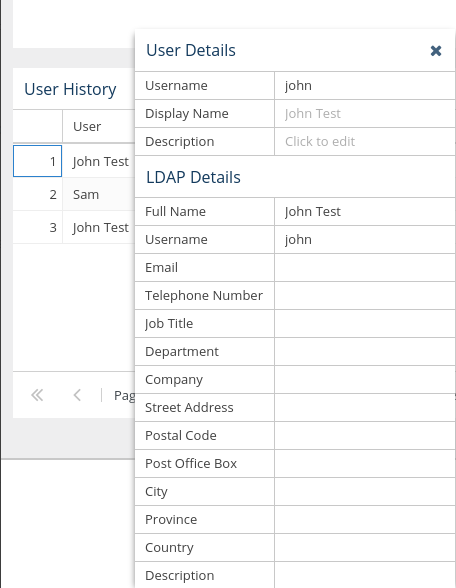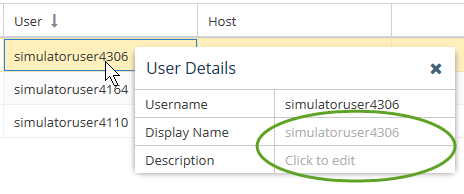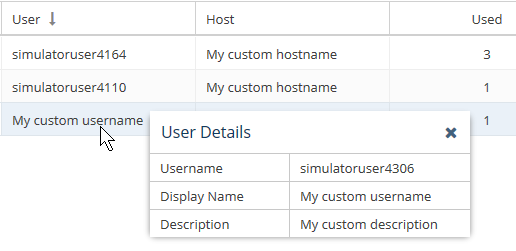...
The information on this page refers to License Statistics v6.20 24 and newer, which improved color-coding used for license server "last update time" and feature reservations "last active" information to be based on the number of query intervals elapsed since the last successful query. added the ability to edit a user's email address and changed "LDAP" labels to the generic label "User Directory." If you are using a version previous to v6.2024, see documentation for previous versions. |
| Info |
|---|
| Customizing License Statistics pages with different colors, graphics, etc. is currently not supported. |
...
- Red: 90% and above
- Orange: Below 90% and above 70%
- Green: Below 70%
For example, the Utilization Used column's percentages includes color-coding:
Color-coding is also used for license server "last update time" and feature reservations "last active" information to indicate the number of query intervals elapsed since the last successful query:
...
You can toggle visibility of columns by selecting the Columns option under the column header's drop-down menu, as illustrated below for the User column.
Anchor HiddenColumns HiddenColumns
Common grid columns and default visibility settings
| HiddenColumns | |
| HiddenColumns |
...
| License Server, Feature, Host and User details | |||
|---|---|---|---|
| Column | Sub-columns/associated columns | Visible by default | |
| License Server | Name | ||
| Vendor | |||
| Manager | |||
| ID | |||
| Description | |||
| Feature | Name | ||
Version | |||
Type | |||
| Collection | |||
| ID | |||
| Description | |||
| Expiration | |||
| Host | Name | ||
Hostname | |||
ID | |||
IP Address | |||
Description | |||
Quantity | |||
User (includes all | LDAP User Directory data) | Name | |
| ID | |||
| Description | |||
Username | |||
| Full NameLDAP Description | |||
| Phone Number | |||
| Company | |||
| Department | |||
| Job Title | |||
| Country | |||
| City | |||
| Postal CodCode | |||
| Post Office Box | |||
| Street Address | |||
| Province | |||
| Usage details | |||
| Column | Sub-columns/associated columns | Visible by default | |
| Used | Min | ||
Min (%) | |||
Avg | |||
Avg (%) | |||
Max | |||
Max (%) | |||
Duration | |||
| Duration (%) | |||
| Borrowed | Min | ||
Min (%) | |||
Max | |||
Max (%) | |||
Duration | |||
Duration (%) | |||
| Reserved | Min | ||
Min (%) | |||
Max | |||
Max (%) | |||
| Available | Min | ||
Min (%) | |||
Max | |||
Max (%) | |||
...
You can view or set the display name, email address, and description for user/host entries in all grids that include User and Host data. These entries will override existing User Directory data.
To view or set the display name or description:
- Hover over the view icon in the User or Host cell that you want to view or set. A User/Host Details popup will appear.
If displaying LDAP User Directory usernames is enabled, and data from LDAP a User Directory was imported, the LDAP User Directory display name (shown in the "Full Name" field under LDAP User Directory Details) will be used for the username, and the popup will include additional LDAP User Directory details, as illustrated below. If LDAP data was imported there is a "Full Name" field visible on the popup window. If the checkbox is selected, then this Full Name will be used on grids, until it's overridden by custom Display name
The imported Full Name will be shown on grids unless you manually enter a Display Name, which will then override the Full Name setting. - Type the desired text directly into the editable User/Host Details table's Display Name and/or Description fields (circled in green in the illustration below).
The Display Name you enter will override the default username/hostname and (if applicable) the LDAP username
Your custom entries will override the existing User Directory details displayed in the grid.
Refreshing data in grids and charts
...
Throughout License Statistics pages, some user settings persist. As you move from tab to tab and when you close and reopen License Statistics, the settings you make will remain. For example, if you collapse panels in one tab of a report, the panels will also be collapsed in other tabs and the next time you log into in to License Statistics.
For more information, see User preferences.
...