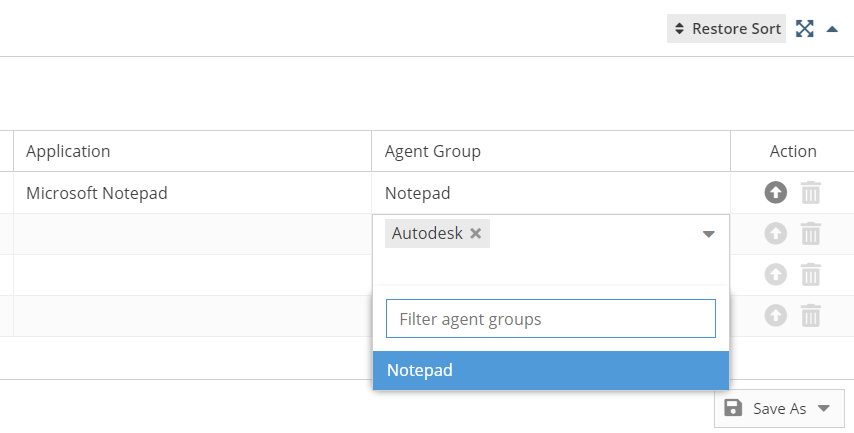...
You can also update individual Agents manually. The Update Action button, located at the right end of the Agent row in the End User Agents table, will become available and the Version number will be displayed in orange when a newer Agent version is available. Click the Update button to trigger the update procedure.
License Statistics schedules Agents to be updated. The number of Agents that License Statistics schedules to update at the same time is limited to 20 to avoid doing mass updates for setups that have a large number of Agents. The request to update the scheduled Agent will be made on the next connection, and the Agent will show an Update progress indicator in the End User Agents table.
| Info |
|---|
| The Agent will download the newer installer from the local License Statistics server (not from any external source or the Internet), run the installer, update itself, and reconnect to License Statistics. |
...
- You can add an Agent group to an Agent by clicking in its Agent Group cell, then clicking the drop-down arrow next to "Select groups" and selecting the group you want to add from the drop-down list.
- You can filter the groups list by typing any part of the group name in the Filter Agent groups area to display only those groups that match your entry.
- You can create a new group for an Agent by typing the desired name and then clicking the list item with "Create new" shown in parentheses next to the name you entered, as shown in the illustration below.
...