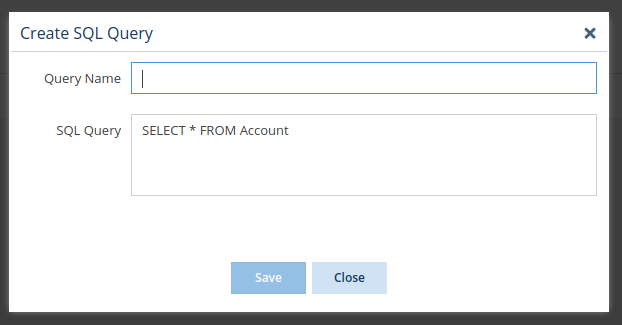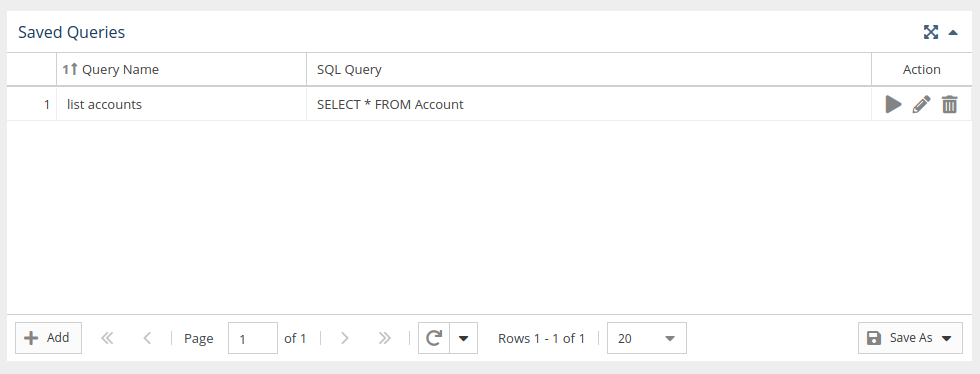...
The information on this page refers to License Statistics v6.0 13 and newer, which introduced a new user interface (UI)ability to save the query after execution. If you are using a version previous to v6.013, see documentation for previous versions. |
You can query the database for additional usage data using the UI or at a command line, as described below. The reference to the MySQL database is stored in htdocs/application/data/sql/database_structure.sql.
Generating SQL reports using the UI
...
- Log into License Statistics as an administrator.
- Select the SQL Console page under the Administration section in the left navigation pane.
- Enter your SQL query in the "SQL Query" text box and click Execute to generate the report.
The results will be returned in a grid only if you enter a query that returns data; e.g., SELECT or SHOW. - If desired, click Save to save the query. A dialog will allow you to name the query. You can also edit the query if needed by changing the entry in the SQL Query edit box.
- After saving the query, it will be available from the Saved Queries grid.
...
Running a SQL query from a command line
To run a SQL query from a command line:
...
If needed, it's possible to execute custom SQL statements from the command line. To do so use the procedure described on the Running a custom SQL script page.