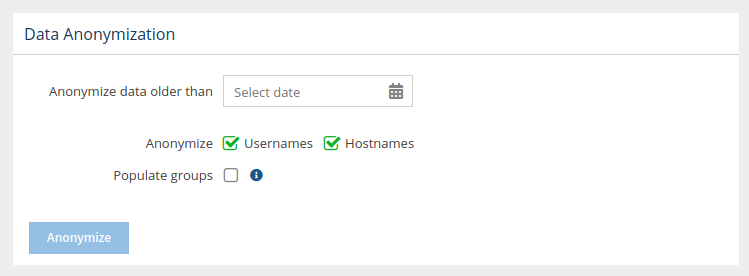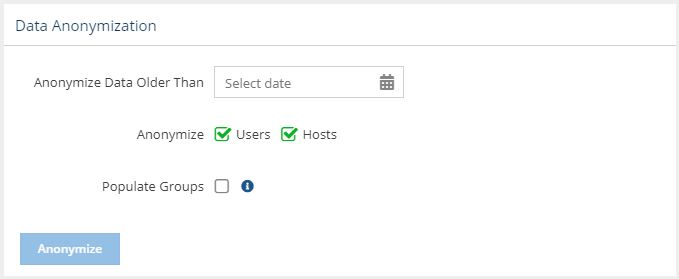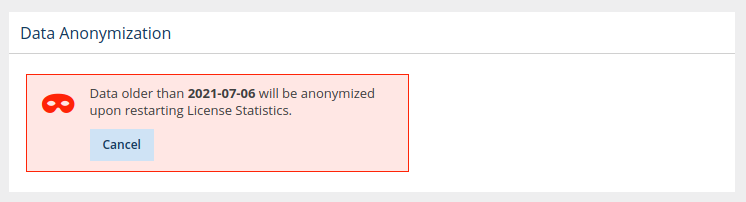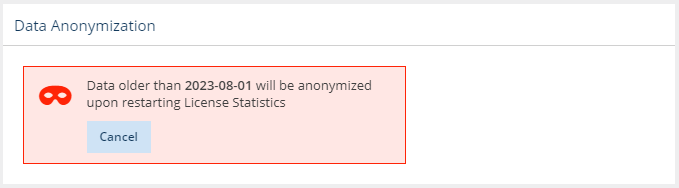...
The information on this page refers to License Statistics v6.18 19 and newer, which now includes IP addresses in Host anonymizationreplaced terms "Usernames" and "Hostnames" with "Users" and "Hosts" (respectively) in the Data Anonymization section of the Data Management page. If you are using an earlier version, please refer to the documentation for earlier versions. |
...
- Select the Data Management tab from the Administration page. (This page is visible only for License Statistics administrator users.)
Under the Data Anonymization section of the Data Management page, select the date from which to anonymize data.
- Toggle on/off anonymization of Usernames Users and/or HostnamesHosts.
- Toggle on/off the option to populate groups with the anonymized users/hosts. If toggled on, the anonymized users will be re-added to the same groups the original users belonged to. Leaving this option off provides a higher level of anonymity, since group membership can potentially identify anonymized users.
- Click Anonymize. You will be asked to confirm the anonymization request.
- You may cancel the anonymization at any time prior to restarting License Statistics by clicking Cancel in the message shown under Data Removal in the Data Management tab.
- Restart License Statistics.
...
- Any user and/or host that was/is still in use after the anonymization date will be split into two users: anonymized and non-anonymized.
- Any active sessions on the date of anonymization will be spit split into two sessions; only the data for the older session will be anonymized.
...