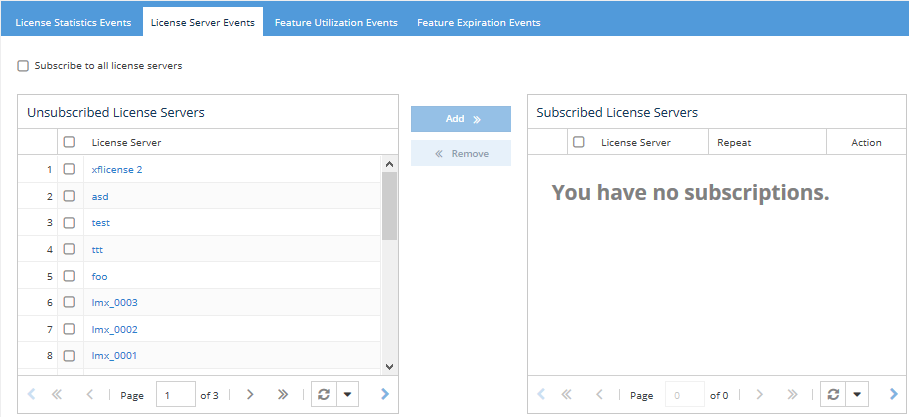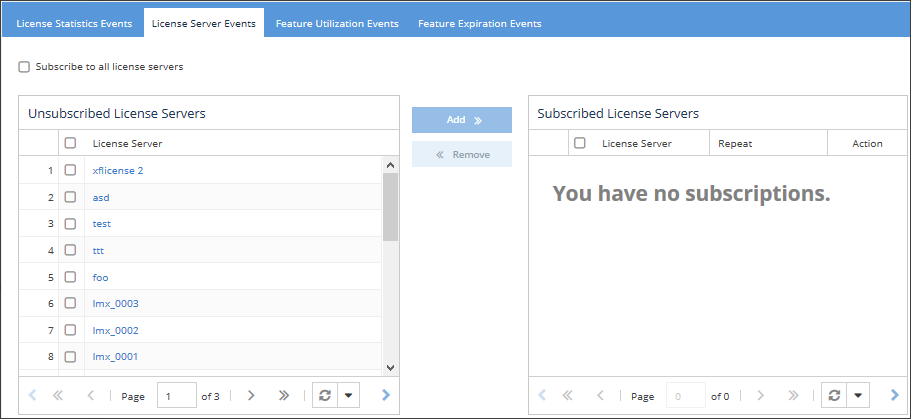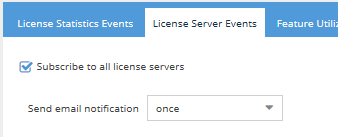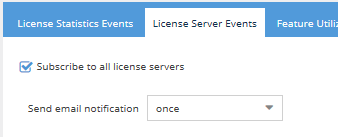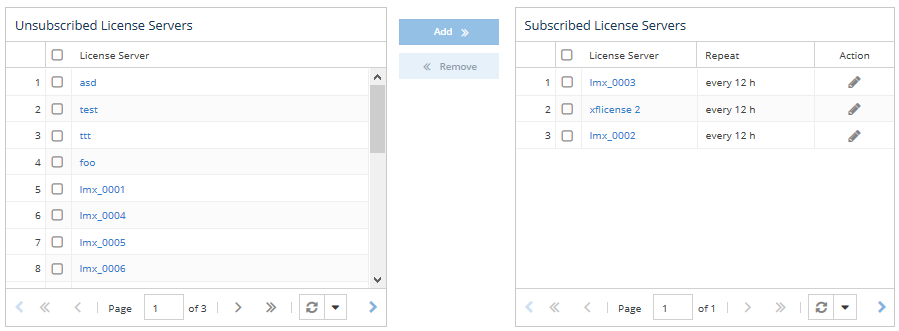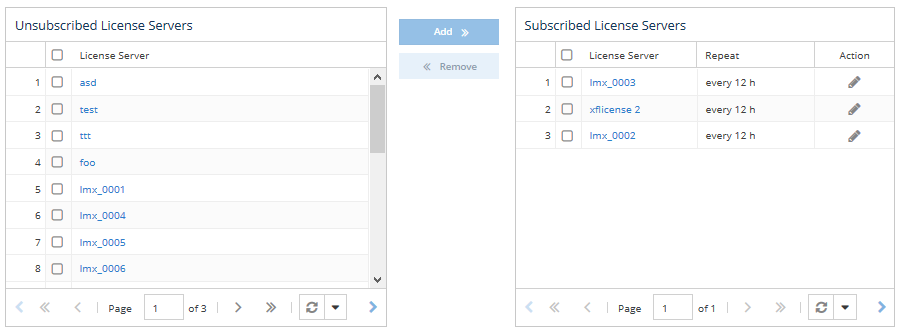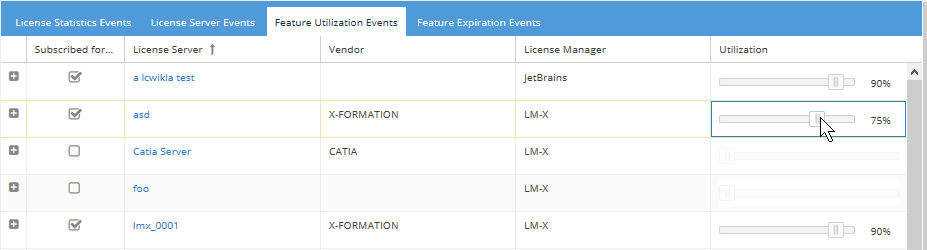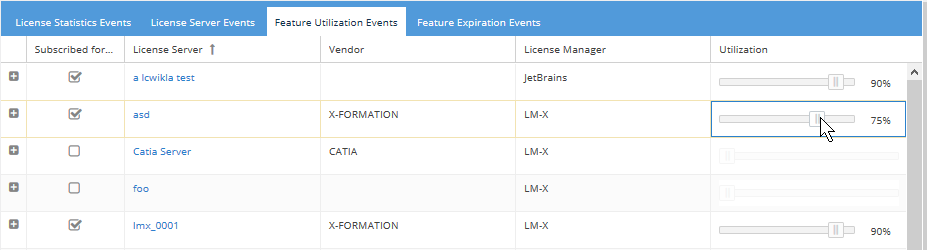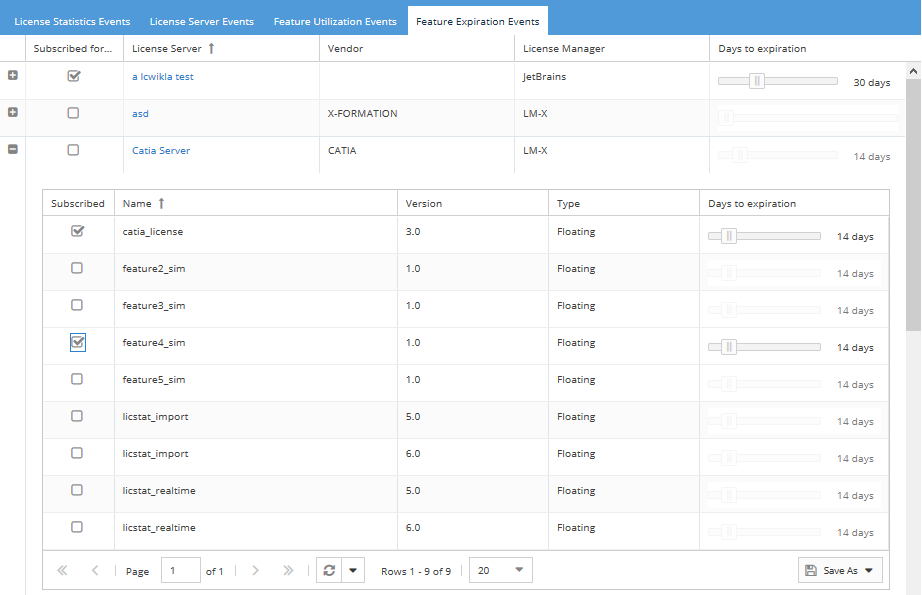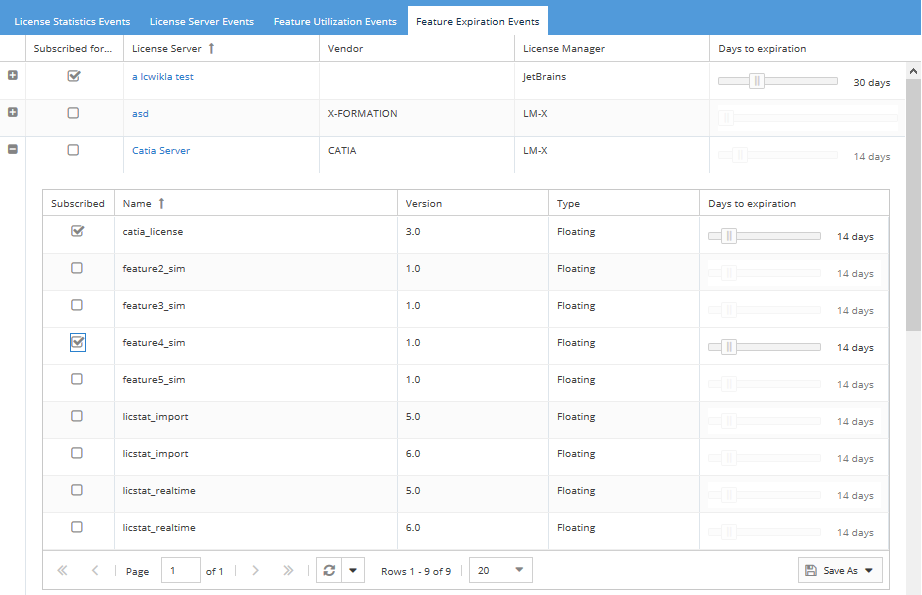...
- Go to the License Server Events tab of the Email Subscription page. This page contains a list of Unsubscribed License Servers and a list of Subscribed License Servers.
- To subscribe to license server notifications, use one of the following methods.
- To subscribe to all license servers, click the checkbox next to "Subscribe to all license servers" at the top of the License Server Events page. (The grids that let you select individual license servers no longer display after you select this option.)
or - To subscribe to one or more individual license servers, click the checkbox next to the license server(s) in the Unsubscribed License Servers grid, and then either click the Add button or drag and drop the items into the Subscribed License Servers grid. You can select all license servers at once by clicking the checkbox next to License Server at the top of the Unsubscribed License Servers grid. You may want to do this if, for example, you want to subscribe to all license servers except one or two in a list of several servers.
- To subscribe to all license servers, click the checkbox next to "Subscribe to all license servers" at the top of the License Server Events page. (The grids that let you select individual license servers no longer display after you select this option.)
- Select how often to receive the notifications:
- If subscribing to all license servers (option "a" above), select the time interval from the "Send email notification" drop-down.
- If subscribing to individual license servers (option "b" above), a Subscription Options dialog will pop up for you to select the frequency. After selecting the frequency, the selected license servers will appear in the Subscribed License Servers list.
- If subscribing to all license servers (option "a" above), select the time interval from the "Send email notification" drop-down.
Note:
- If you want to set different notification frequencies for individual license servers, add the license servers individually instead of subscribing to all license servers.
- If you use the "Subscribe to all license servers" option, you will also receive notifications for all newly added license servers. If you add license servers individually, you will not receive notifications for newly added license servers.
- After new license servers are added, they will appear on the Unsubscribed License Servers grid, so you can subscribe to them individually as needed (or switch to subscribing to all license servers).
...
- In the Feature Utilization Events tab of the Email Subscription page:
- Select a license server to receive utilization alerts for,
or - Select the plus sign next to a license server to select individual features to receive utilization alerts for.
- Select a license server to receive utilization alerts for,
- Use the slider under the "Utilization" column to set the percentage of utilization that the feature must reach in order for an email alert to be sent. For example, if you set the percentage to "75," you will get an email alert whenever utilization rises to 75% or above. The default is 90%.
- Repeat the above steps for all features you want to receive utilization alerts for.
...
- In the Feature Expiration Events area of the Email Subscription page, add license servers and/or individual features as described above for feature utilization alerts.
- Use the slider under the "Days to expiration" column to set the number of days prior to expiration you want to receive an alert. You can set the slider value from 1 to 99 days.
- Repeat the above steps for all features you want to receive expiration alerts for.
...