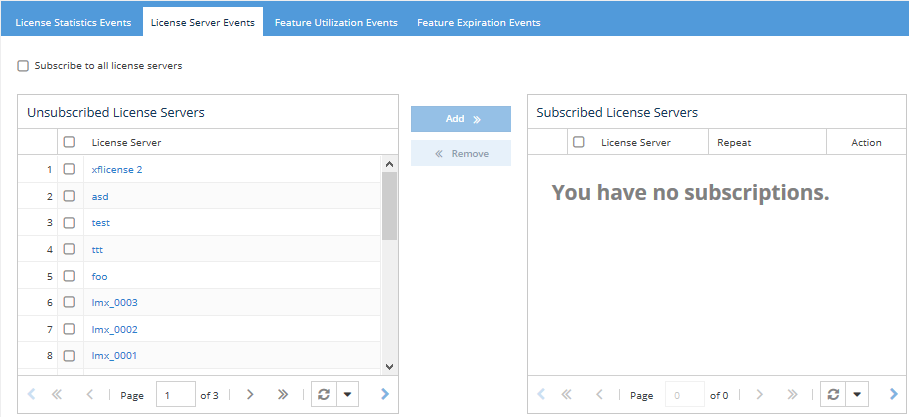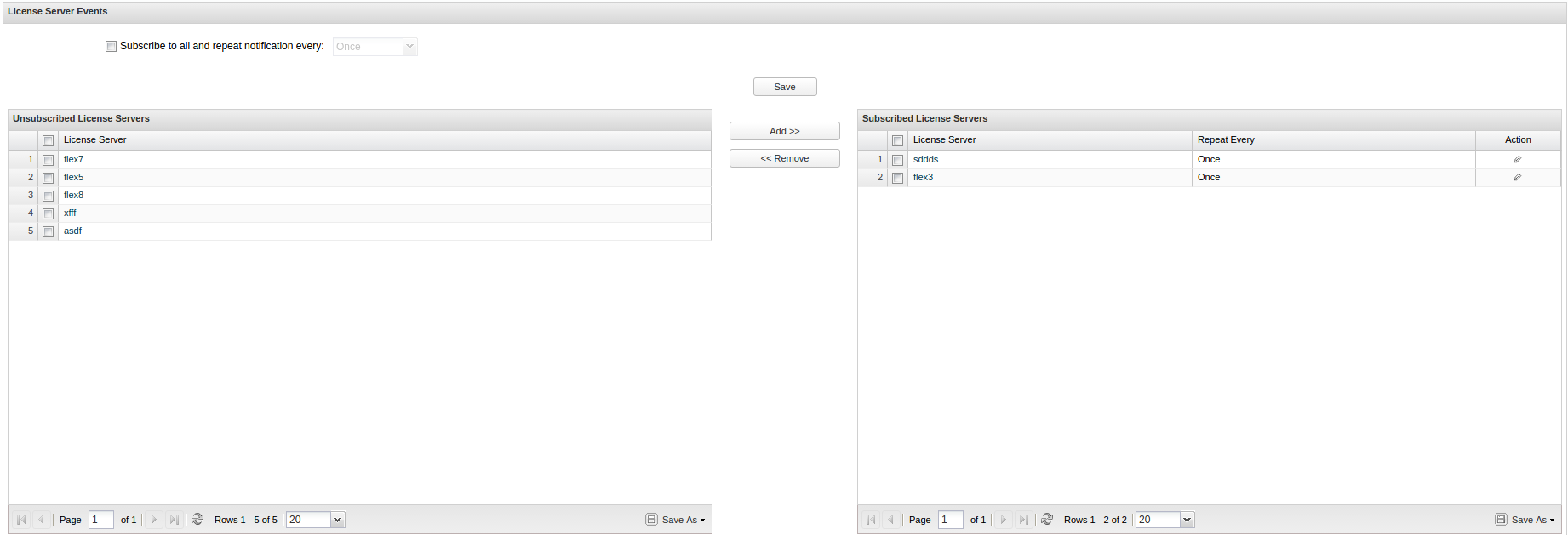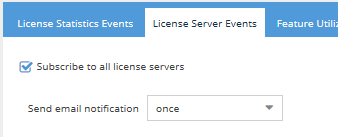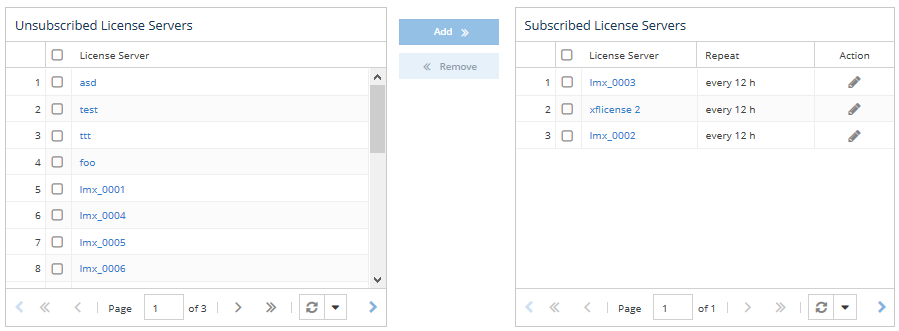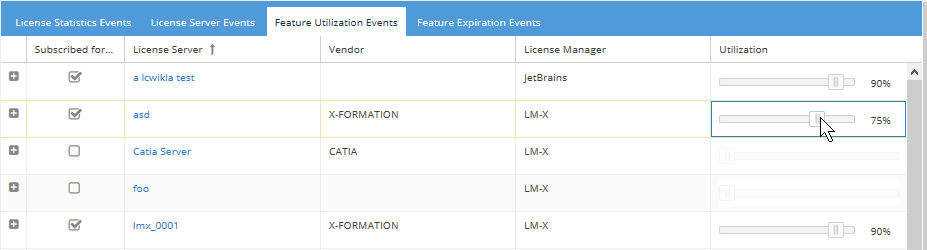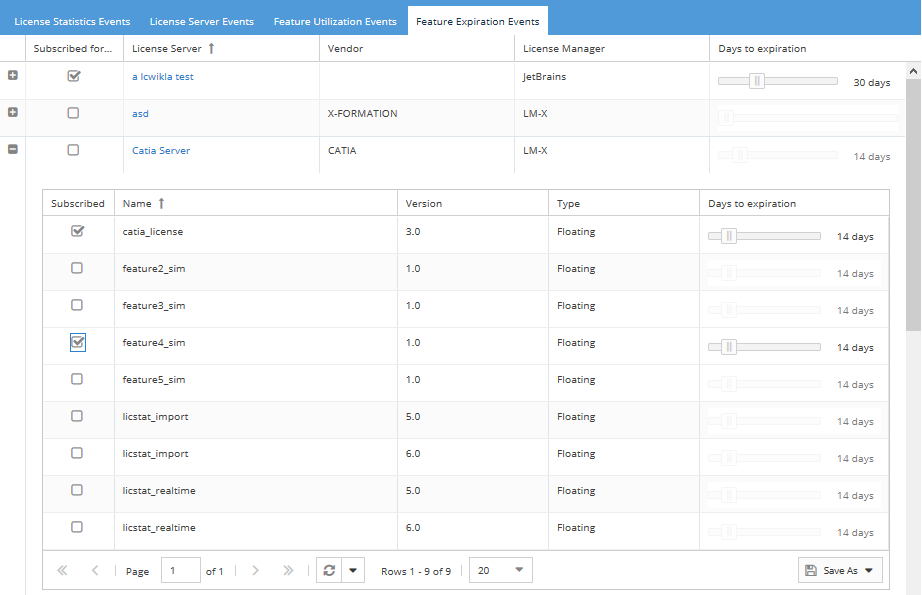Some The information on this page refers to License Statistics v56.14 or 0 and newer, which added new notifications for exceeding the user limitintroduced a new user interface (UI). If you are running using a version previous version of License Statistics, please refer to the documentation relative to your version: 5.4 documentation; 4.16 documentation; 4.15 documentation, 4.9 documentation. to v6.0, see documentation for previous versions. |
License Statistics users can subscribe to receive email alerts about events that occur for servers and features being monitored using the Email Subscriptions tab from the Preferences page (the Preferences link is located by going toEmail Subscriptions under your logged in username, shown in the upper right corner of the License Statistics page)application window.
The License Statistics events you can subscribe to include:
- License Statistics events, including expiring license and exceeding the licensed user limit.
- License servers going down.
- Feature utilization exceeding a specified percentage. For example, you can specify that you want to get an email alert if feature F1 utilization is 80% or greater.
- Feature expiration. For example, you can specify that you want to get an email alert 60 days before the license for feature F1 expires.
...
Setting the email address for receiving alerts
You must set an email address in order to receive email alerts. To set or change the email address at which to receive email alerts, use the Account Settings tab, also located in the Preferences pageunder your logged in username.
Receiving email alerts for the License Statistics license expiring
This alert is available for Administrator administrative users only. This alert option is not visible for other users.
...
- In the License Statistics Events area tab of the Email Subscriptions tabSubscription page, select the "License expire" checkbox. (This option is checked by default for users with Administrator privileges.)
- Click Save. You will receive an email alert once per the following intervals:
...
These alerts are available for Administrator administrative users only. These alert options are not visible for other users.
...
- In the License Statistics Events area tab of the Email Subscriptions tabSubscription page, select the "Exceeding monitored user limit" checkbox. (This option is checked by default for users with Administrator privileges.)
- Click Save.
There are three types of alerts you may receive associated with exceeding the user limit:
- Initial usage increase
- User limit exceeded
- User limit exceeded report
These alerts are described below.
Initial usage increase
You will receive an email alert when usage initially increases:
...
A continuous, uninterrupted license server connection is essential to successfully monitor your licenses and it is important to know when License Statistics is unable to gather usage data for a given license server. An Administrator administrator or a User user responsible for a given license server can subscribe to receive such email alerts to gain insight into the status of monitored license servers. Each such notification indicates a potential data loss event and informs that actions should be taken to maintain license server connectivity.
Note: You can subscribe to receive email alerts only for realtime, visible license servers.
To receive email alerts when a license server is unable to deliver proper usage data:
- In Go to the License Server Events area tab of the Email Subscriptions tab, select either the Subscription page. This page contains a list of Unsubscribed License Servers and a list of Subscribed License Servers.
- To subscribe to license server notifications, use one of the following methods.
- To subscribe to all license servers, click the checkbox next to "Subscribe to all
- selecting the checkbox next to the license server for which you want to receive notifications and clicking the Add button
- dragging and dropping a server of your choice from one grid to another
To specify how often you want to receive notifications, select the time interval from the drop-down list next to the "Subscribe to all and repeat notification every:" checkbox or set the desired time interval using the Edit icon in the Subscribed License Servers grid.
Note: You can subscribe to receive email alerts only for realtime, visible license servers.
If the "Subscribe to all and repeat notification every:" box is unchecked, all license servers listed on this page are divided into a Subscribed License Servers grid and an Unsubscribed License Servers grid, as shown below.
Note that if you select the "Subscribe to all...- license servers" at the top of the License Server Events page. (The grids that let you select individual license servers no longer display after you select this option.)
or - To subscribe to one or more individual license servers, click the checkbox next to the license server(s) in the Unsubscribed License Servers grid, and then either click the Add button or drag and drop the items into the Subscribed License Servers grid. You can select all license servers at once by clicking the checkbox next to License Server at the top of the Unsubscribed License Servers grid. You may want to do this if, for example, you want to subscribe to all license servers except one or two in a list of several servers.
- Select how often to receive the notifications:
- If subscribing to all license servers (option "a" above), select the time interval from the "Send email notification" drop-down.
- If subscribing to individual license servers (option "b" above), a Subscription Options dialog will pop up for you to select the frequency. After selecting the frequency, the selected license servers will appear in the Subscribed License Servers list.
- If subscribing to all license servers (option "a" above), select the time interval from the "Send email notification" drop-down.
Note:
- If you want to set different notification frequencies for individual license servers, add the license servers individually instead of subscribing to all license servers.
- If you use the "Subscribe to all license servers" option, you will also receive notifications for all newly added license servers. If you
...
- add license servers
...
- individually, you will not receive notifications
...
- for newly added license servers.
- After new license servers are added, they will appear on the Unsubscribed License Servers grid
...
- , so you can subscribe to them individually as needed (or switch to subscribing to all license servers).
After subscribing to license server events, you will receive an email alert when any subscribed and monitored license server cannot gather data.
...
An electronic mail notification system periodically scans for a license server with "Down," , "Unknown," , or "Internal Error" status, and when it detects such a server, it sends an email notification for every License Statistics user subscribed to receive alerts for this the server.
Each notification is sent only once, unless the license server status changes. A notification will be resent under the following circumstances:
- When the status of the license server is floating between an "Up" status and one of the following statuses: "Down," , "Unknown" or "Internal Error". (Please review information in the License Statistics log file or refer to License Servers for more information.)
- When the status of the license server is changing between one status indicating and another that a indicates the license server is unable to deliver usage data and another (ie.eg., from "Down" to "Unknown," , from "Internal Error" to "Down," and so onetc.).
- When a license server that has a "Down," , "Unknown" or "Internal Error" status becomes visible to the user.
- When the "Repeat every" option was selected and the same license servers have the same status , i.e. ("Down," , "Unknown," , or "Internal Error") after the entire interval has passed.
...
- In the Feature Utilization Events area tab of the Email Subscriptions tab, select the license server, then either select the individual features you want Subscription page:
- Select a license server to receive utilization alerts for,
or
- Select the plus sign next to a license server to select individual features to receive utilization alerts for
- .
- Select a license server to receive utilization alerts for,
- In Use the slider under the % "Utilization" box, enter column to set the percentage of utilization that the feature must reach in order for an email alert to be sent. For example, if you enter "80set the percentage to "75," you will get an email alert whenever utilization rises to 80% 75% or above. Click Add. You will see the feature(s) listed in the Feature Subscriptions table.The default is 90%.
- Repeat the above steps for all features you want to receive utilization alerts for.
...
- In the Feature Expiration Events area of the Email Subscriptions tab, select the license server, then either select the individual features you want to receive expiration alerts for, or select All to receive expiration alerts for all features.Subscription page, add license servers and/or individual features as described above for feature utilization alerts.
- Use the slider under the "Days to expiration" column to set In the Days to Expiration field, enter the number of days prior to expiration you want to receive an alert. For example, to receive an email one month prior to the feature's expiration, enter 30 for the Days to Expiration.Click Add. You will see the feature(s) listed in the Feature Subscriptions table.You can set the slider value from 1 to 99 days.
- Repeat the above steps for all features you want to receive expiration alerts for.
...
Unavailable grids and panels
Grids and panels can in the Email Subscription page may be disabled because of one or more of the following reasons:
- No license servers have been added for monitoring
- Default installation data is missing
...