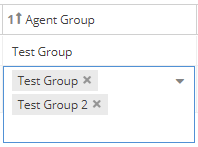...
The information on this page refers to License Statistics v6v7.23 0 and newer, which removed the "Update Required" statuswhich improved the clearing of offline agents. If you are using a version previous to v6v7.230, see see documentation for previous versions. |
...
Error | The Agent error(s) |
| Warning | The Agent warnings |
| Name | By default, this is the host name, which can be edited using inline edit. |
| Version | Version of the agent service. This column shows a warning symbol if the agent version is older than the current License Statistics version. |
| Status | Status of license server, which can be either Online or Offline. An Offline status indicates that the Agent was unable to connect to License Statistics in the last two intervals (typically, 1 minute). |
| Host | Host name of the machine running the Agent. |
| Host IP | IP address of the machine running the Agent. |
Last Connection Time | Last time that the Agent connected to License Statistics (this reflects only the connection time, regardless whether data was gathered). |
| License Server | A list of all license servers for which the agent provided data (currently, this is limited to a Autodesk license servers). |
| Application | List of applications for which License Harvesting is enabled. |
| Agent Group | List of groups for the Agent. You can add and remove groups for an Agent using this column, as described in "Adding and removing Agent groups," below. |
| Agent ID | Unique identification of the Agent, hidden by default. |
| Action | Ability to remove clear offline Agent . Disabled for online Agents. |
...
- You can remove a group from an Agent by clicking the "X" next to the Agent Group name listed for the Agent.
- You can disconnect all offline clear offline agents at once using the Disconnect All Clear button at the bottom of the Agents grid. You can select the date of Last Connection Time up to which the offline agents will be cleared. You will be asked to confirm the operation.
| Info |
|---|
Note that the Clear operation is not removing agents from the end-user hosts, but it clears the Agents grid from outdated and/or orphan agents that are no longer in use. |
...
The operation is executed in the background and may take a longer time on big instances, before the results will be visible on the Agents grid. |
Server Agents grid
The Server Agents grid, displayed in the lower portion of the Agents page, includes the following information about server agents:
| Name | By default, this is the host name, which can be edited using inline edit. |
| Version | Version of the agent service. This column shows a warning symbol if the agent version is older than the current License Statistics version. |
| Status | Status of license server, which can be either Online or Offline. An Offline status indicates that the Agent was unable to connect to License Statistics in the last two intervals (typically, 1 minute). |
| Host | Host name of the machine running the Agent. |
| Host IP | IP address of the machine running the Agent. |
Last Connection Time | Last time that the Agent connected to License Statistics. |
| Action | Actions include the ability to remove the Agent , and view the configuration for the Agent (see below). |
You can disconnect all clear offline agents at once using the Disconnect All Clear button at the bottom of the Agents grid. You can select the date of Last Connection Time up to which the offline agents will be cleared. You will be asked to confirm the operation.
| Info |
|---|
Note that the Clear operation is not removing agents from the end-user hosts, but it clears the Agents |
...
grid from outdated and/or orphan agents that are no longer in use. |
License Server Configurations grid
...