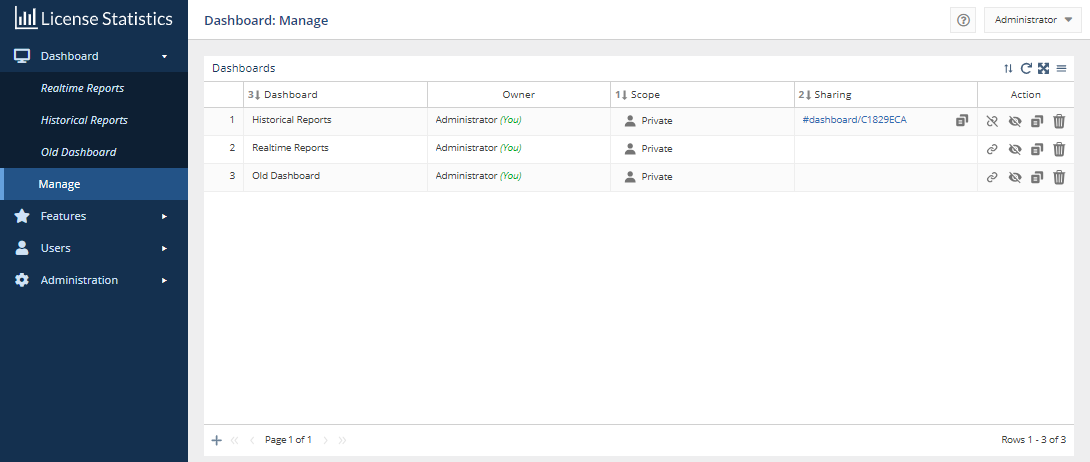...
The information on this page refers to License Statistics v7.0 and newer, which added the ability to have multiple dashboards and introduced dashboard management features. If you are using a version previous to v7.0, see documentation for previous versions. |
The Dashboard Dashboards button at the top of the Dashboard page opens the Manage Dashboards page.
You can use the Manage Dashboards page to:
...
Controlling private/public access to dashboards (scope)
When you open a dashboard, the scope is indicated at the top of the page, as shown in the illustration below for a public dashboard.
Dashboards can have a scope of either private (the default) or public.
- Private dashboards can be seen only by your user.
- You can make your dashboards public to allow other users to see them.
- Public dashboards are viewable in read-only mode by all other License Statistics users.
- The Owner column of the Dashboards list shows the owner of any dashboards that have been made public.
- You can change the scope only for dashboards that you own.
...
- .
...
To switch the scope of a dashboard that you own between Private and Public:
- In the Manage Dashboards page, click in the Scope cell of the dashboard you want to change the scope for.
A confirmation message for switching the scope will appear; for example: - Click Yes to confirm the scope switch.
...
You can allow individuals to view a public or private dashboard that you own by creating a shareable link to the dashboard. The link provides read-only access to the dashboard without requiring logging into License Statistics or any other authorization. Shareable links give you an easy way to make dashboards viewable by others, even if they are not License Statistics users. For example, you may want to share :
- Make a dashboard
...
- viewable by team members
...
- without access to License Statistics
...
- Display a dashboard of general interest on company monitors in your office's open spaces
- Embed a dashboard on internal company websites
You must be the owner of the dashboard to create a link to it. If the dashboard is public, the link will not be visible in other users' Manage Dashboards page, and the Link icon in the dashboard's Action column will be inactive.
...
- You can click the link to access the read-only dashboard
- You can copy the link to the clipboard using the icon to the right of the link under the Sharing column, giving you an easy way to provide the link to others
...
Copying existing dashboards
You can clone ( copy ) an existing public or private dashboard by clicking the Clone Copy icon in the Action column. A popup message will verify that the action has taken place, and the new dashboard will be added to your Dashboards list.
All cloned copied dashboards are created as a private copy of the original dashboard, owned by the user who cloned copied it. You can adjust the settings of your cloned copied dashboards in the same way as any other dashboards you own. Cloned Copied dashboards are named "<original_dashboard_name> - Copy" by default. You can change the name as described below in Renaming dashboards.
...