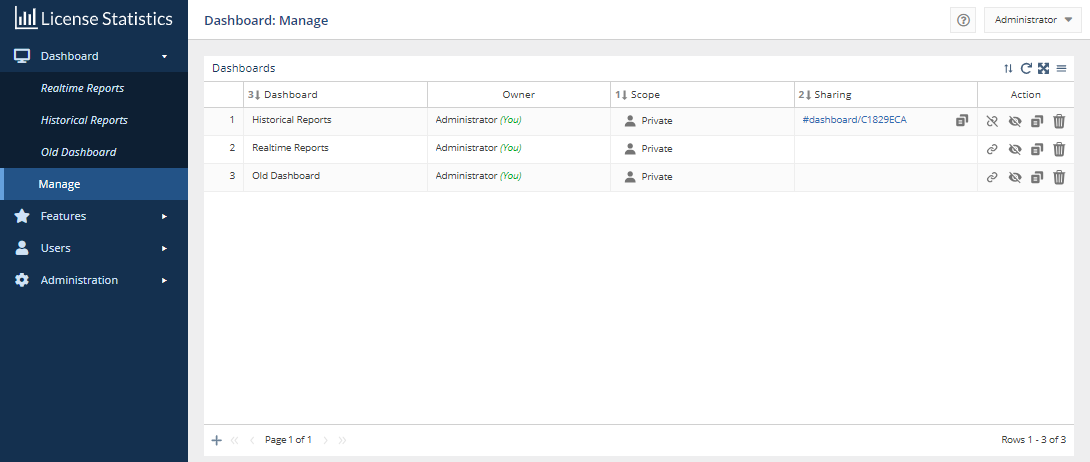...
The information on this page refers to License Statistics v7.0 and newer, which added the ability to have multiple dashboards and introduced dashboard management features. If you are using a version previous to v7.0, see documentation for previous versions. |
The Manage option under the Dashboard section in the left navigation pane opens the Dashboard: Manage Dashboard button at the top of the Dashboard page opens the Manage Dashboards page.
You can use the Dashboard: Manage Manage Dashboards page to:
- Control private/public access to dashboards
- Create and share links to dashboards
- Clone existing dashboards
- Add and remove dashboards from the Dashboard menu
Using the Dashboard: Manage Dashboards page is described in the sections below.
Controlling private/public access to dashboards (scope)
Dashboards can be have a scope of either private (the default) or public.
- Private dashboards can be seen only by your user.
- You can make your dashboards public to allow other users to see them.
- Public dashboards are viewable in read-only mode by all other License Statistics users.
- The Owner column of the Dashboards list shows the owner of any dashboards that have been made public.
- You can change the scope only for dashboards that you own.
When you open a dashboard, the scope is indicated at the top of the page, as shown in the illustration below for a public dashboard.
You can switch the Private/Public scope of the dashboards you own at any time. To switch the scope of a dashboard that you own between Private and Public:
- Click In the Manage Dashboards page, click in the Scope cell of the dashboard you want to change the scope for.
A confirmation message for switching the scope will appear; for example: - Click Yes to confirm the scope switch.
...
You must be the owner of the dashboard to create a link to it. If the dashboard is public, the link will not be visible in other users' Dashboard: Manage Dashboards page, and the Link icon in the dashboard's Action column will be inactive.
...