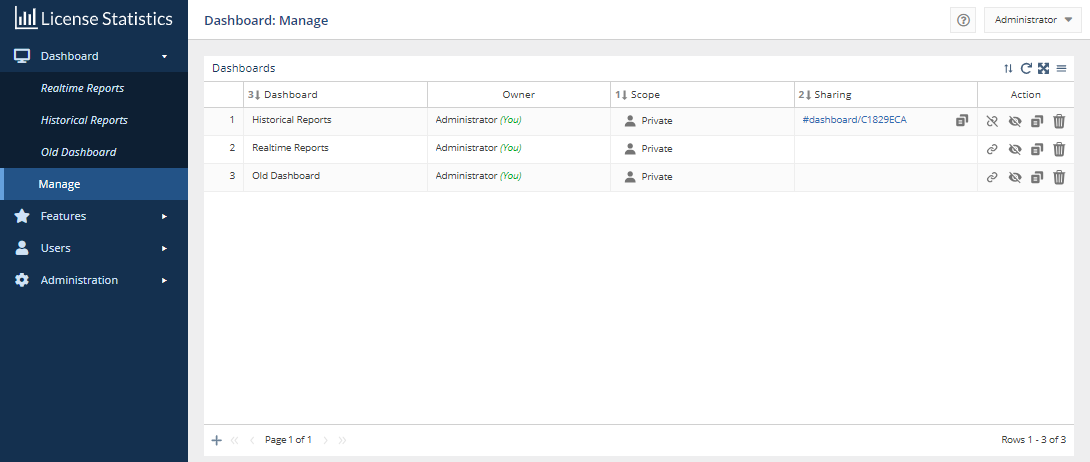The information on this page refers to License Statistics v7.0 and newer, which added the ability to have multiple dashboards and introduced dashboard management features. If you are using a version previous to v7.0, see documentation for previous versions. |
The Manage option under Dashboards opens a page that lets manage your dashboardsthe Dashboard section in the left navigation pane opens the Dashboard: Manage page.
You can use the Dashboard: Manage page to:
- Control private/public access to dashboards
- Share dashboards with othersCreate and share links to dashboards
- Clone existing dashboardsRemove dashboards
- Add and remove dashboards from the Dashboard menu
Using the Dashboard: Manage page is described in the sections below.
Controlling private/public access to dashboards (scope)
...
- Click in the Scope cell of the dashboard you want to change the scope for.
A confirmation message for switching the scope will appear; for example: - Click Save to confirm the scope switch.
...
Creating and sharing links to dashboards
You can allow individuals to view a public or private dashboard that you own by creating a shareable link to the dashboard. The link will provide provides read-only access to the dashboard without requiring logging into License Statistics. The shareable link can be created for either private or public dashboards. Shareable links give you an easy way to make dashboards viewable by others, even if they are not License Statistics users. For example, you may want to share a dashboard that contains reports of interest to a team manager who does not have access to License Statistics.
You must be the owner of the dashboard to create a link to it. If the dashboard is public, other users the link will not see the link in their Dashboards listbe visible in other users' Dashboard: Manage page, and the Link icon in the dashboard's Action column will be inactive.
To create a shareable link to a dashboard, click the Link icon in the Action column for the dashboard row you want to create the a link forto.
A popup message will verify that the action has taken place, and the link will be automatically created and appear in the Sharing column for the dashboard (as seen for the first row in the Dashboards list in the illustration above).
...
- You can click the link to access the read-only dashboard from the Manage page
- You can copy the link to the clipboard using the icon to the right of the link under the Sharing column, giving you an easy way to provide the link to others
...