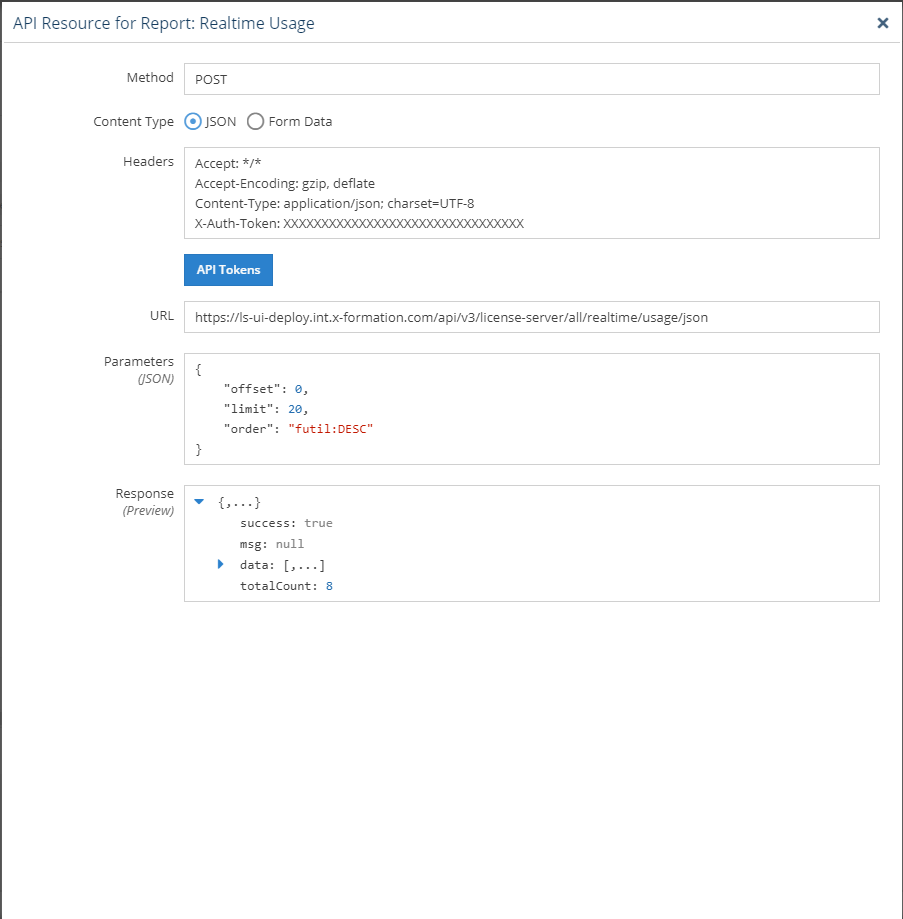...
The information on this page refers to License Statistics v6.16 18 and newer, which changed the User column on all report grids (except those found under the Administration menu) to a multicolumn view that includes all LDAP informationadded the ability to view API resources for reports, and added an Expiration Date sub-column to the Feature multi-column for all grids with Features. If you are using a version previous to v6.1618, see documentation for previous versions. |
| Info |
|---|
| Customizing License Statistics pages with different colors, graphics, etc. is currently not supported. |
License Statistics UI pages are intuitive to work with and include many features that help you quickly find and view the information most important to you, including the following features.
...
...
Navigation
Navigation is done using the left pane of the application window. Click on the arrows to expand/collapse sections and click on items under the sections to switch to that page. The following illustration shows switching to the "Features: Usage History" page.
...
Most content can be expanded to take up the entire License Statistics application window by clicking the expand "Maximize" icon at the upper right corner of the page/area.
Maximizing the content is particularly useful for viewing reports that have a large amount of data, more easily viewing data on a phone or tablet, or setting the view up for a screen capture.
When you expand content to maximum size, the navigation panel and other content of the page, such as selection controls, will not be visible. To return the page to its normal layout, click the restore "Restore down" icon at the upper right corner of the page, or press Esc on your keyboard.
Anchor API_resource API_resource
Viewing API resources
| API_resource | |
| API_resource |
For most reports (other than Administration reports, which do not support a public API), you can see a preview of the API resources for that report by clicking the "Show API resource" icon at the upper right corner of the report.
After clicking this icon, an API Resource window opens, with details of the API request used to generate the report, including the headers, endpoint and used parameters. You can use this information to facilitate integration with other tools, such as PowerBI, Excel or any other application that you want to allow to access the License Statistics data.
Limiting pick list content
...
| Column | Sub-columns/associated columns | Hidden by default |
|---|---|---|
| License Server | Name | |
| Vendor | ||
| Manager | ||
| ID | ||
| Description | ||
| Feature | Name | |
Version | ||
Type | ||
| Collection | ||
| ID | ||
| Description | ||
| Expiration Date | ||
| Host | Host IP | |
| Host ID | ||
| Host Description | ||
| Host Quantity | ||
User (includes all LDAP data) | Name | |
| ID | ||
| Description | ||
Username | ||
| Full Name | ||
| LDAP Description | ||
| Phone Number | ||
| Company | ||
| Department | ||
| Job Title | ||
| Country | ||
| City | ||
| Postal Cod | ||
| Post Office Box | ||
| Street Address | ||
| Province |
...