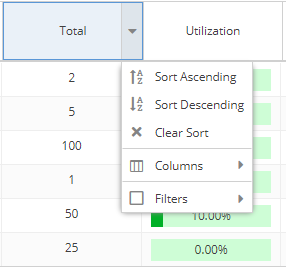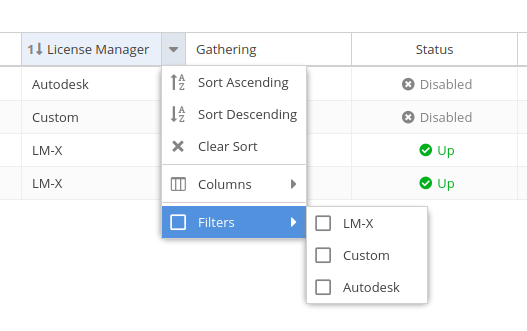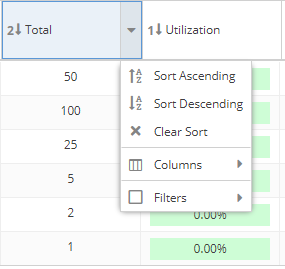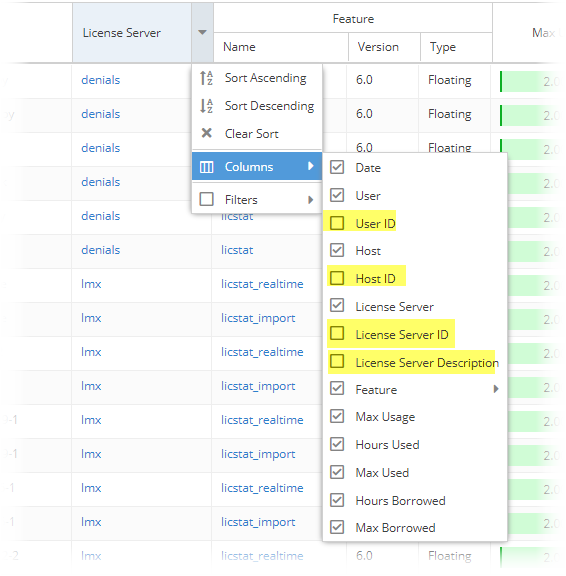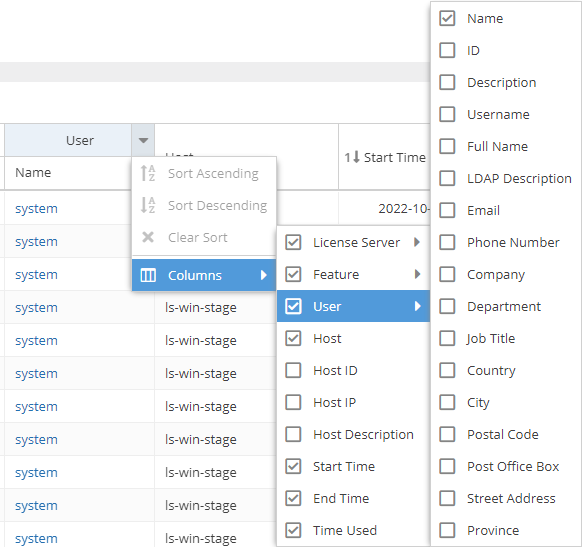...
The information on this page refers to License Statistics v6.12 16 and newer, which added the ability to maximize content to full window sizechanged the User column on all report grids (except those found under the Administration menu) to a multicolumn view that includes all LDAP information. If you are using a version previous to v6.1216, see documentation for previous versions. |
...
Sorting and filtering controls are accessible by hovering over the column heading and then clicking on the arrow that appears at the right side of the column heading.
A drop-down menu gives you the following options for viewing the grid contents:
- Sort by selected columns in ascending/descending order (see "Sorting" below for more information).
- Hide/show columns (select the Columns option, then toggle the list of columns on/off). Some columns are hidden by default, as described in "Hidden columns," below.
- Limit the grid contents (select Filters and then select the available options, or enter text for text fields).
- For license managers, you can filter by type:
- Use the settings at the bottom of the grid to select pages to view and control the number of rows to display per page (20 - 1000).
- The filters you apply and the number of rows you select to display in the grid will also be used when downloading the data to a file. For some pages, these settings are also used in the graph content.
...
- Grids may be sorted by any column by simply clicking on the column header. Clicking the column header again will toggle between ascending/descending sort order. You can also use the Sort Ascending and Sort Descending options in the column header drop-down menu.
- You can sort by up to three columns. The sort order is indicated by a number to the left of the column heading label.
- You can remove the sort from a column by clicking "Clear Sort" in the column header drop-down menu.
Anchor HiddenColumns HiddenColumns
| HiddenColumns | |
| HiddenColumns |
...
Common grid columns and default visibility settings
Feature and user reports share some common content, such as license server name, feature name, and so on. To make reports less cluttered and easier to read, some As described above, you can toggle visibility of columns as needed in the Columns list, accessed from the column header drop-down menu. Some grid columns, such as "ID" and "Description," are hidden by default across all reports that contain those columns, as detailed in the following table.
ID and Description columns exist for the following columns and are hidden by default:
- Feature
- License Server
- License Server Group
- User
- User Group
- Host
- Host Group
License Server - Name (visible)
License Server - Vendor (visible)
License Server - Manager (hidden)
| Column | Sub-columns/associated columns | Hidden by default |
|---|---|---|
| License Server | Name | |
| Vendor | ||
| Manager | ||
| ID | ||
| Description | ||
| Feature | Name | |
Version | ||
Type | ||
| Collection | ||
| ID | ||
| Description | ||
| Host | Host IP | |
| Host ID | ||
| Host Description | ||
| Host Quantity | ||
User (includes all LDAP data) | Name | |
| ID | ||
| Description | ||
Username | ||
| Full Name | ||
| LDAP Description | ||
| Phone Number | ||
| Company | ||
| Department | ||
| Job Title | ||
| Country | ||
| City | ||
| Postal Cod | ||
| Post Office Box | ||
| Street Address | ||
| Province |
You can toggle visibility of columns by selecting the Columns option under the column header's drop-down menu, as illustrated below for the User column.
In addition, grids that include a "Host" column also include a "Host IP" column that is hidden by default.
Refreshing data in grids and charts
...