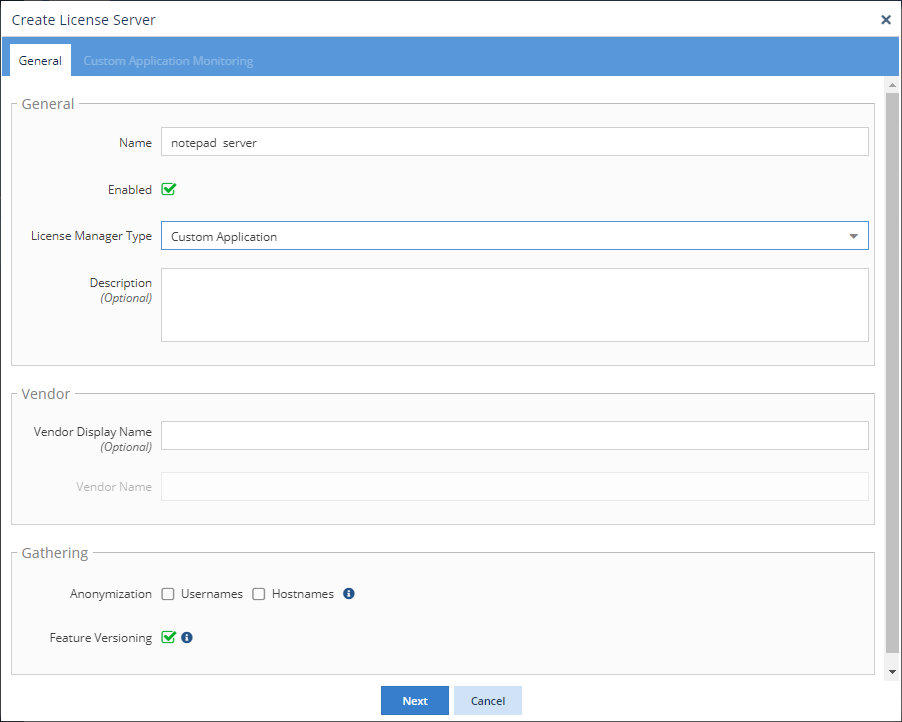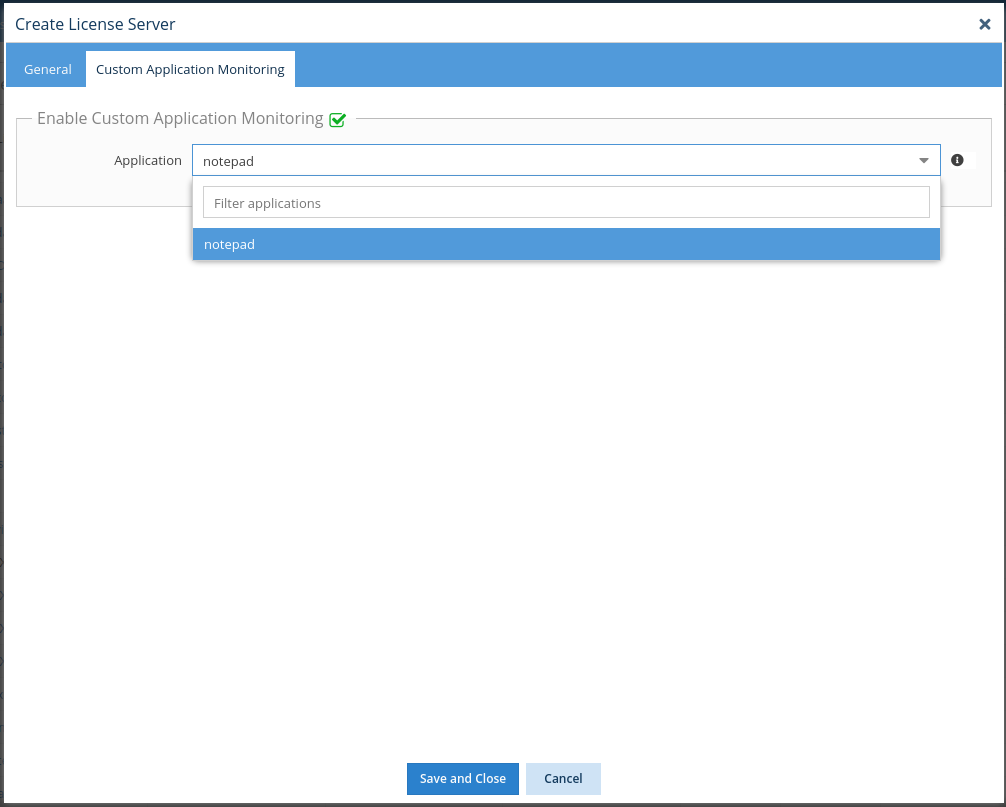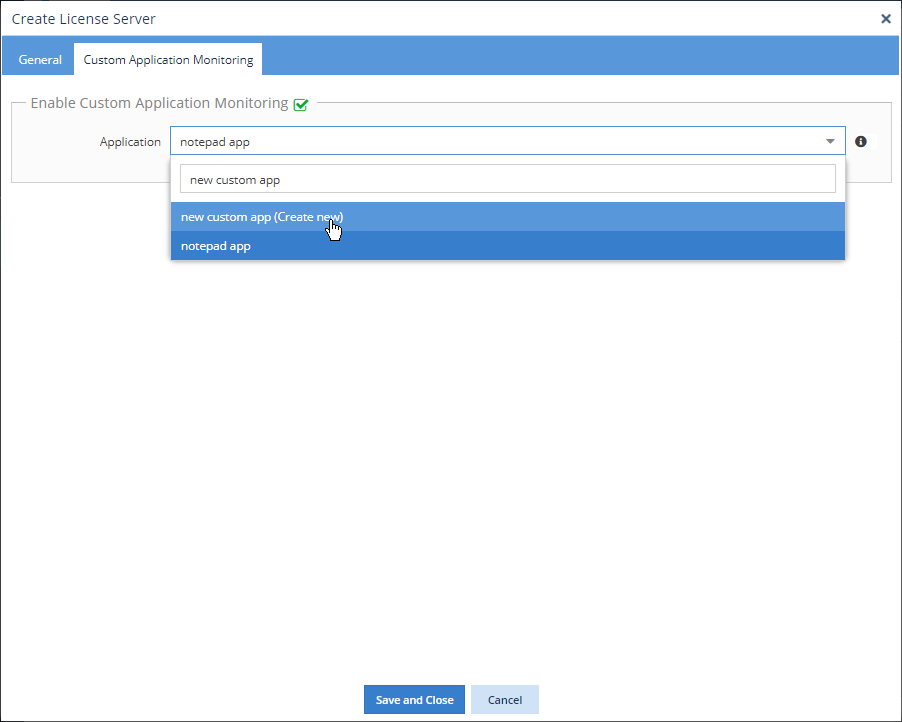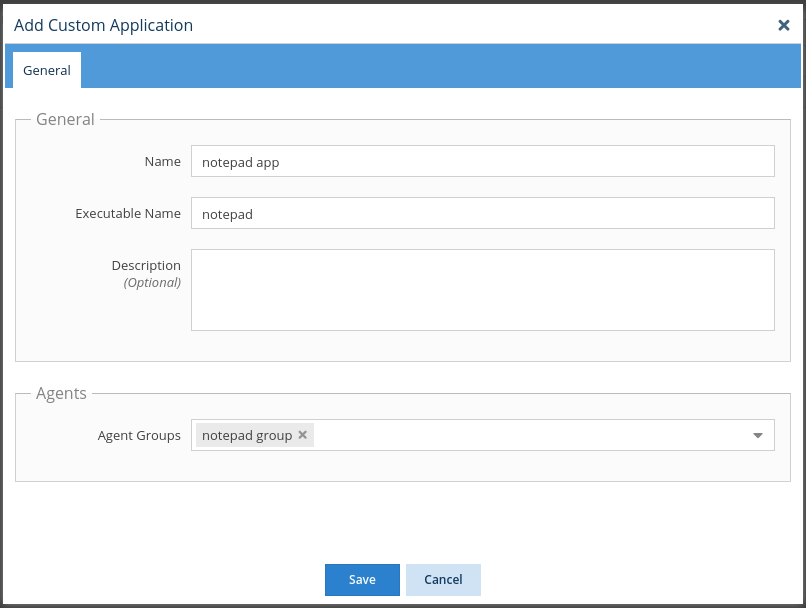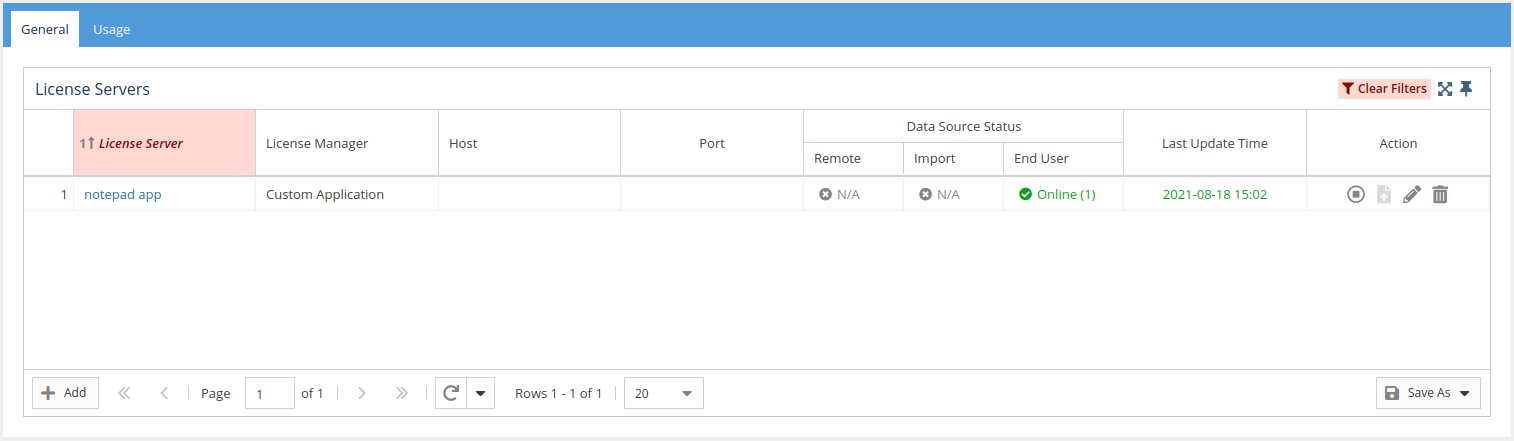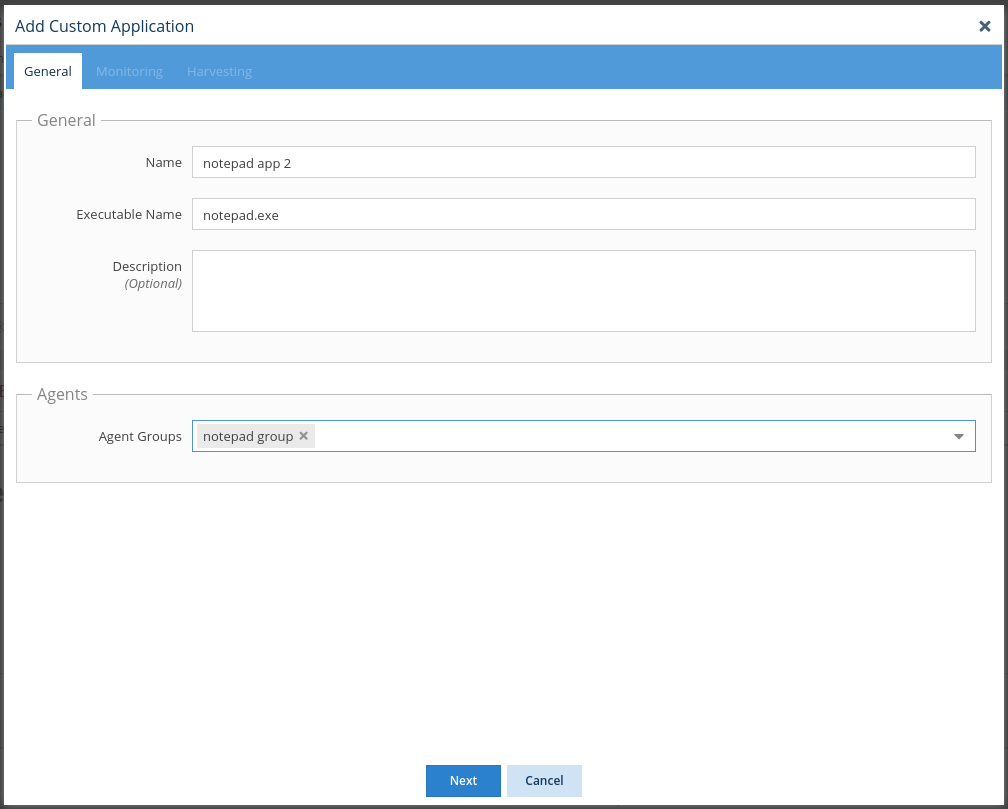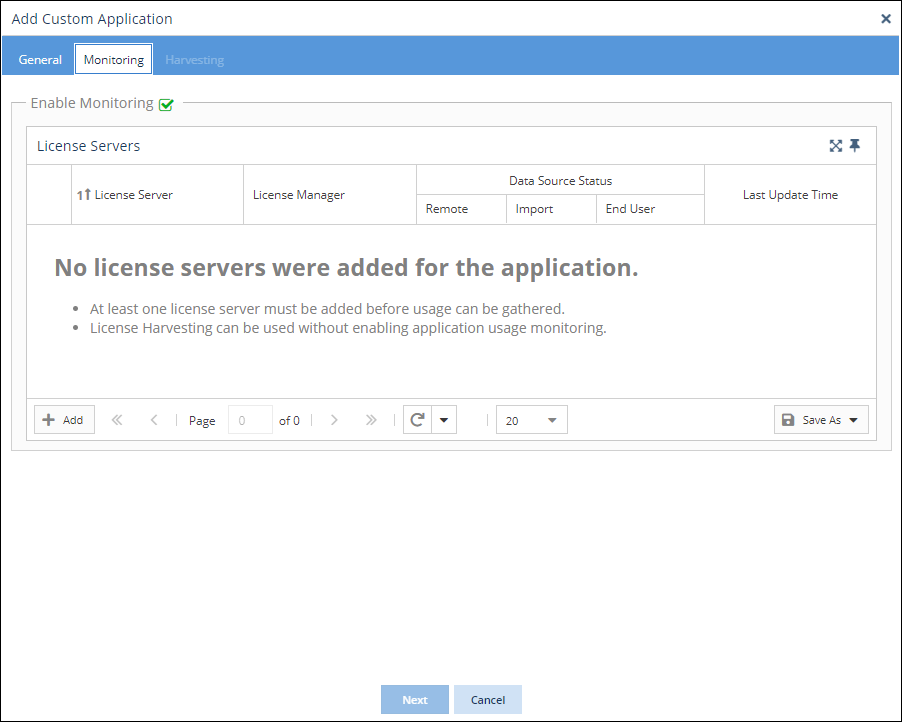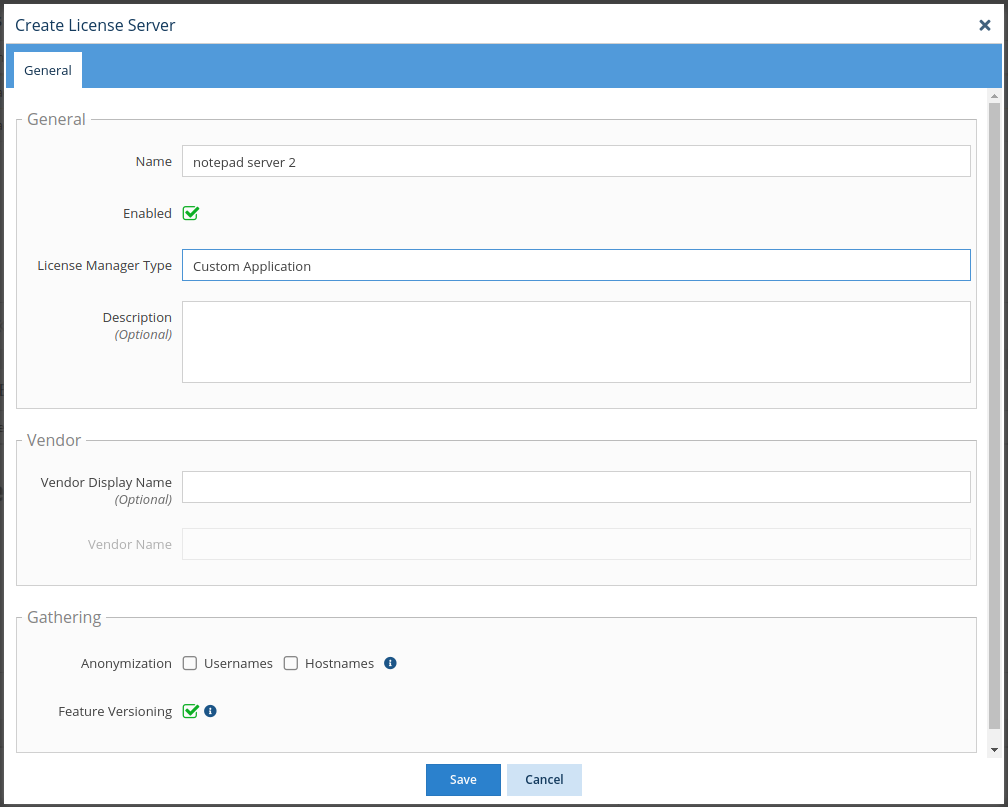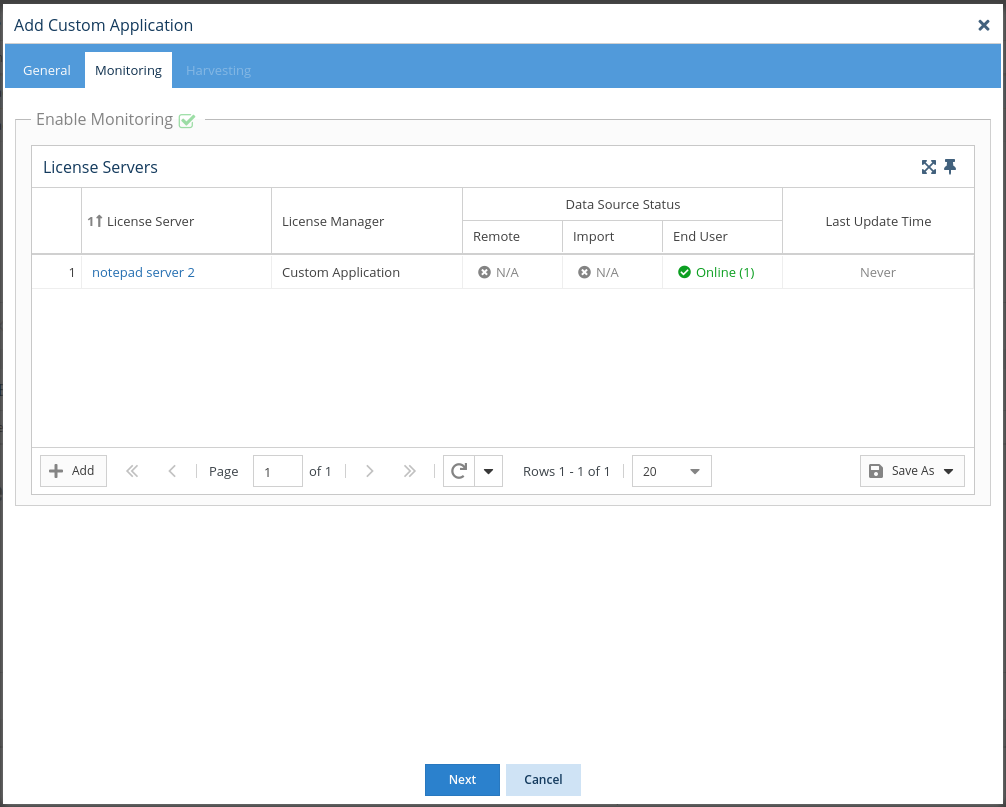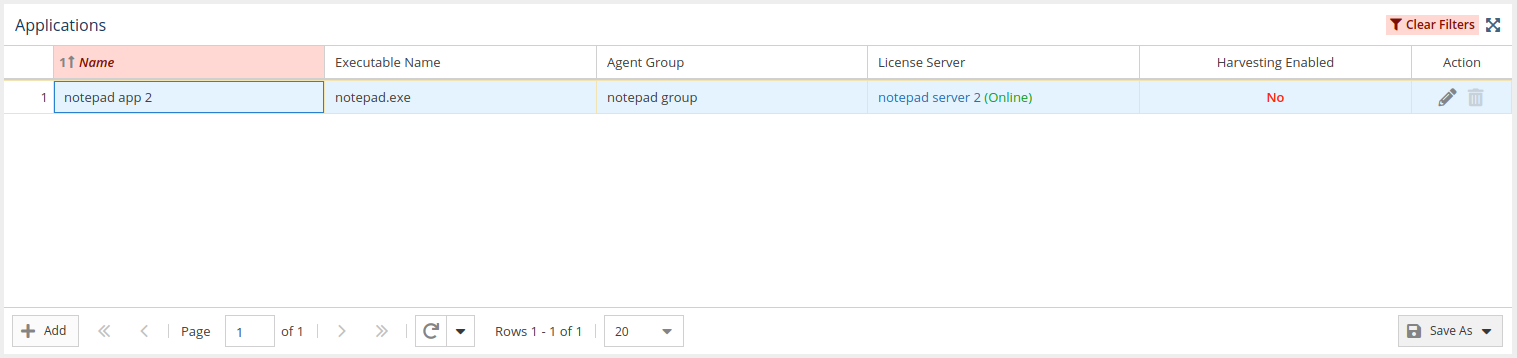...
- Select License Servers from the Administration section in the left navigation pane.
- From the General tab, click the Add button located at the bottom left of the License Servers grid. An Add New A Create License Server dialog opens to allow you to configure the new license server.
- Enter a name for the license server.
- From the License Manager Type drop-down list, choose "Custom Application."
- Fill in the license server settings as needed and toggle the Enable option on/off in the same manner as for other license server types. See Adding and editing license servers for complete information about license server configuration.
- Click After you have completed all required fields for the license server, click Next to proceed to the Custom Application Monitoring tab.
- The Enable End User Custom Application Monitoring option is toggled on by default. This option must be toggled on in order to configure custom application Custom Application monitoring.
- From the Application drop-down list:
- If the application you want to monitor already exists, select the existing application to monitor. In this case, no further configuration is needed, and you can skip to step 11.
Or: - If the application does not yet already exist, create a new custom application Custom Application on the fly by typing the name of the new application you want to monitor and then clicking on the name. (The application name is denoted with "(Create Newnew)" when the name you type does not already exist, as illustrated below.)
- If the application you want to monitor already exists, select the existing application to monitor. In this case, no further configuration is needed, and you can skip to step 11.
- If you are adding a new application (step 8b):
- Complete the basic configuration information, including the name that you want to use for the application in reports; the executable name; and an optional description.
- Select which Agent groups will be monitoring the application.
Or - If the Agent group does not already exist, You can create a new Agent group on the fly by typing the desired name in the Agent Groups drop-down list area and then clicking on the name. (The group name is denoted with "(Create Newnew)" when the name you type does not already exist.)
- Click Save to close the configuration dialog, and then click Save and Close to add the new license server and return to the License Servers page.
- In the General tab of the License Servers page, you will now see that the license server with the new application has been added for monitoring.
- Optionally, you can set up License Harvesting for the application.
...
- Select Custom Applications under the Administration section in the left pane.
- Click Add. The Add Custom Application form opens.
- Fill in the Name and Executable Name fields.
- Select which Agent groups will be monitoring the application. You can create
Or
Create a new Agent group on the fly by typing the desired name in the Agent Groups drop-down list area and then clicking on the name. (The group name will be is denoted with "(Create Newnew)" if when the name you type does not already exist.) - Click Next to proceed to the Monitoring tab.
- Toggle on Enable Monitoring. (If Enable Monitoring is not toggled on, the rest of the tab will be blank.)
- Click the Add button in the lower left of the License Servers grid.
- Fill in the form to add the new License Server license server that will be used by the custom applicationCustom Application. (Note: The License Manager Type is automatically set to "Custom Application" and cannot be changed.)
- Click Save to save the new Custom Application license server. You will see that the license server is has been added to the License Servers grid in the Monitoring tab.
- Click Next to proceed to the License Harvesting tab, and optionally, set up set up License Harvesting for the application.
- Click Save to save the configuration and return to the Applications page. You will see that the new application has been created and is included in the Applications grid.
...