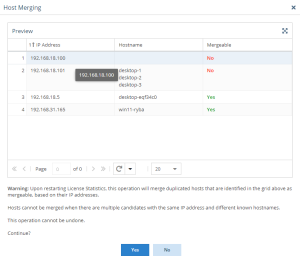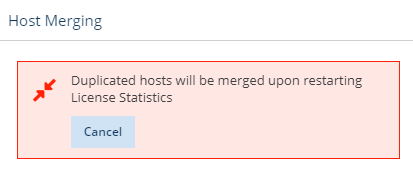...
- Go to the Administration: Data Management page. (This page is visible only for License Statistics administrator users.)
- Under the Host Merging section, click Merge.
A grid displays the details of the host(s) that will be merged and a confirmation to continue with (or cancel) the merge. - Click Yes to confirm the merge.
- After confirming the merge, it will be scheduled but will not be executed until License Statistics is restarted. You can cancel the merge operation any time before License Statistics is restarted by clicking Cancel in the box that displays in the Host Merging area.
- After restarting License Statistics, the Host Merging operation will be indicated on the initialization screen.
- After the hosts are merged, they will be reported as one host on License Statistics reports, and counted as one for licensing purposes.
| Warning |
|---|
It is not possible to remove all potential host duplicates, especially in a network where the IP address has the potential to change often. In such cases, License Statistics is not able to find reliable merging candidates, and will not allow merging due to the risk of corrupting collected data. |
...